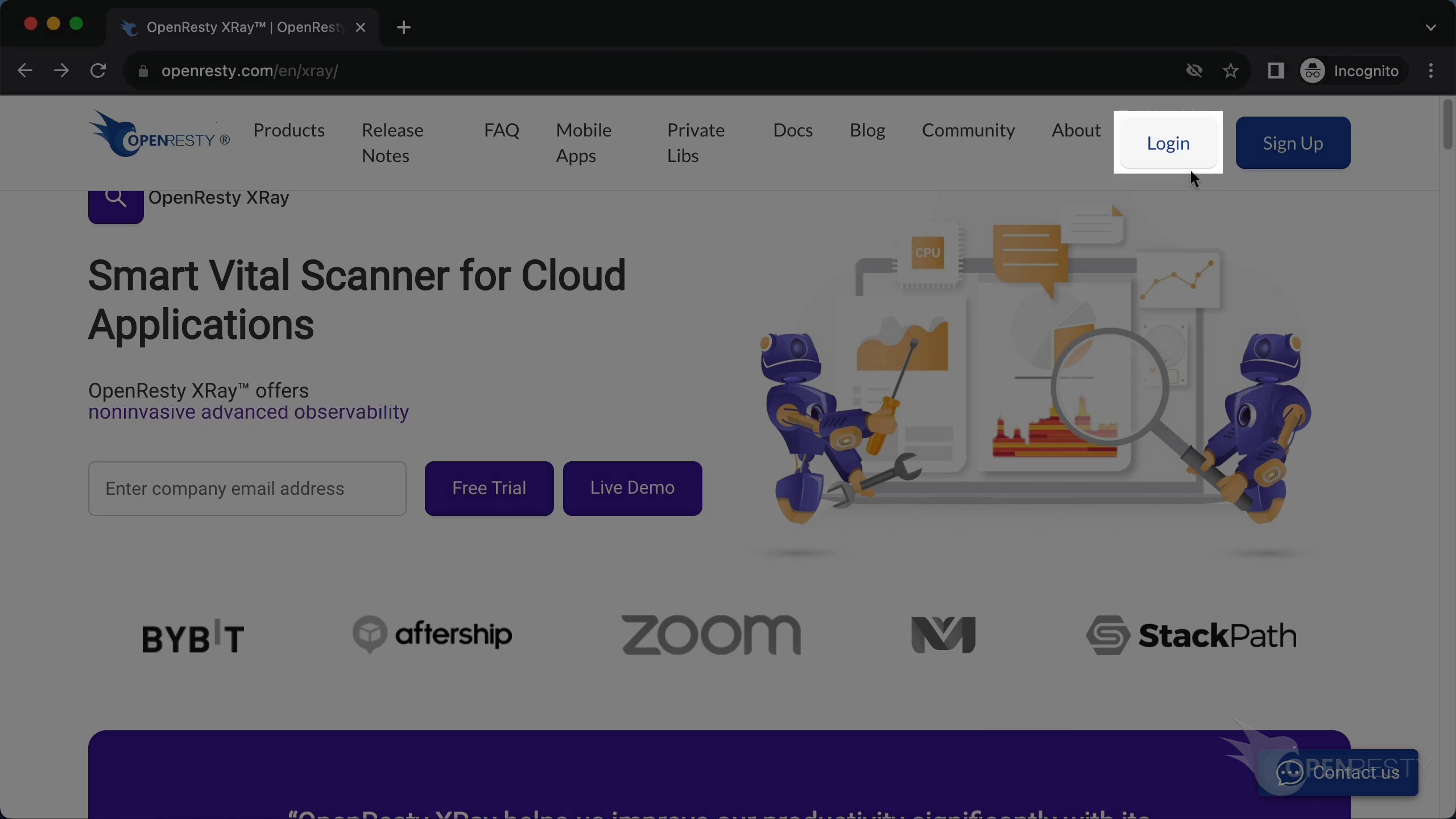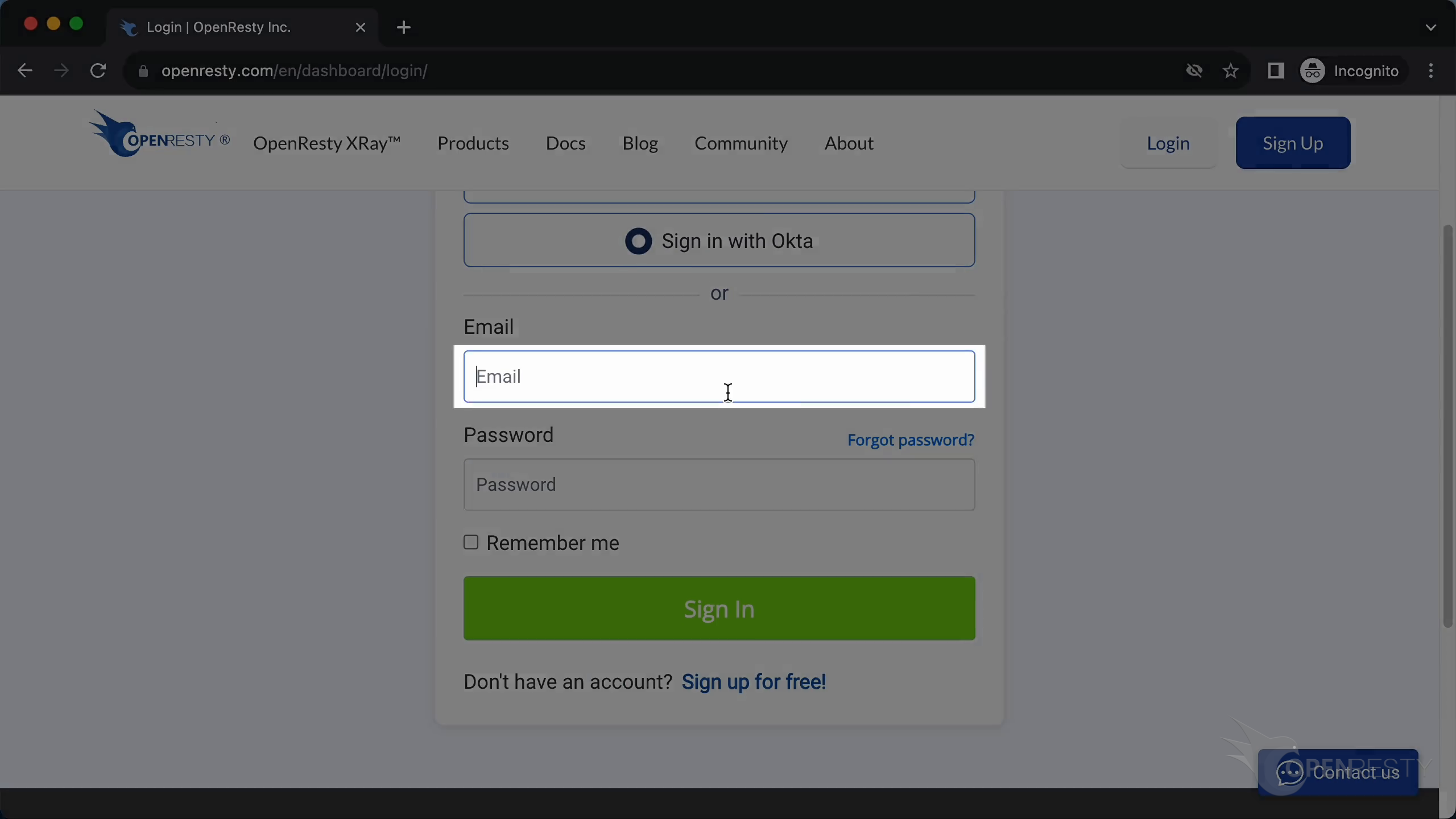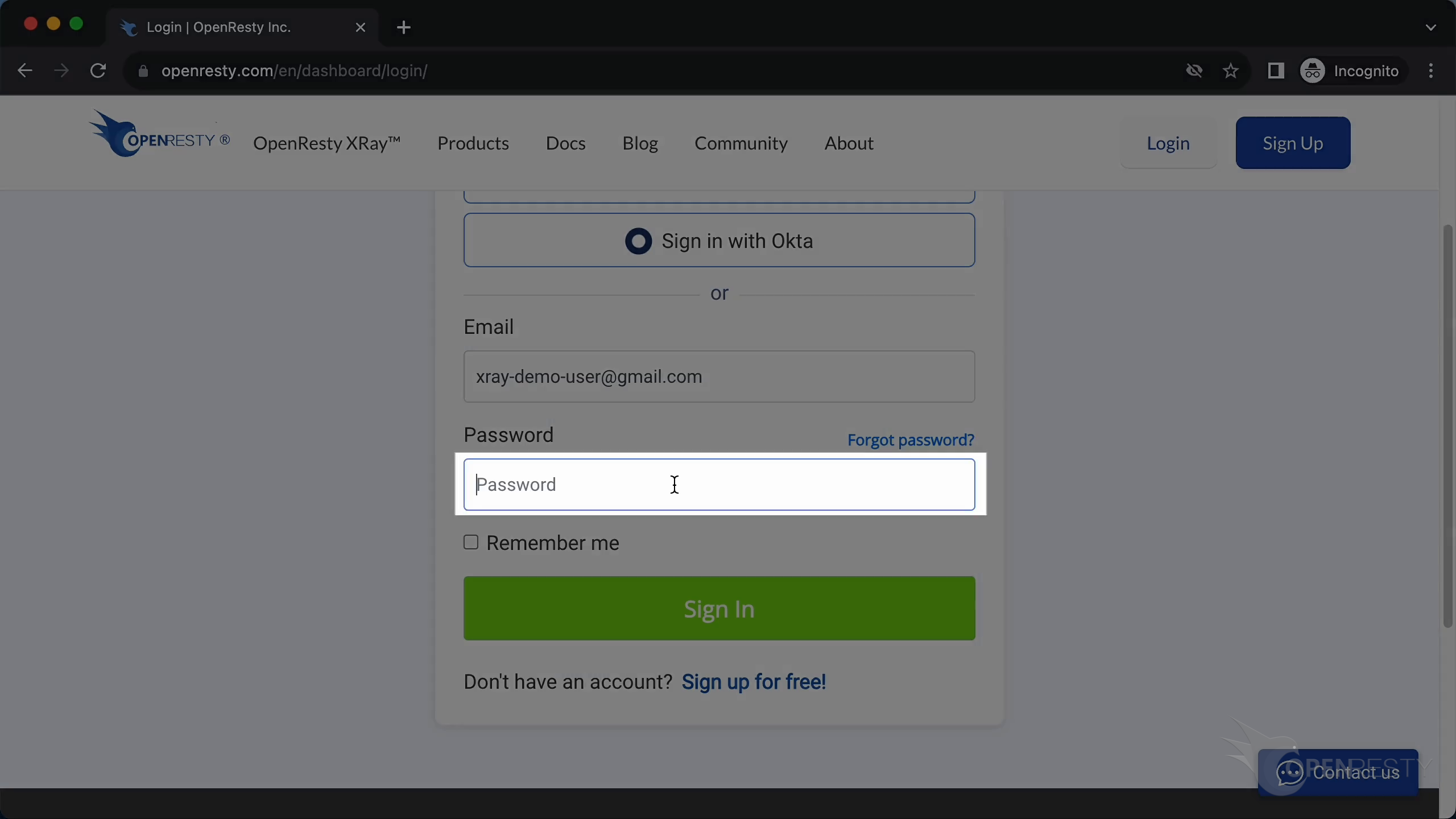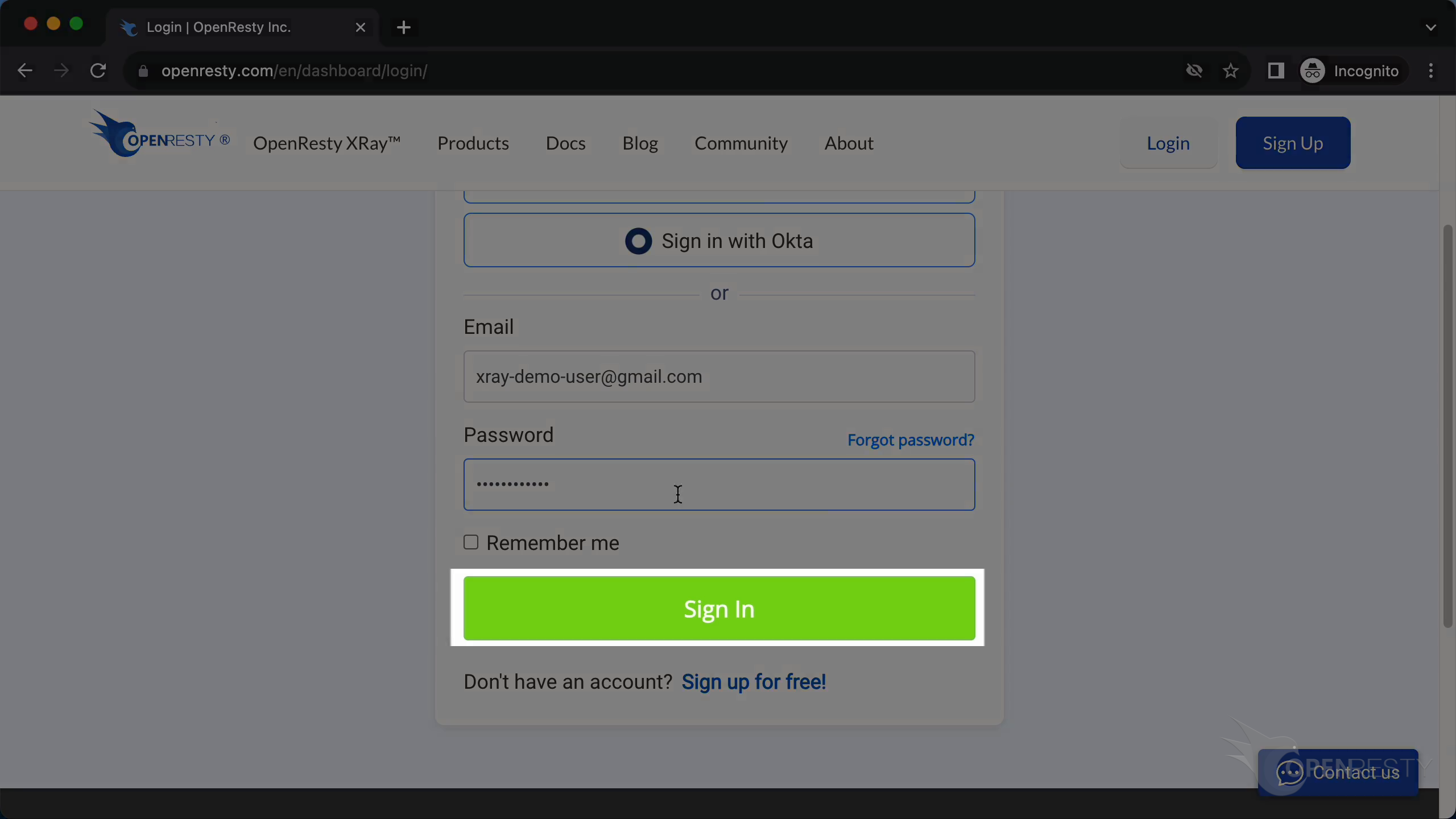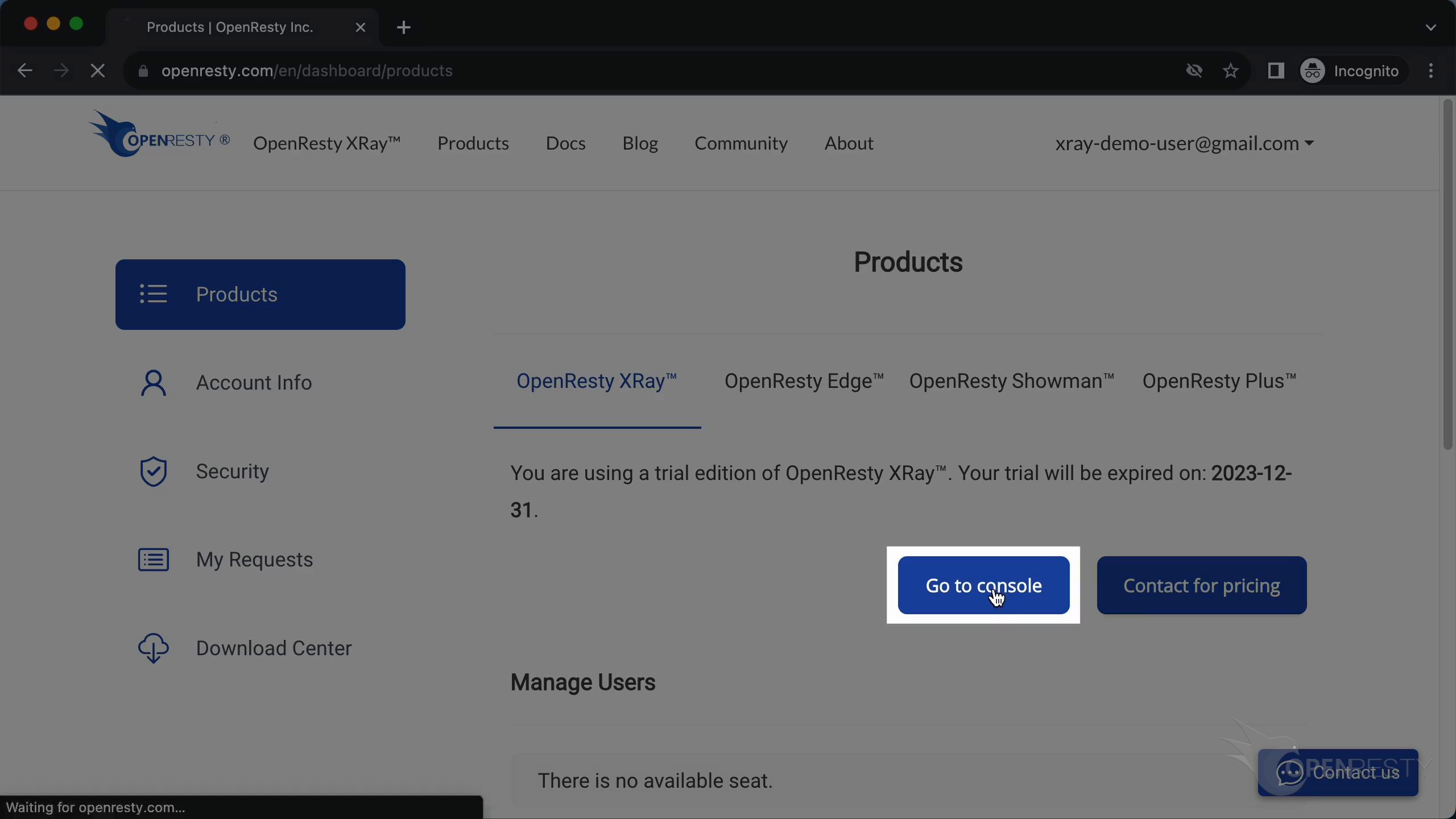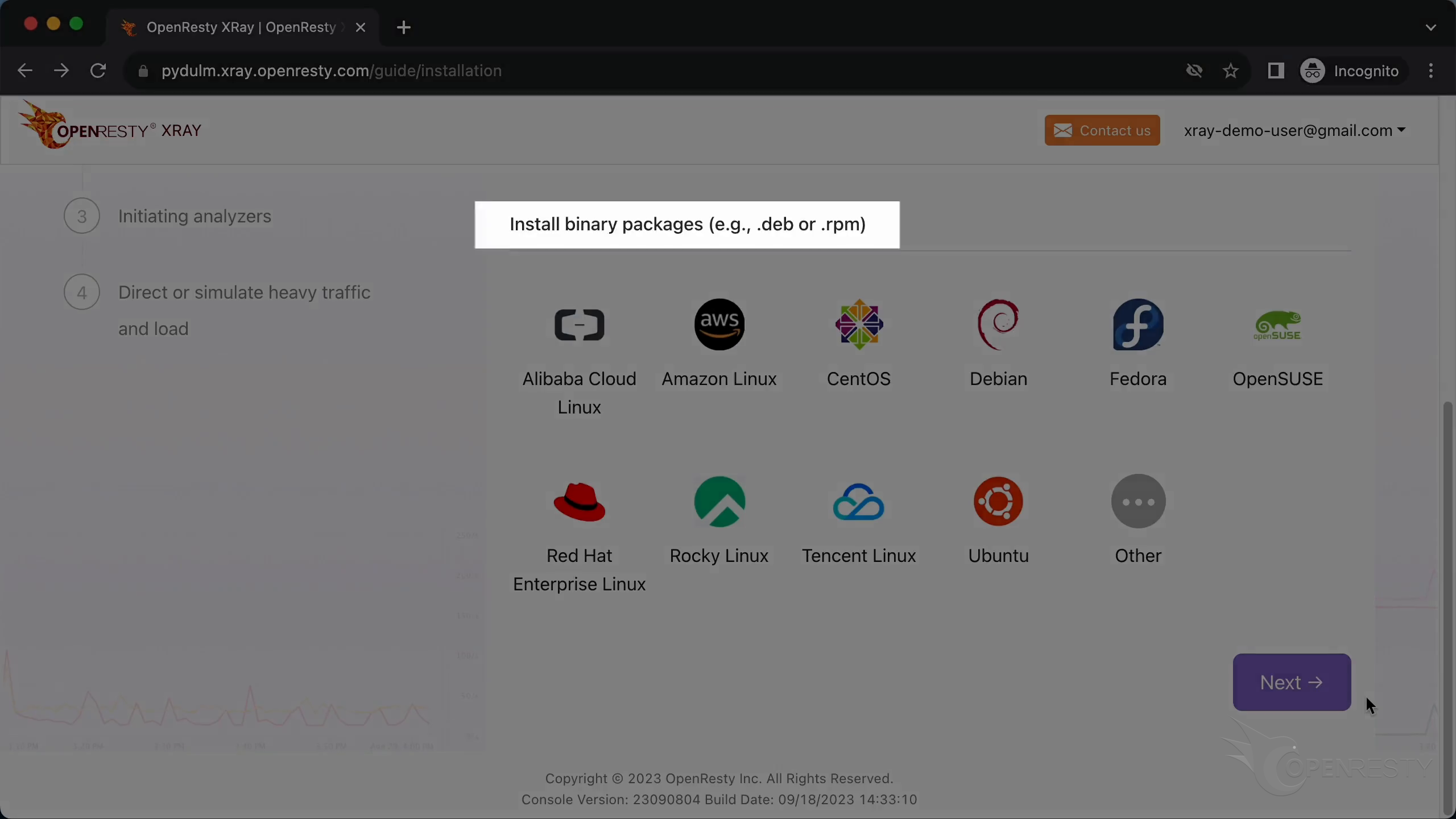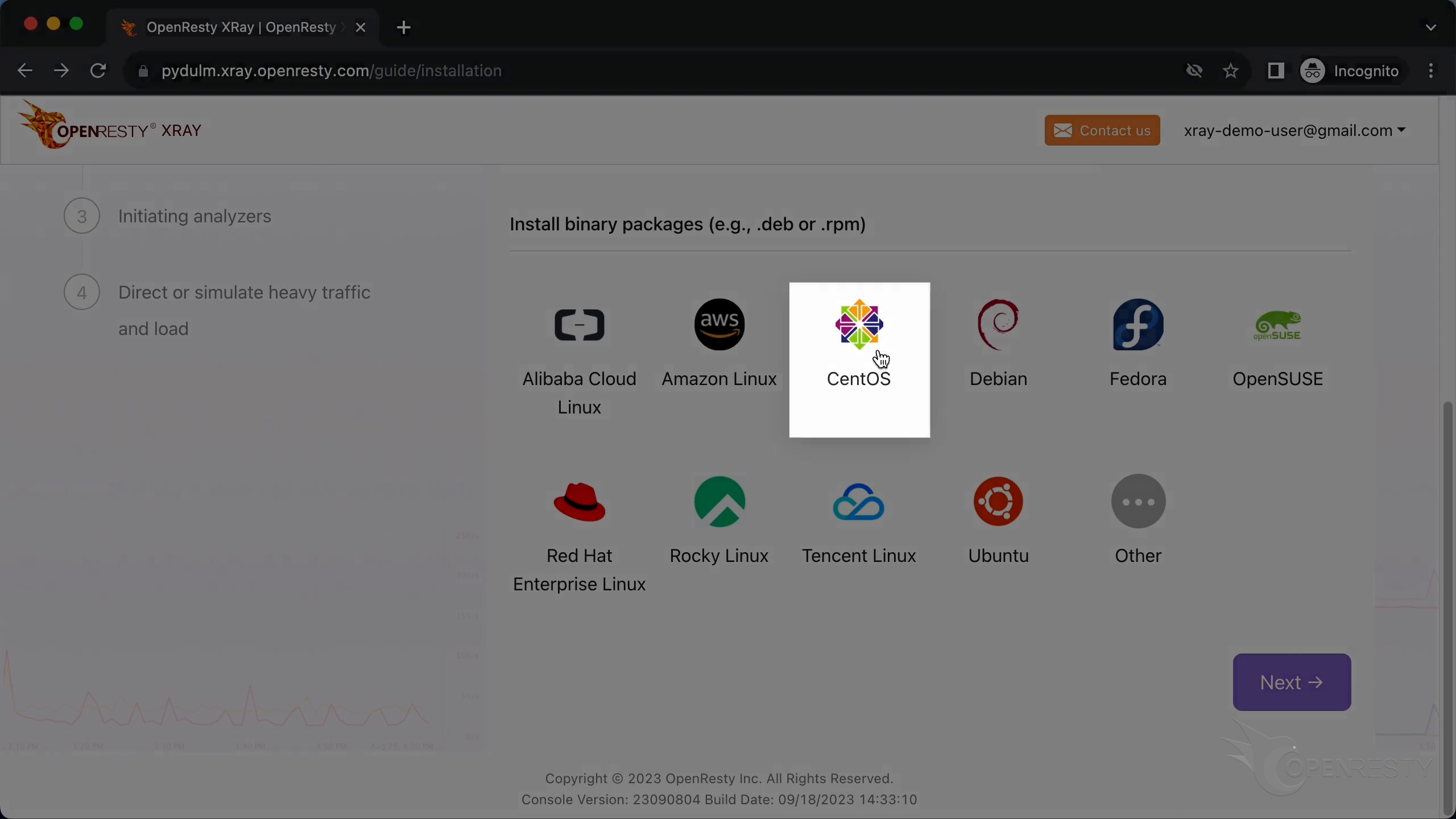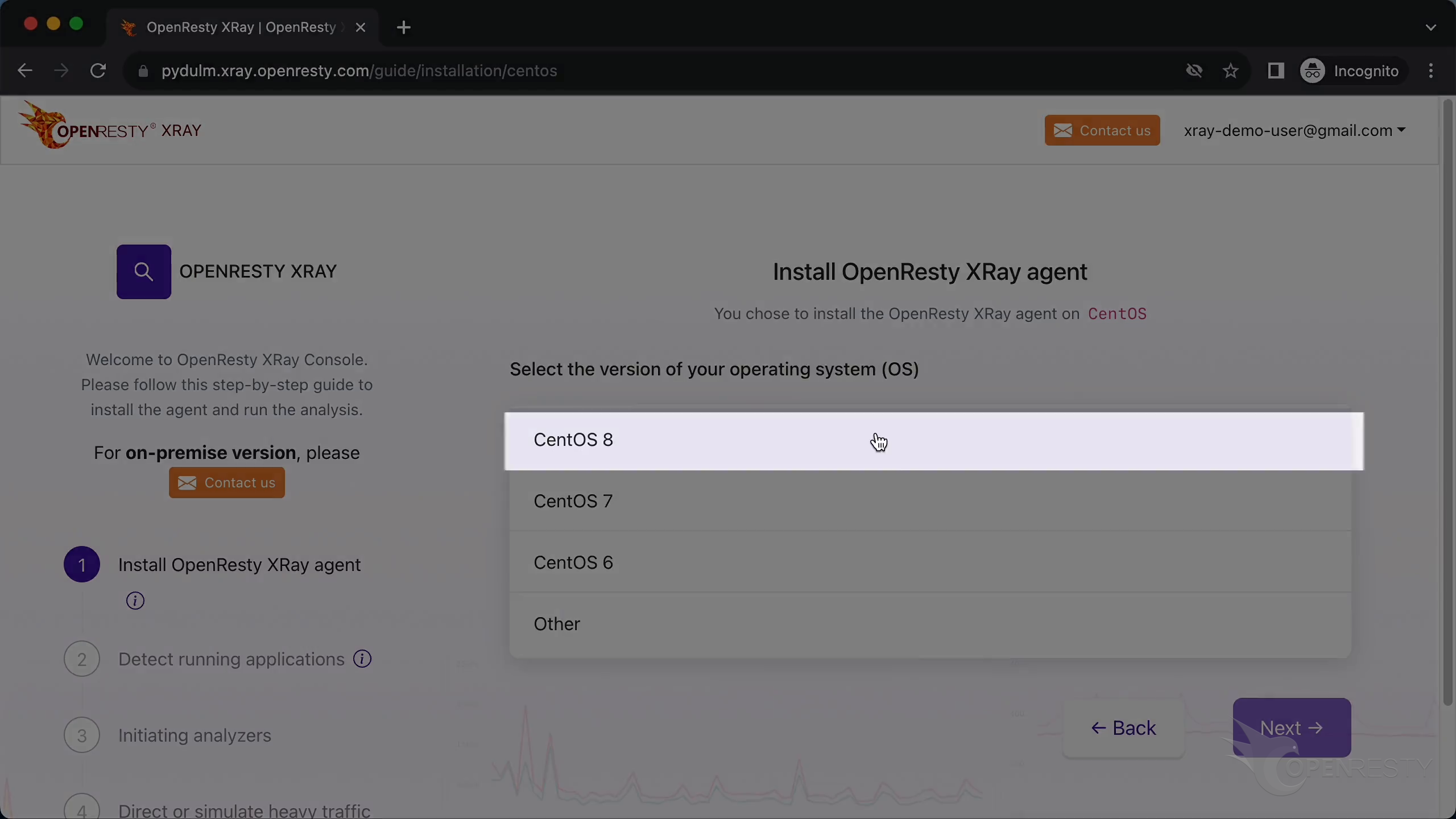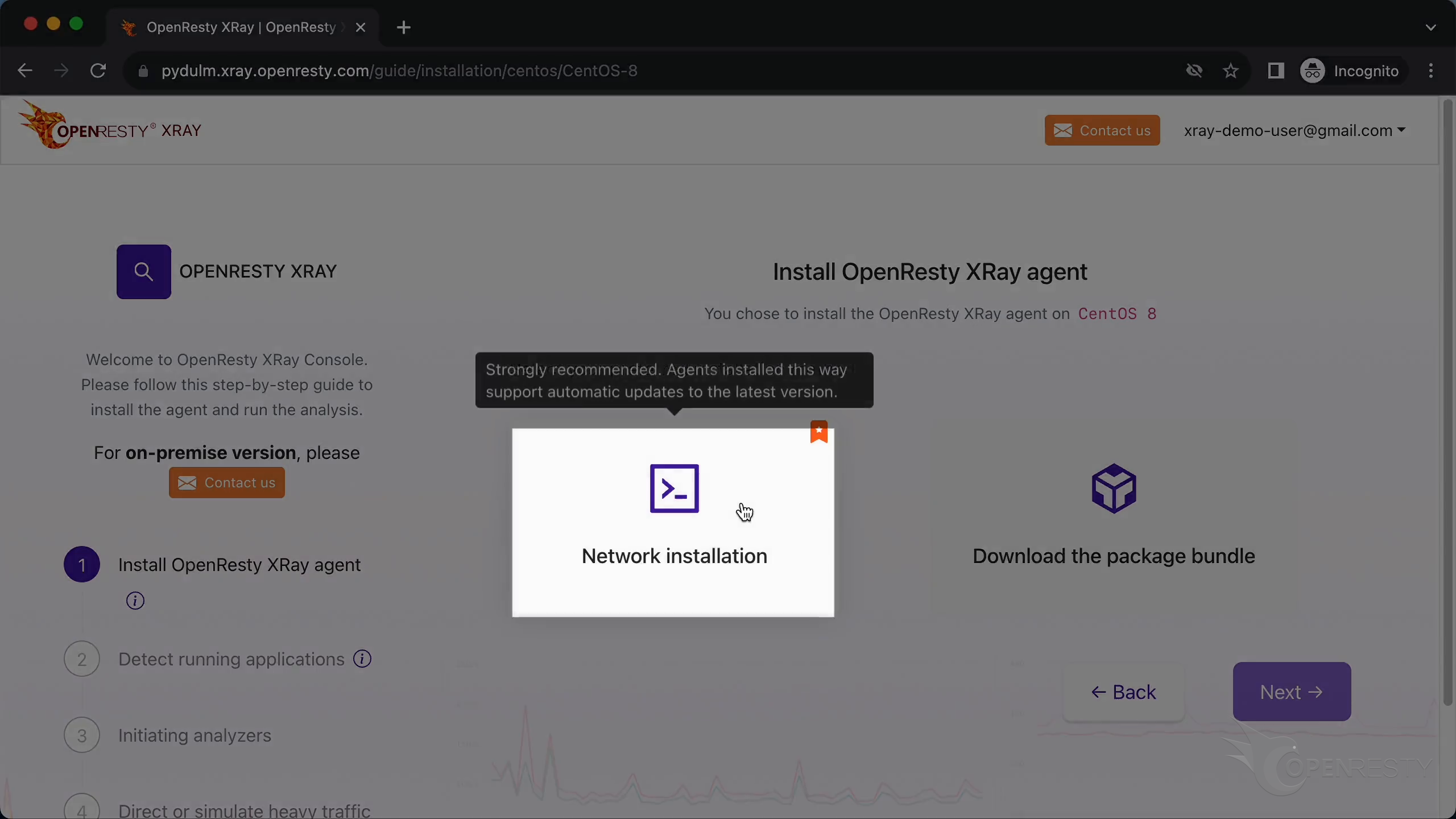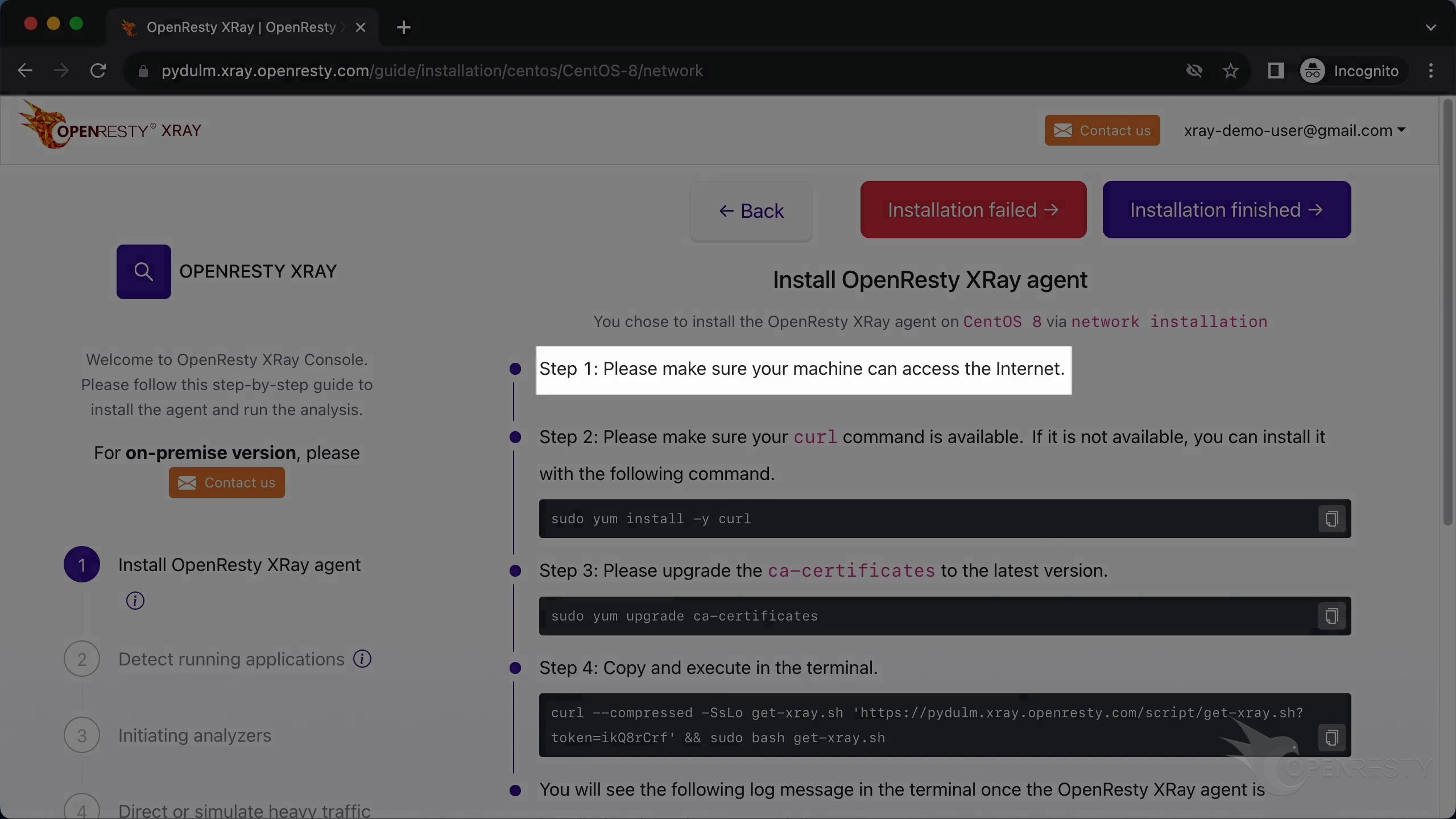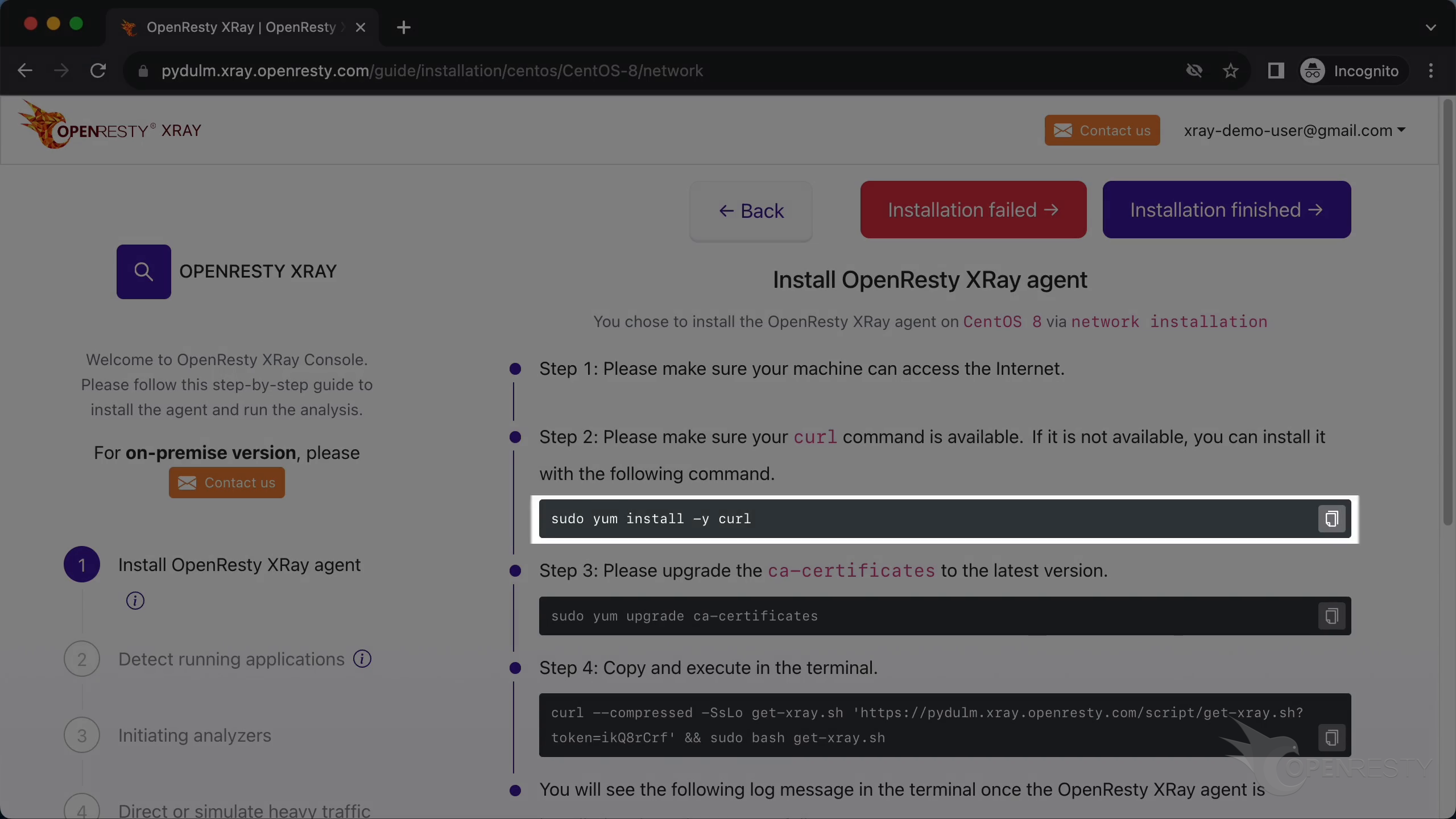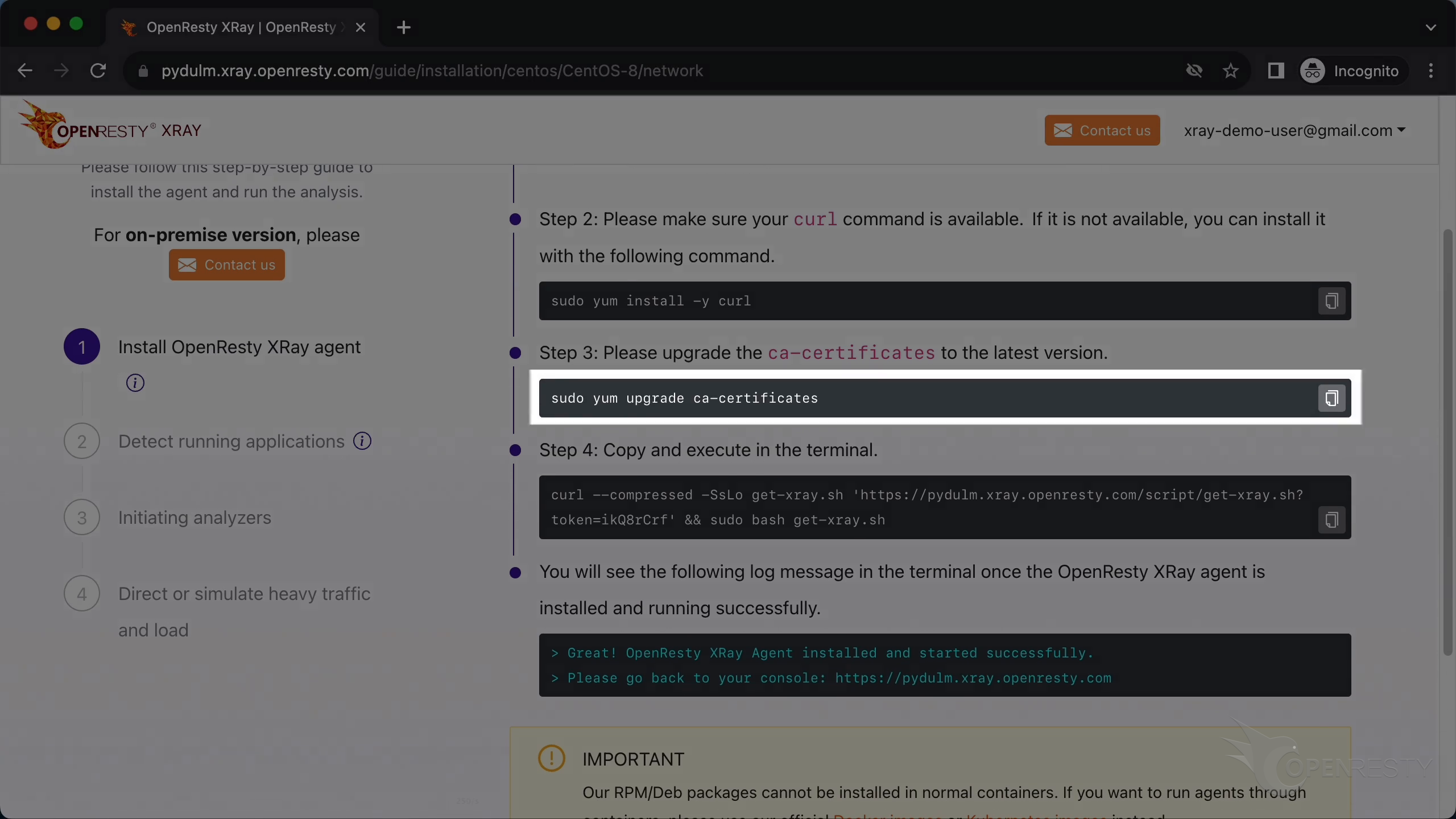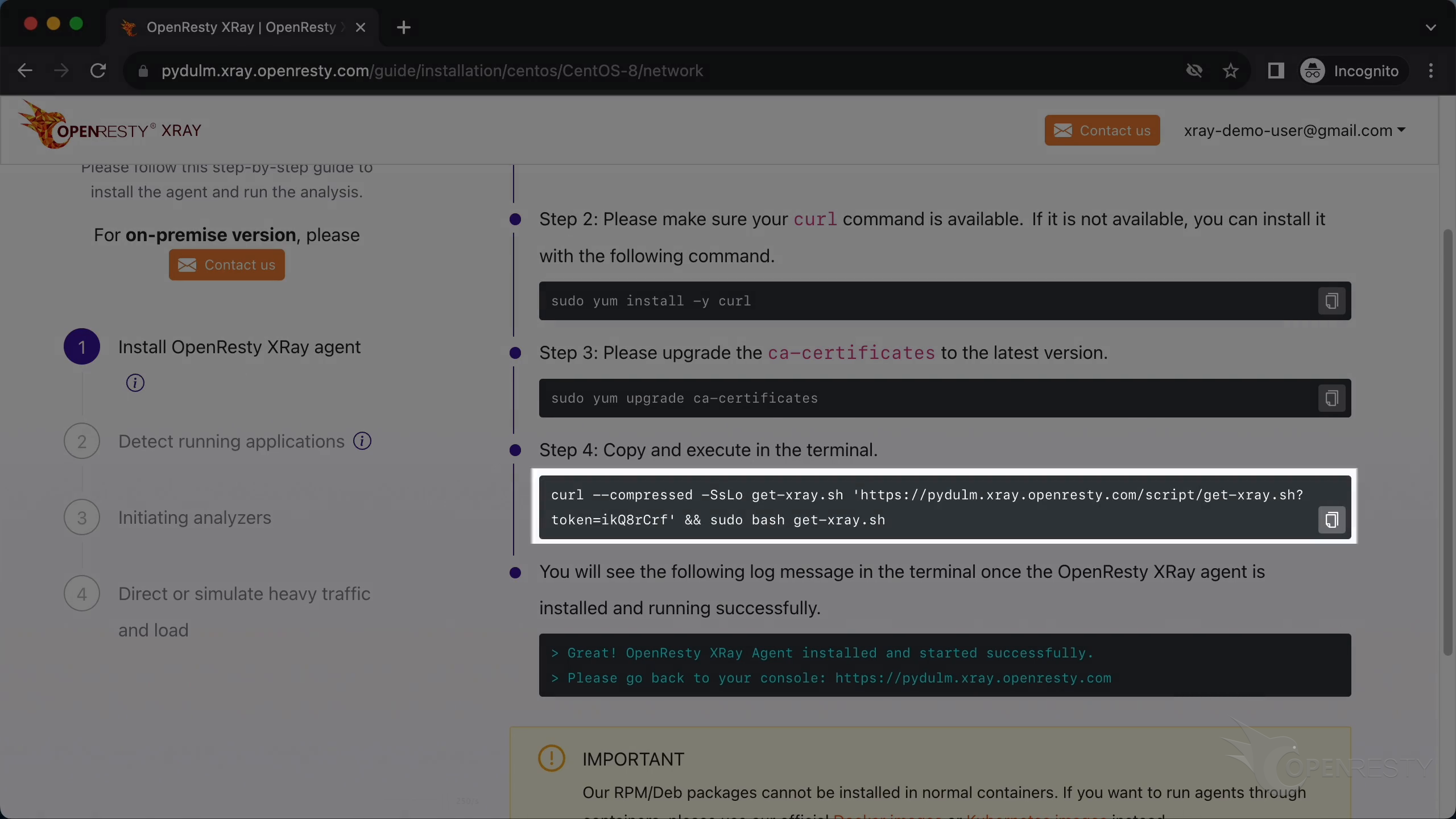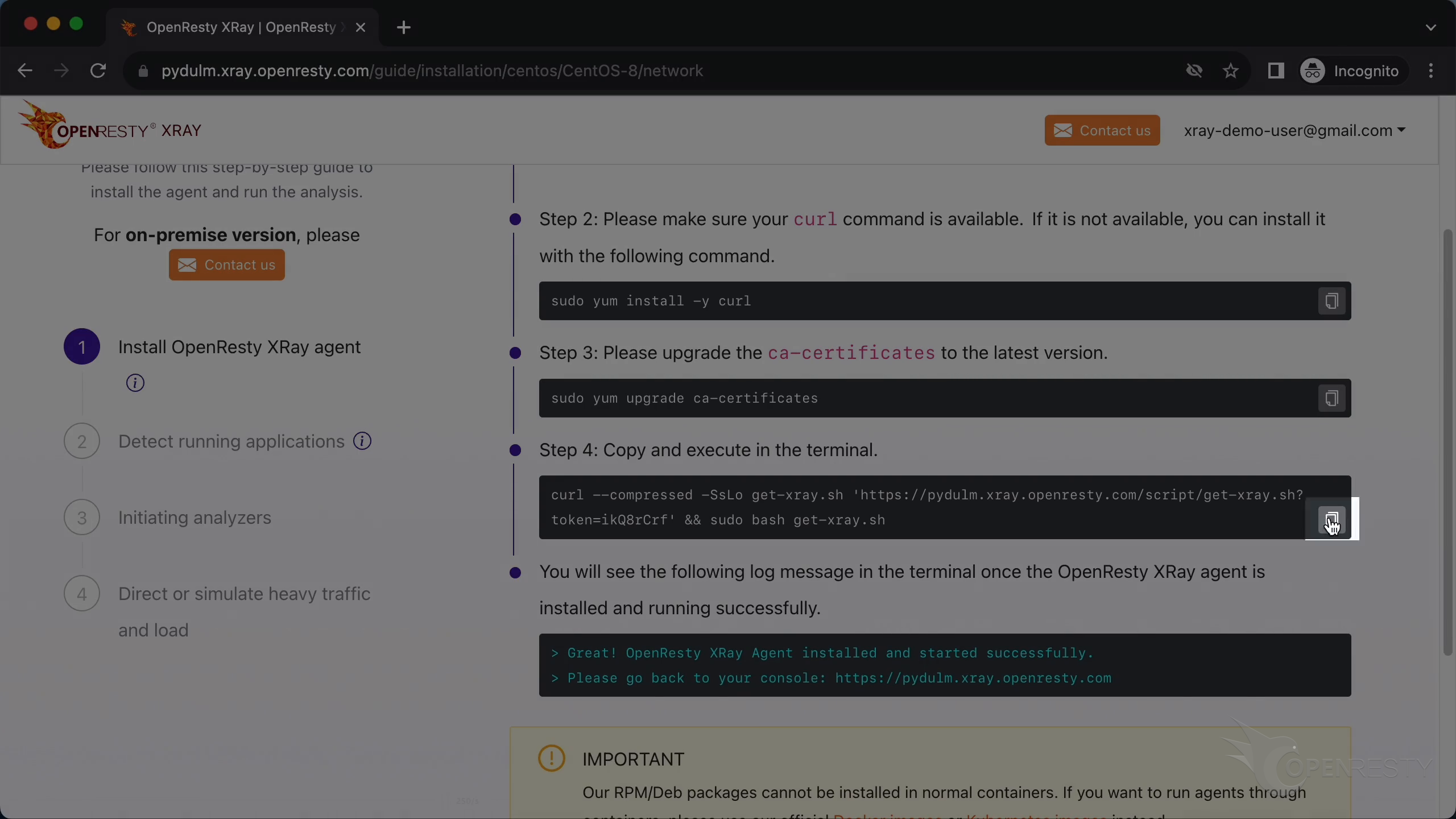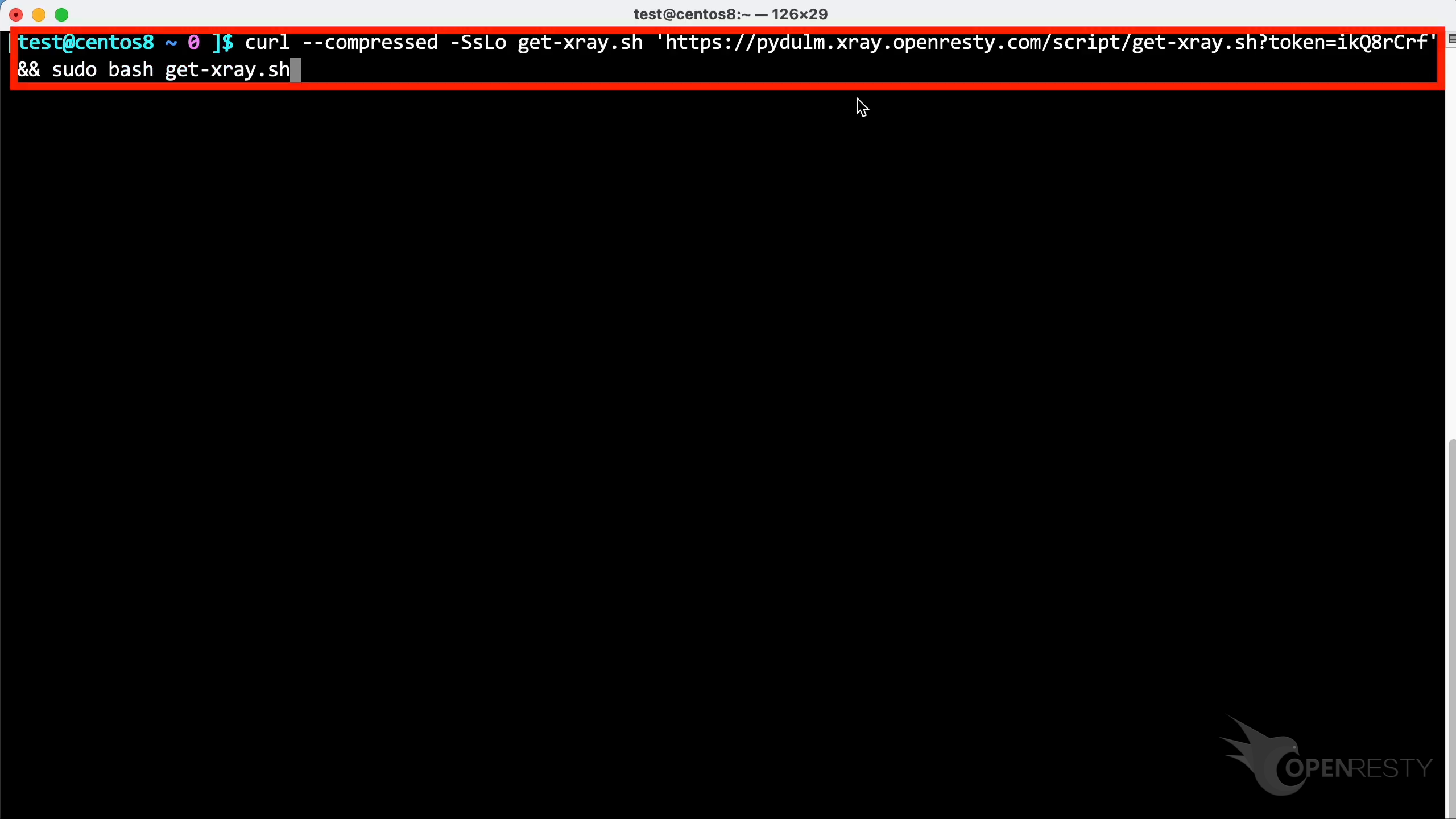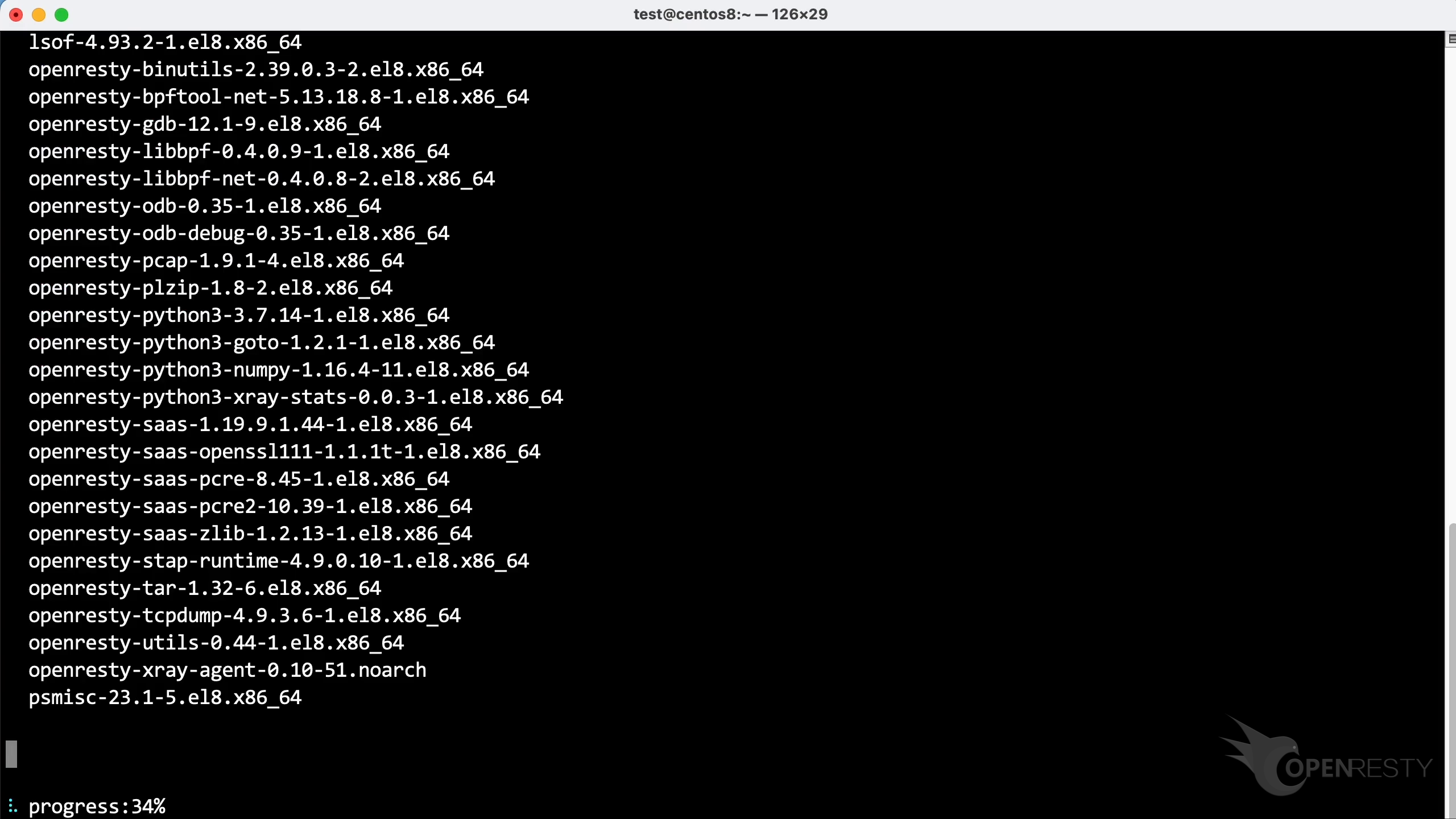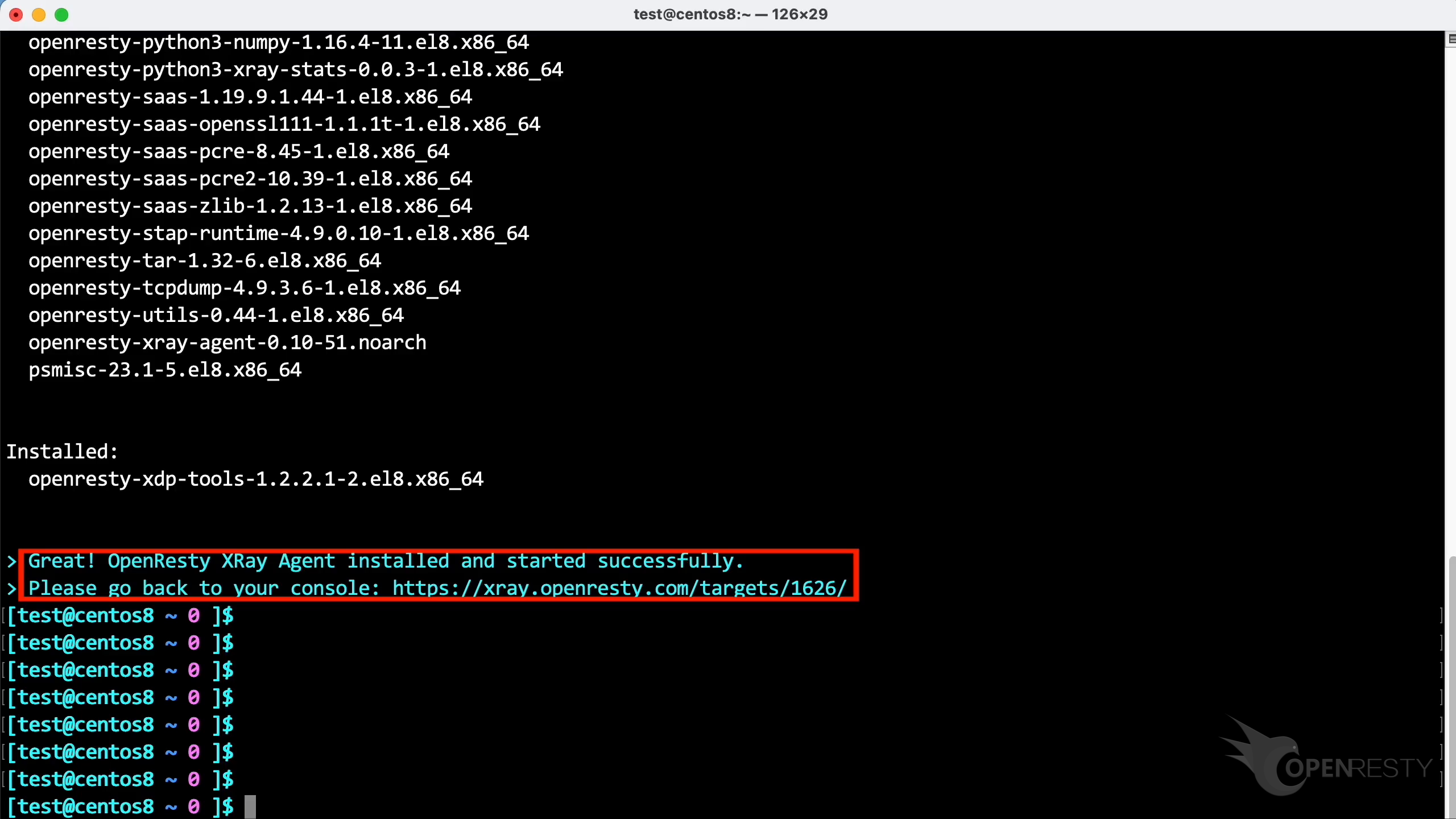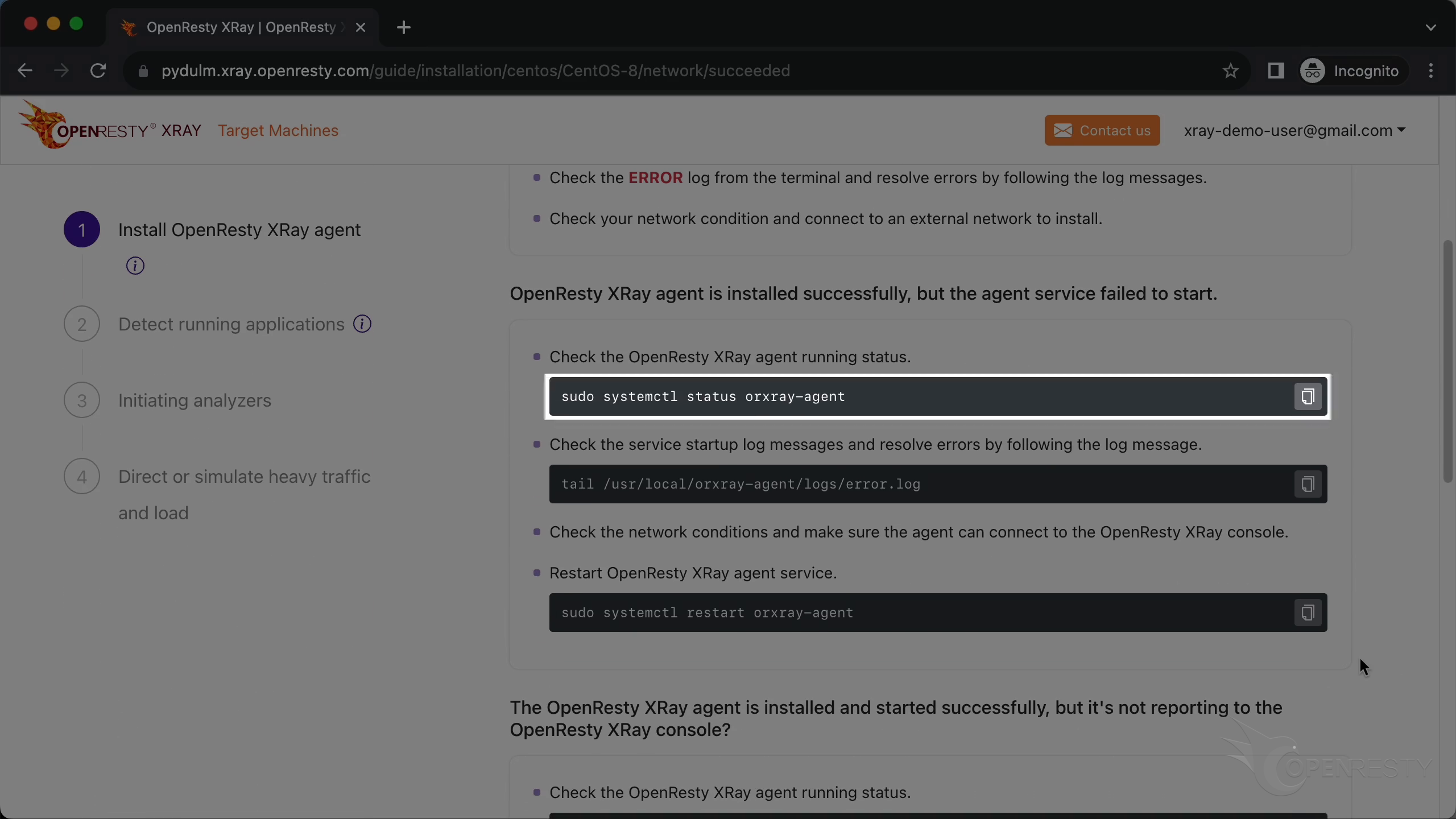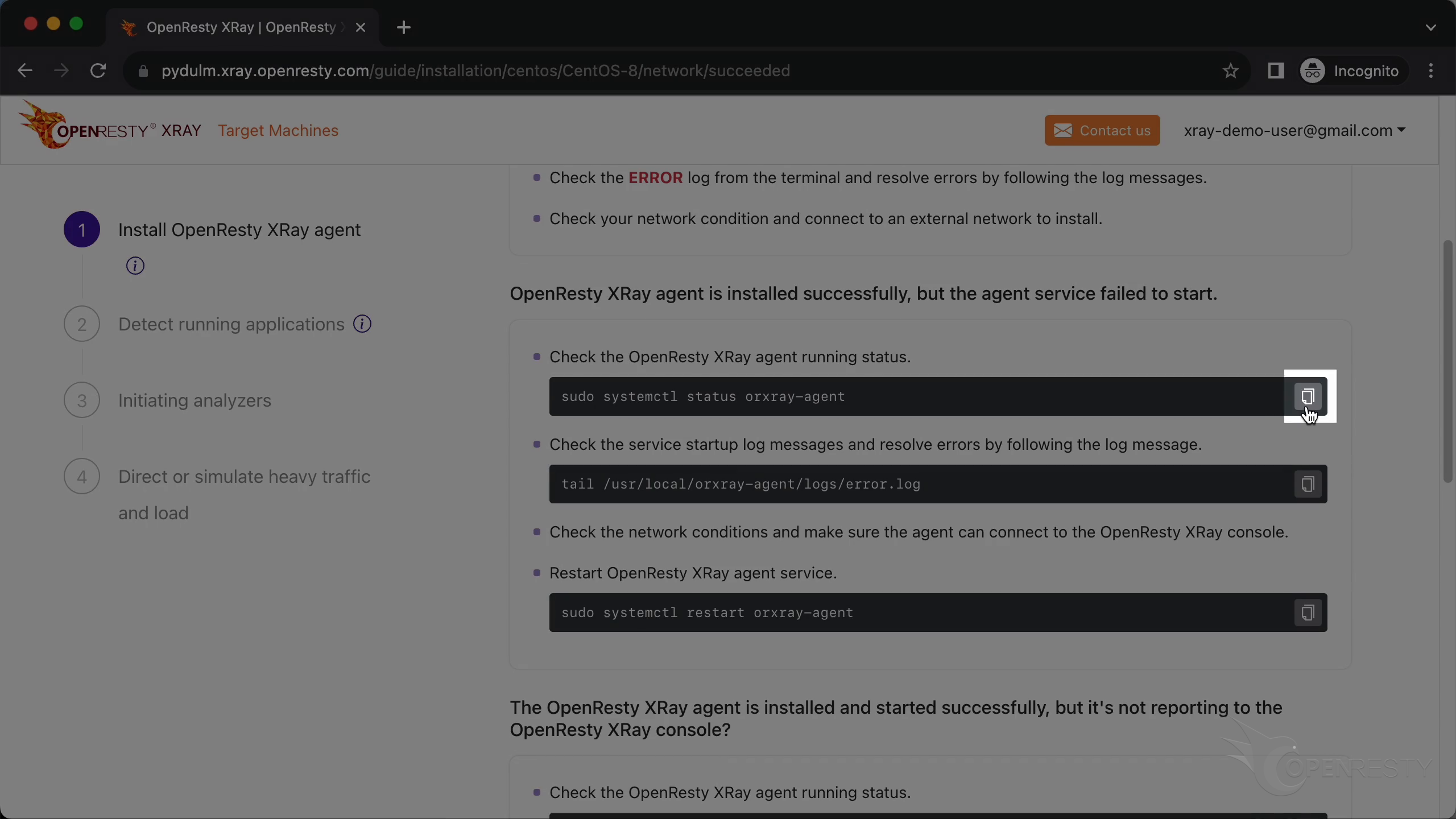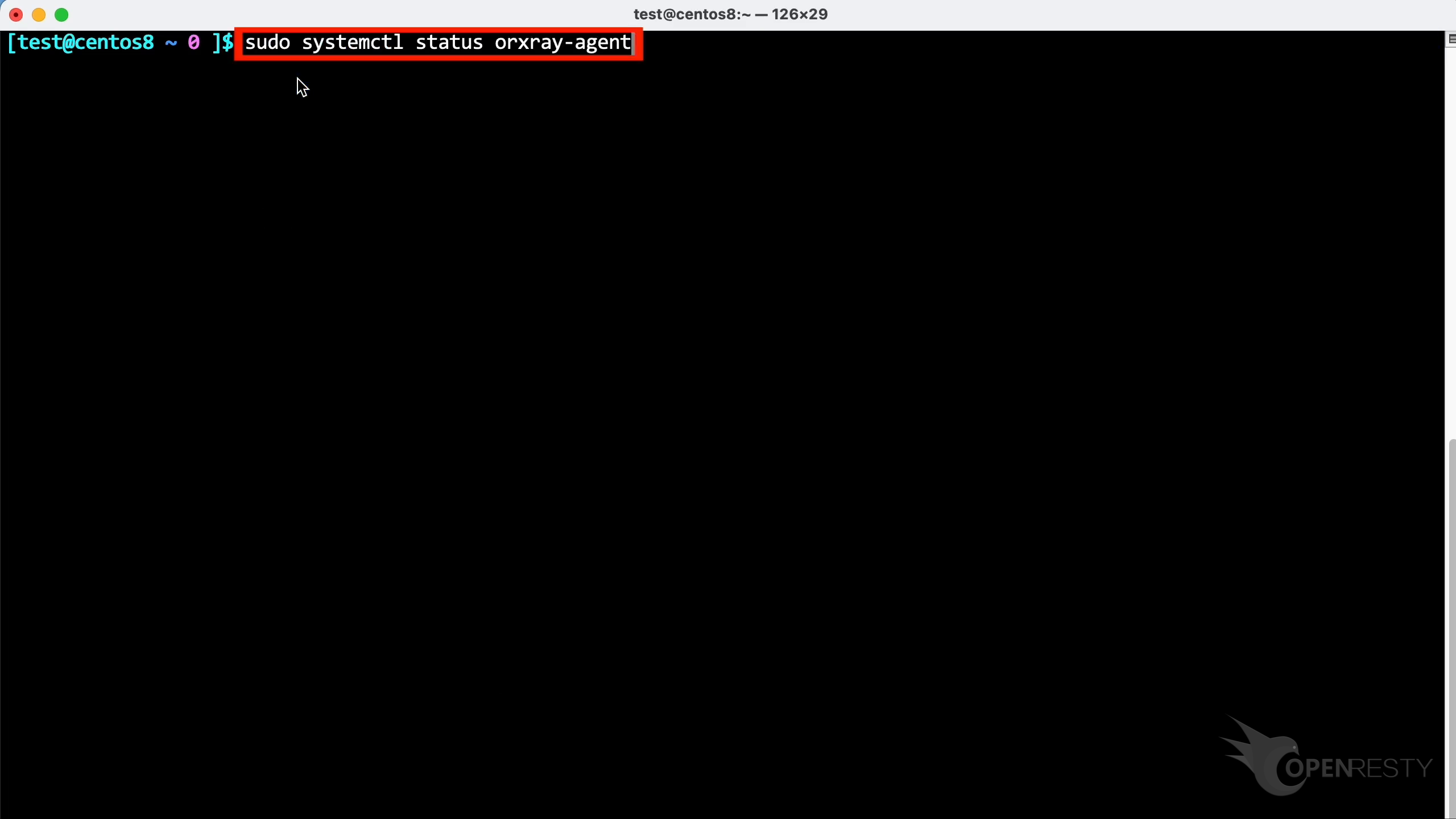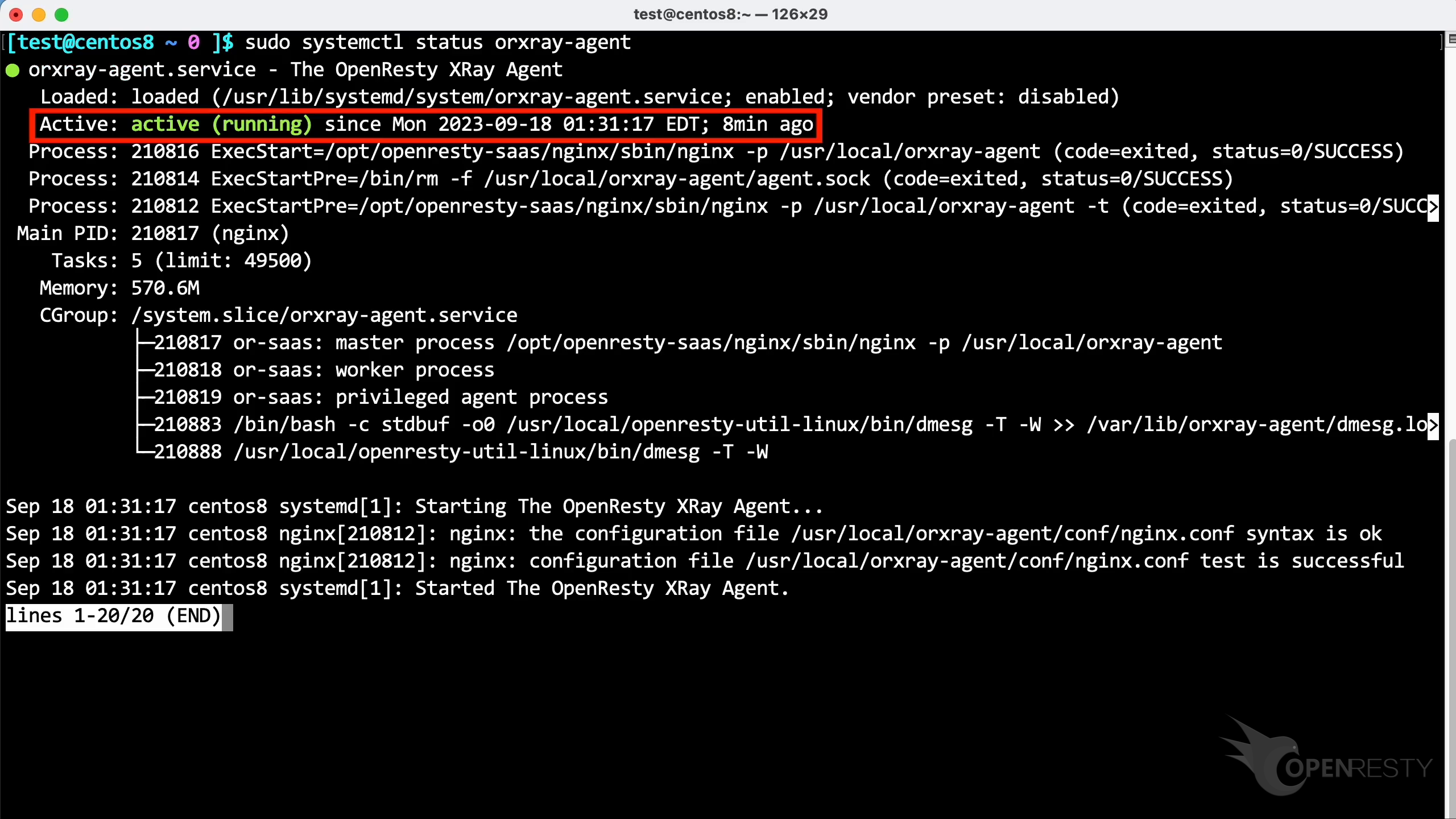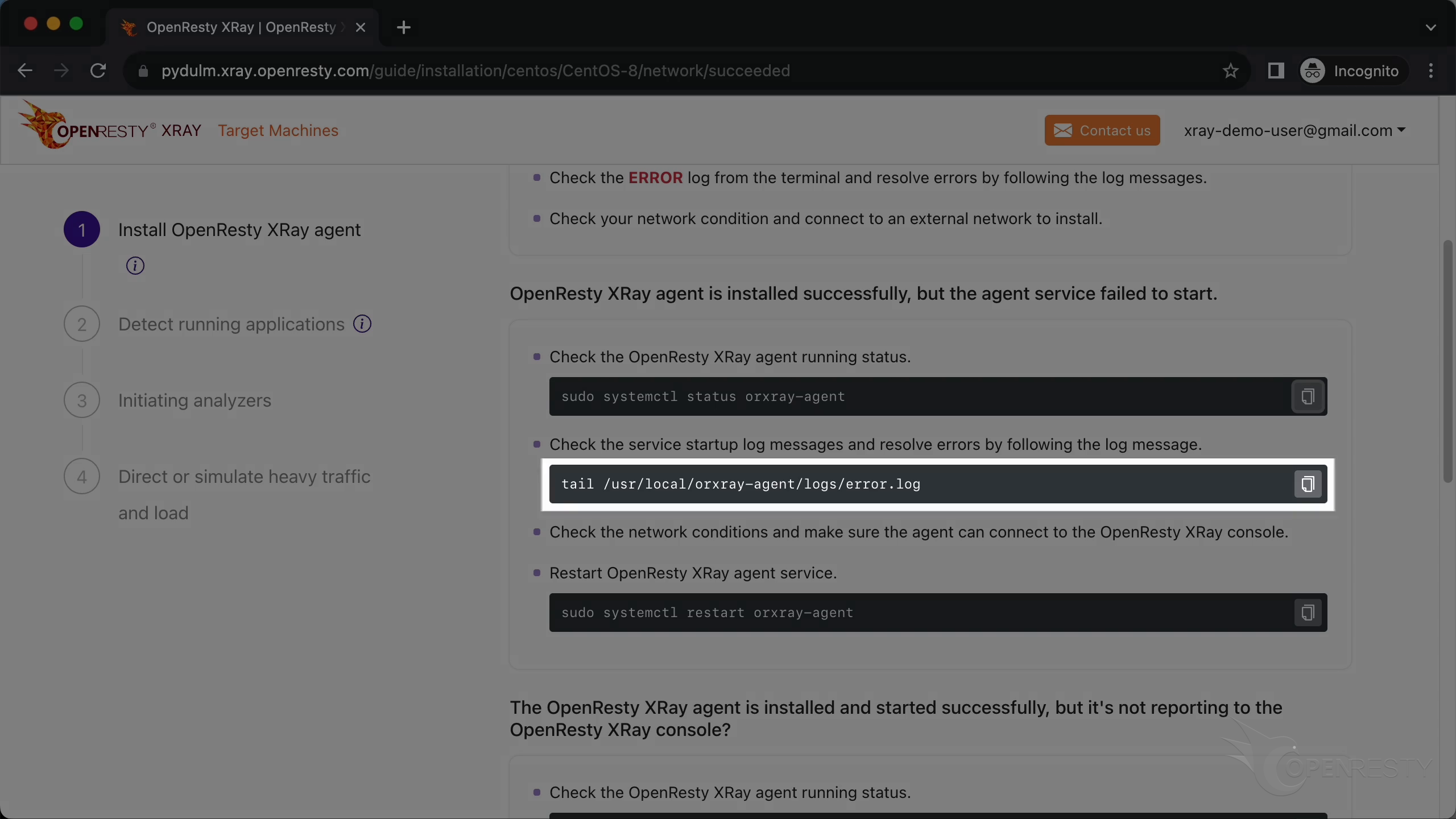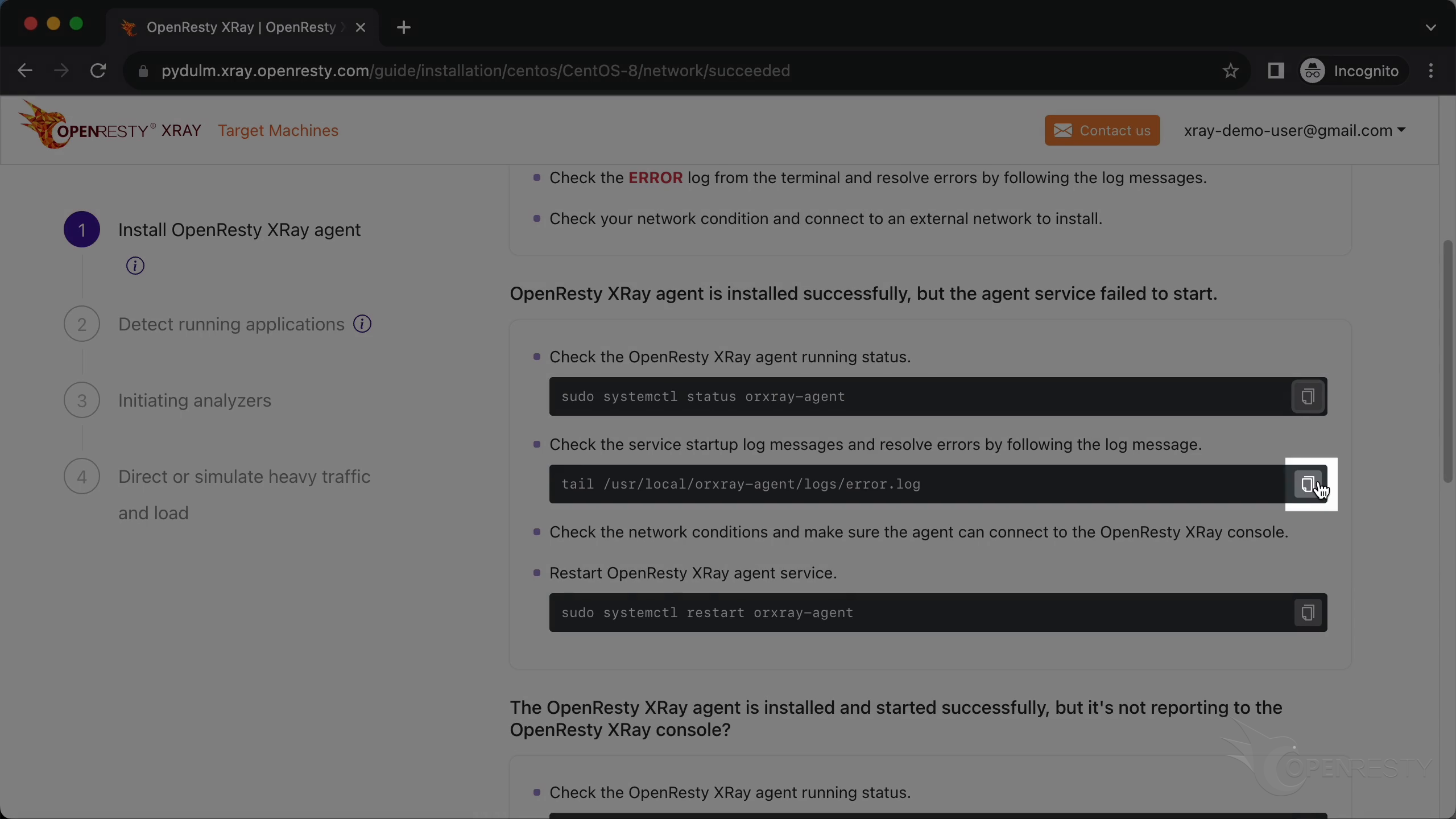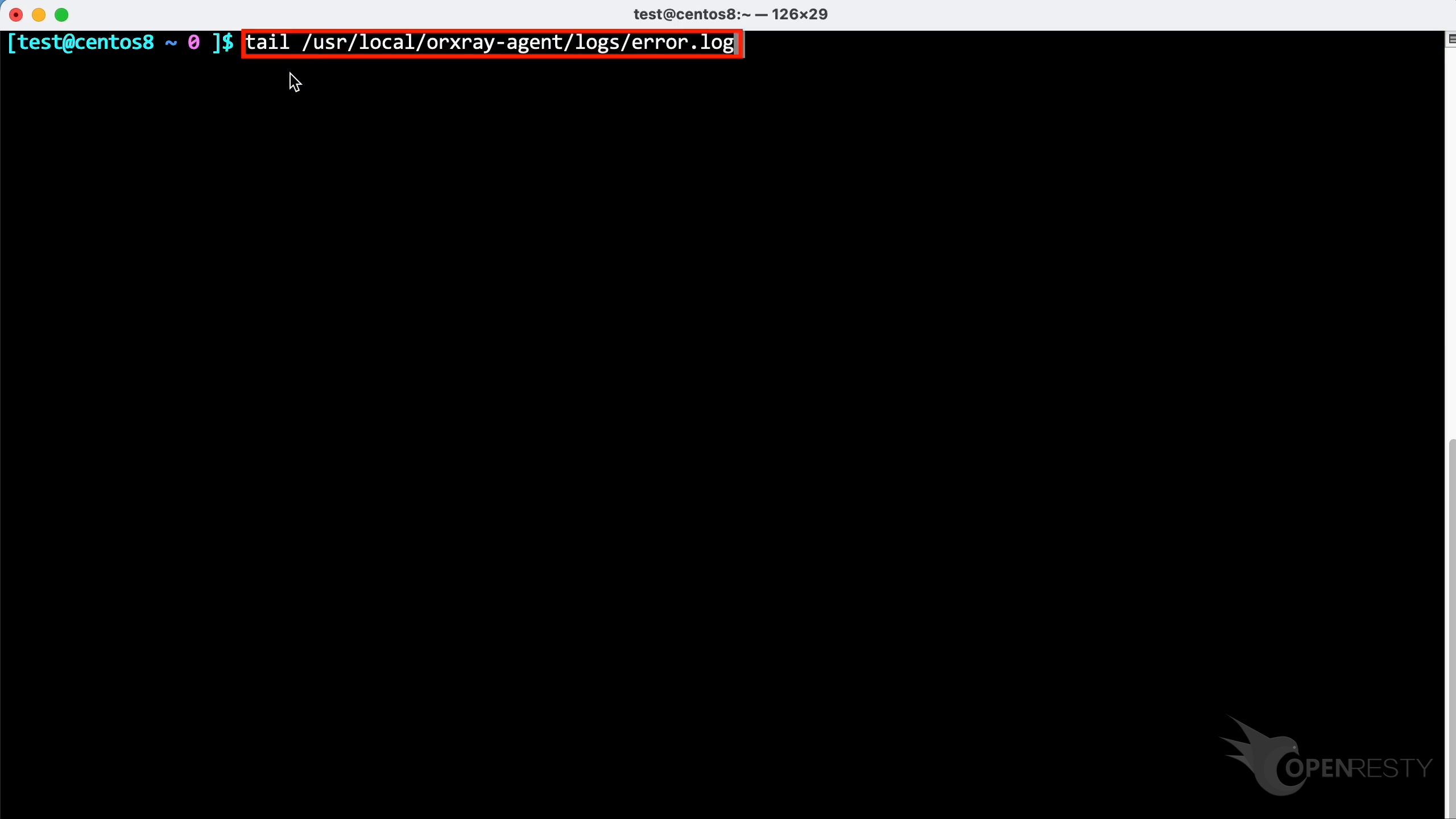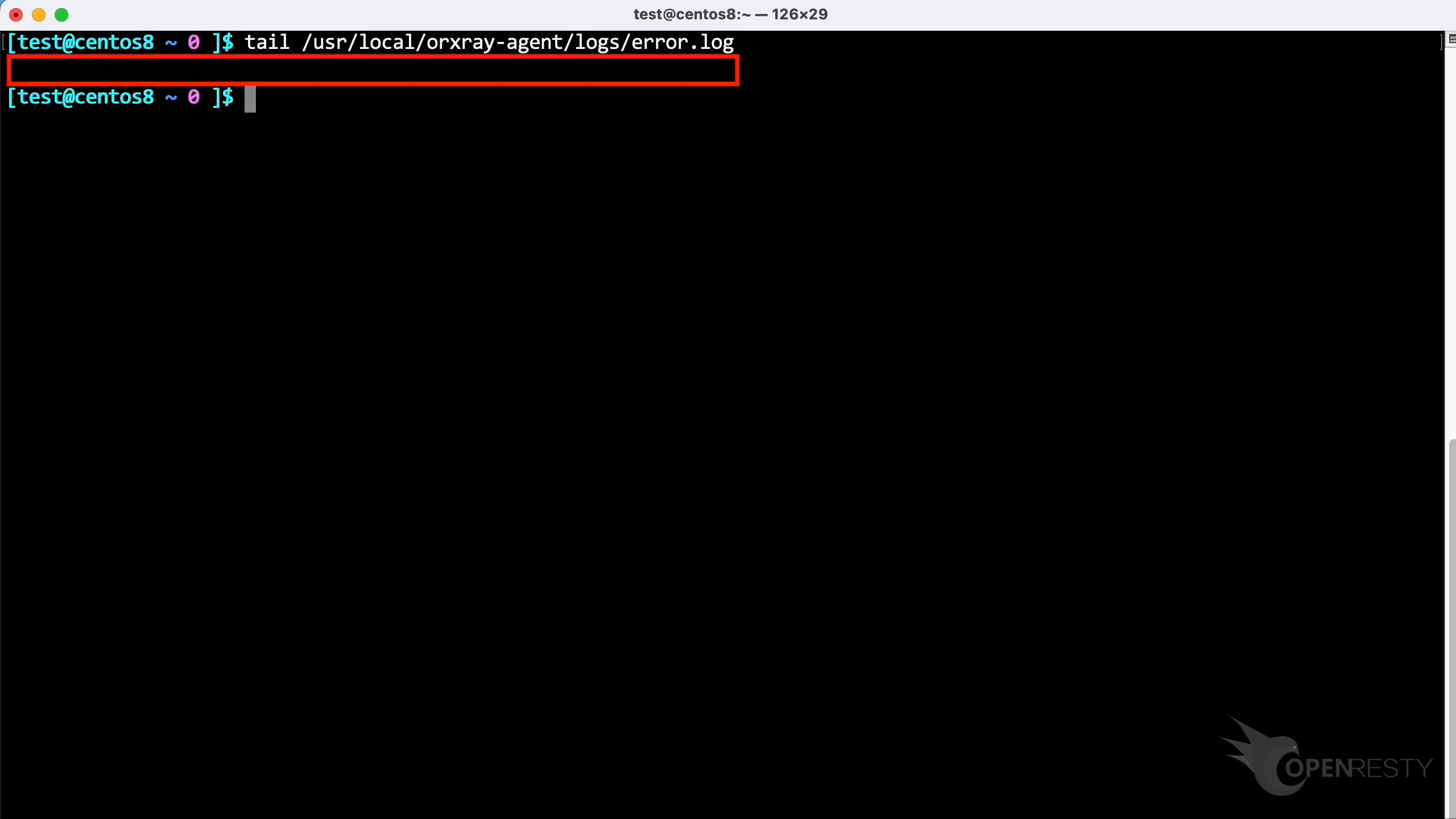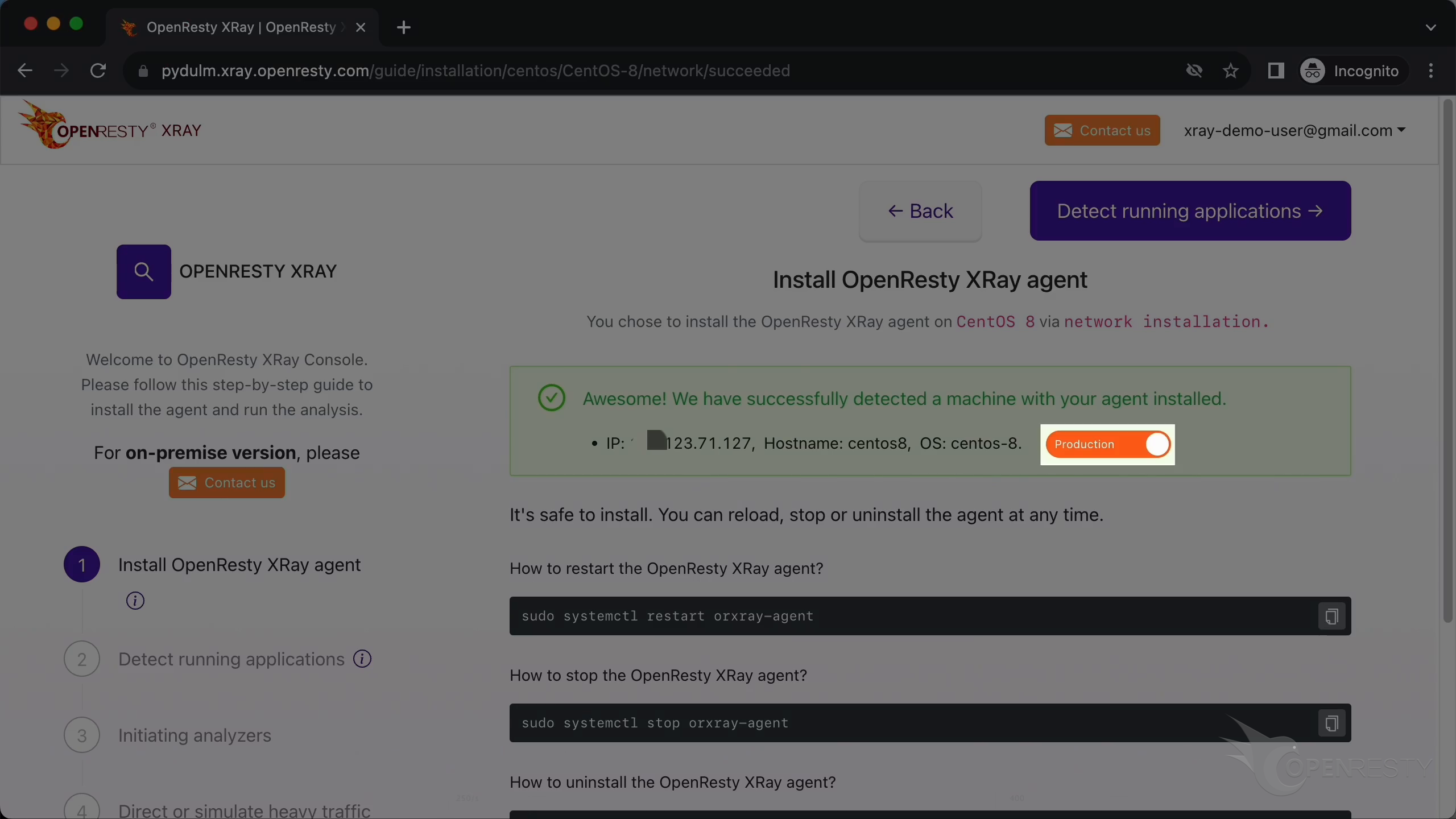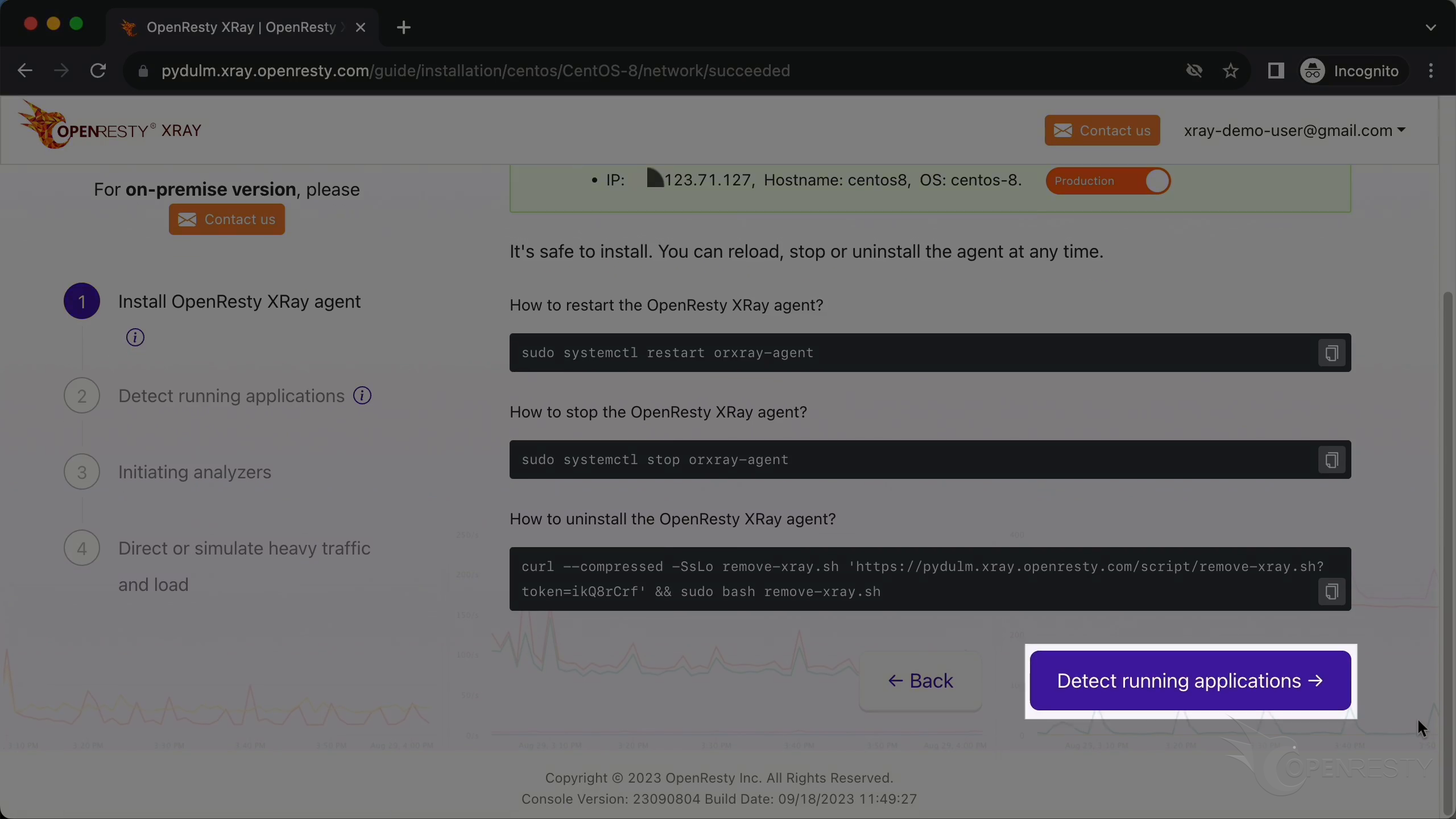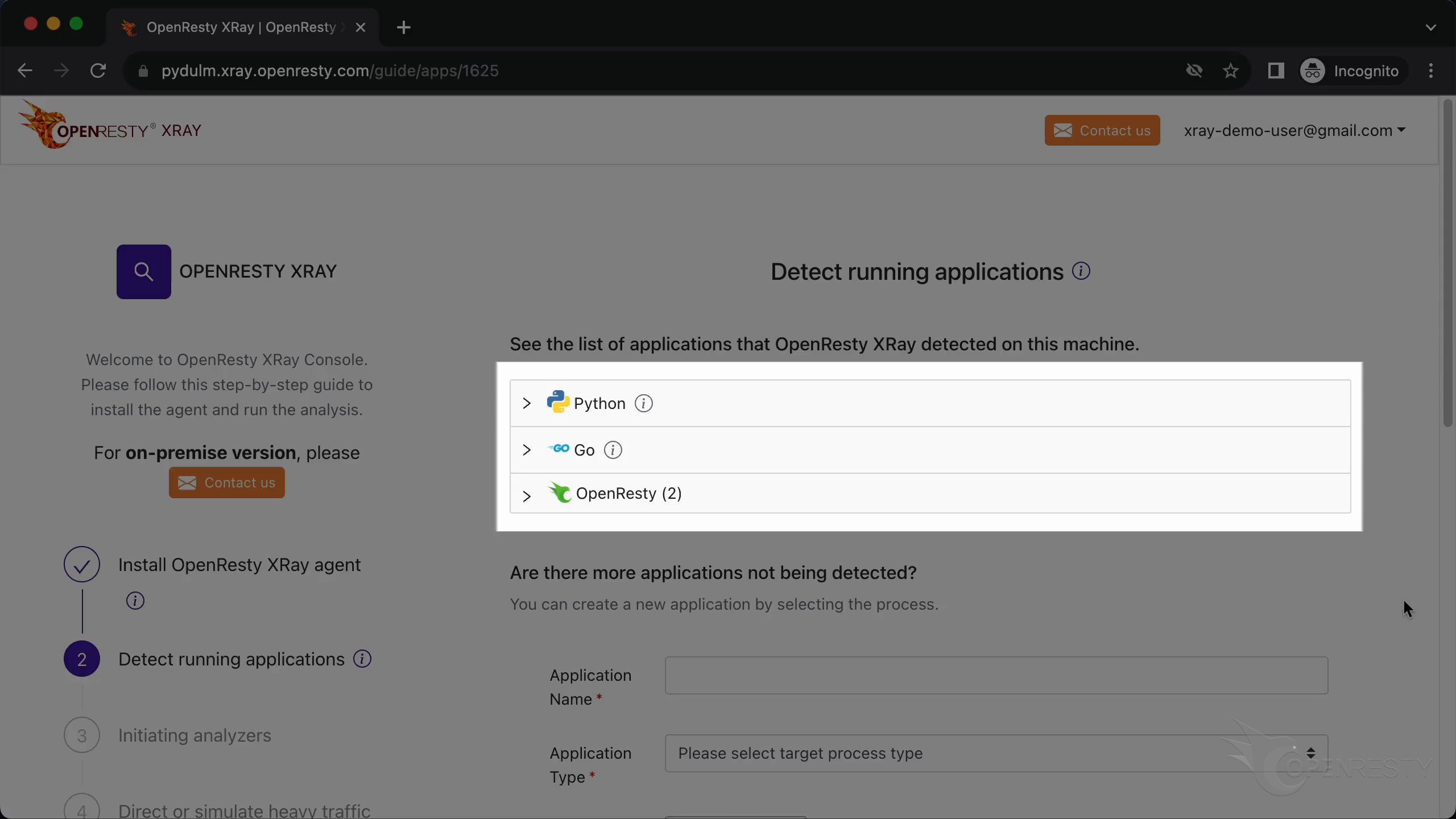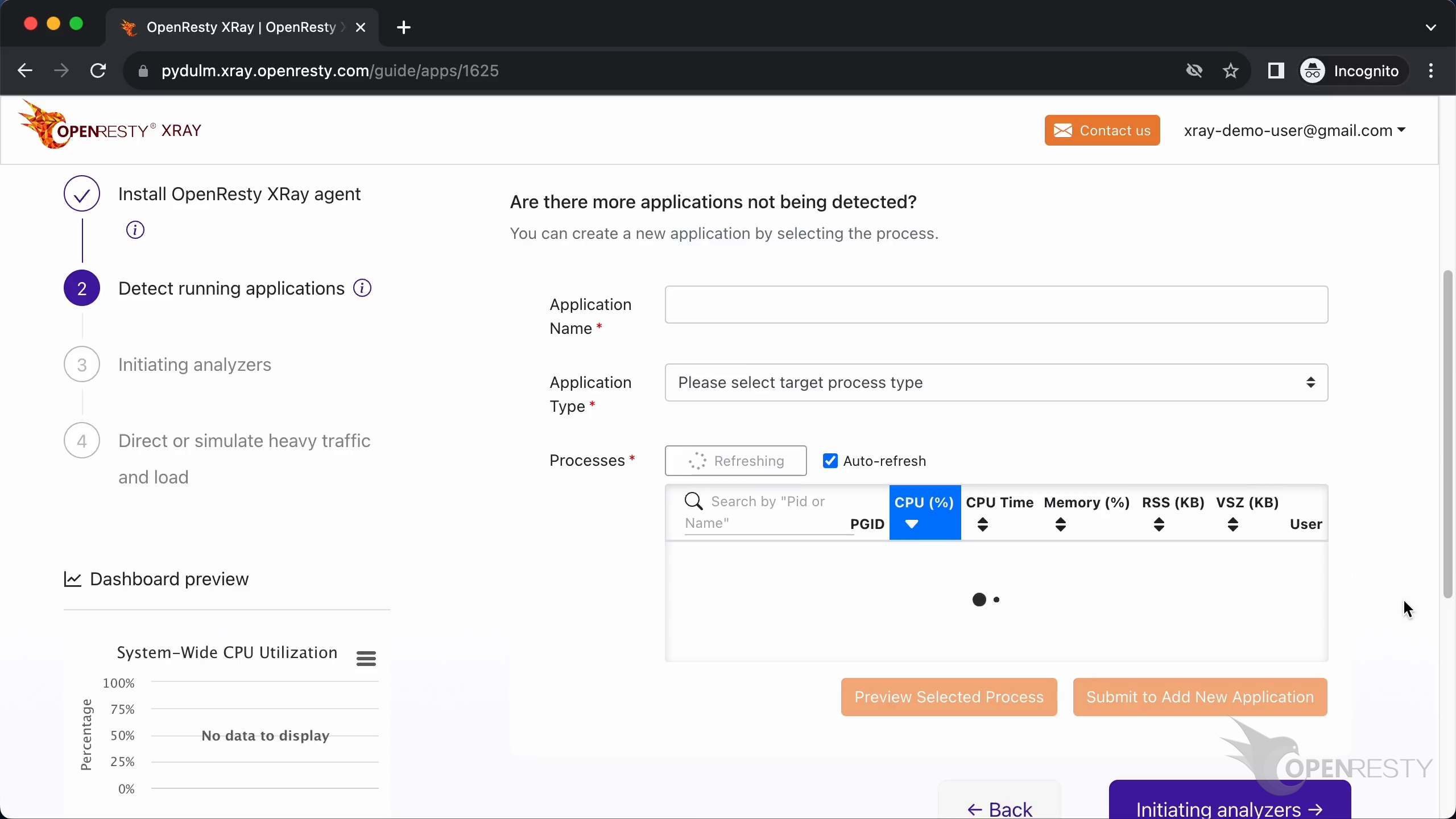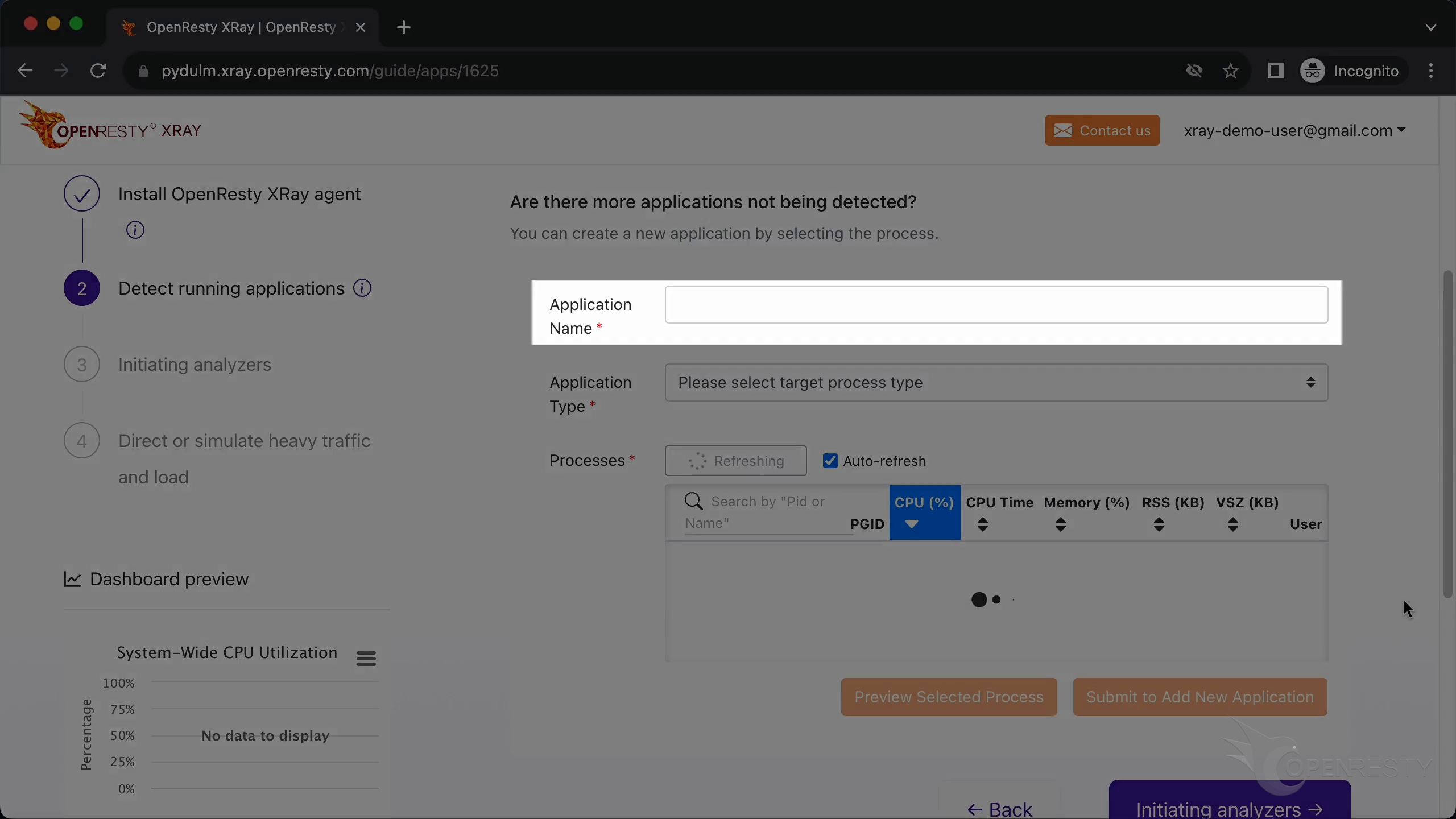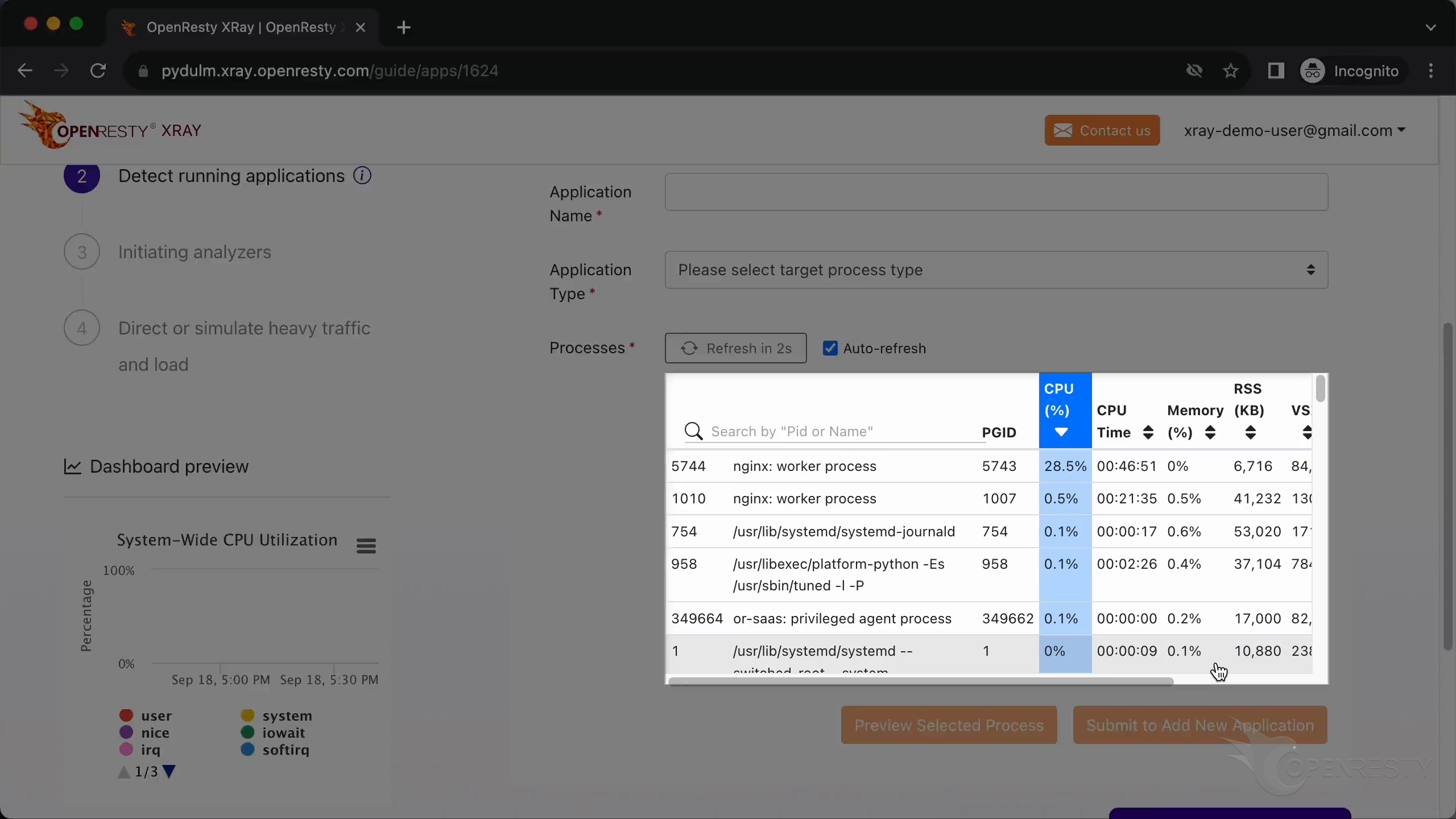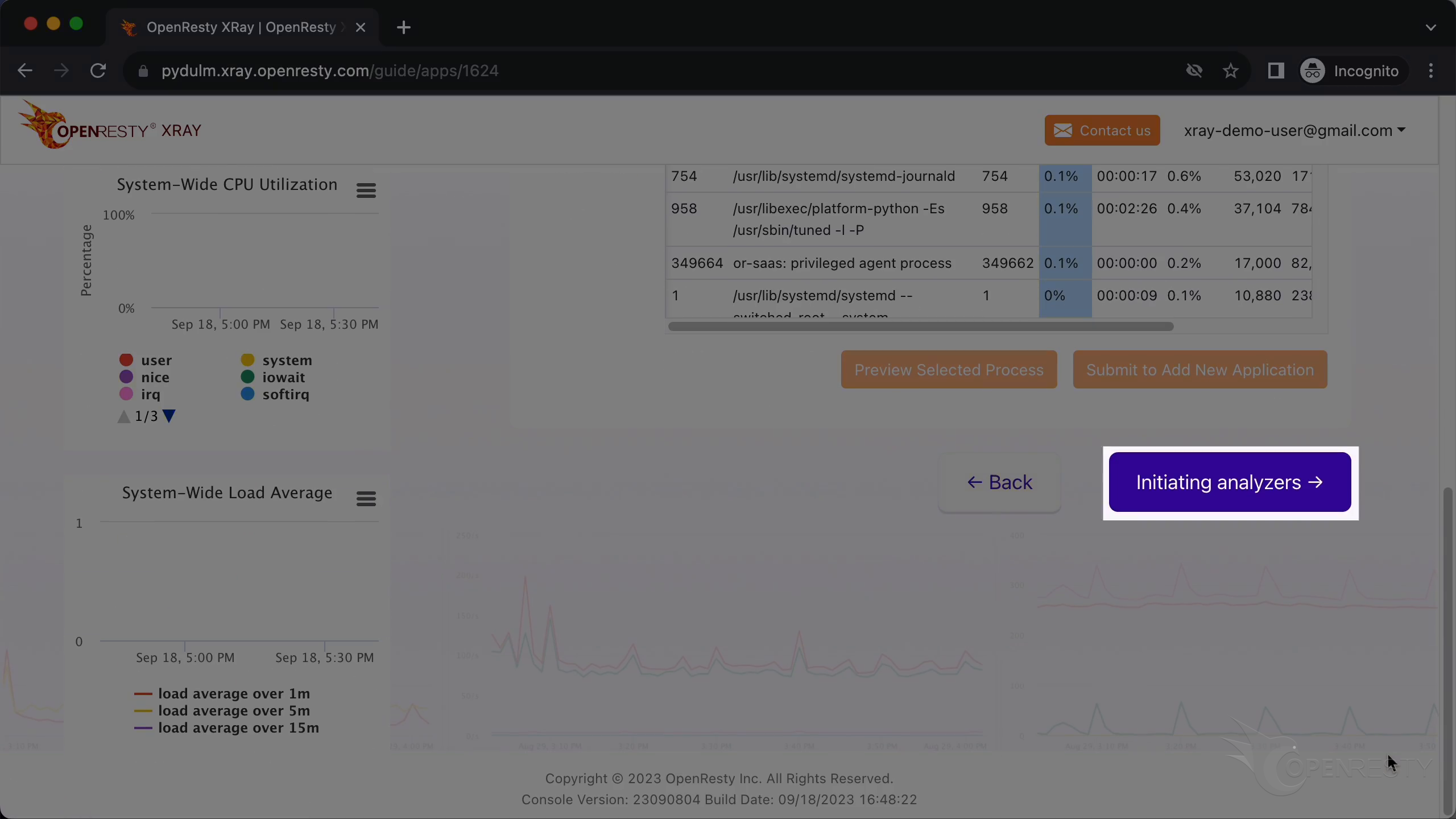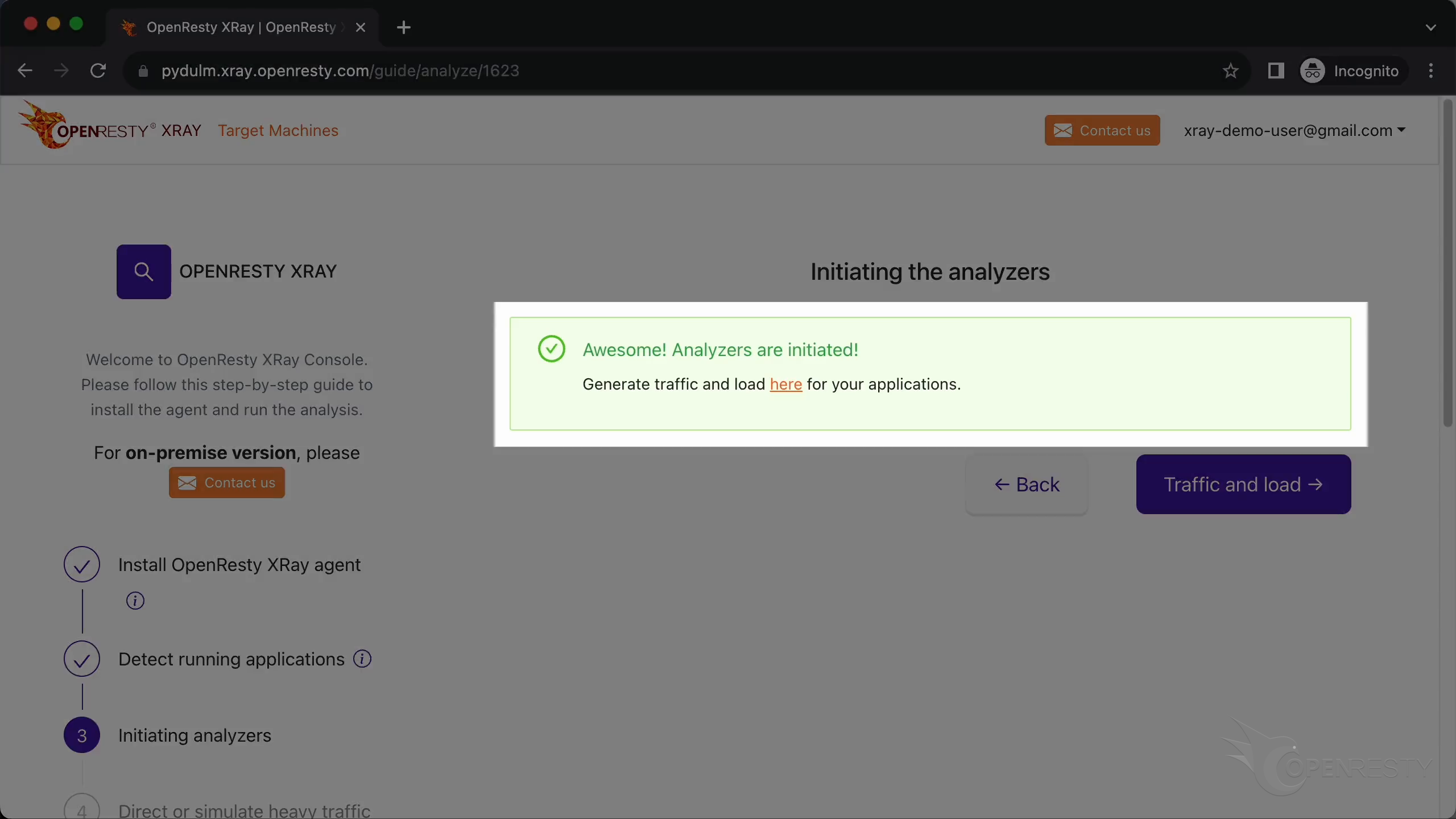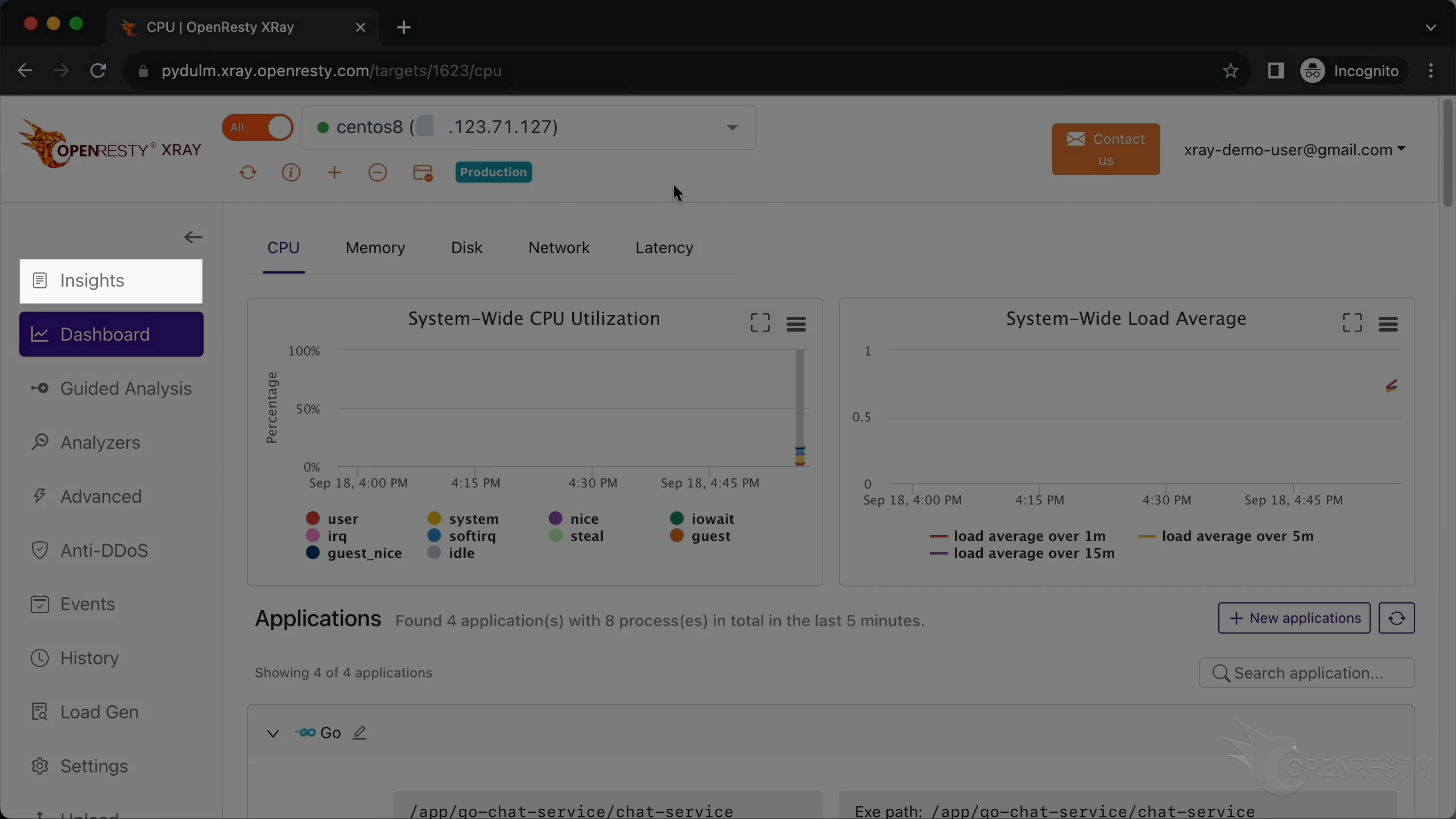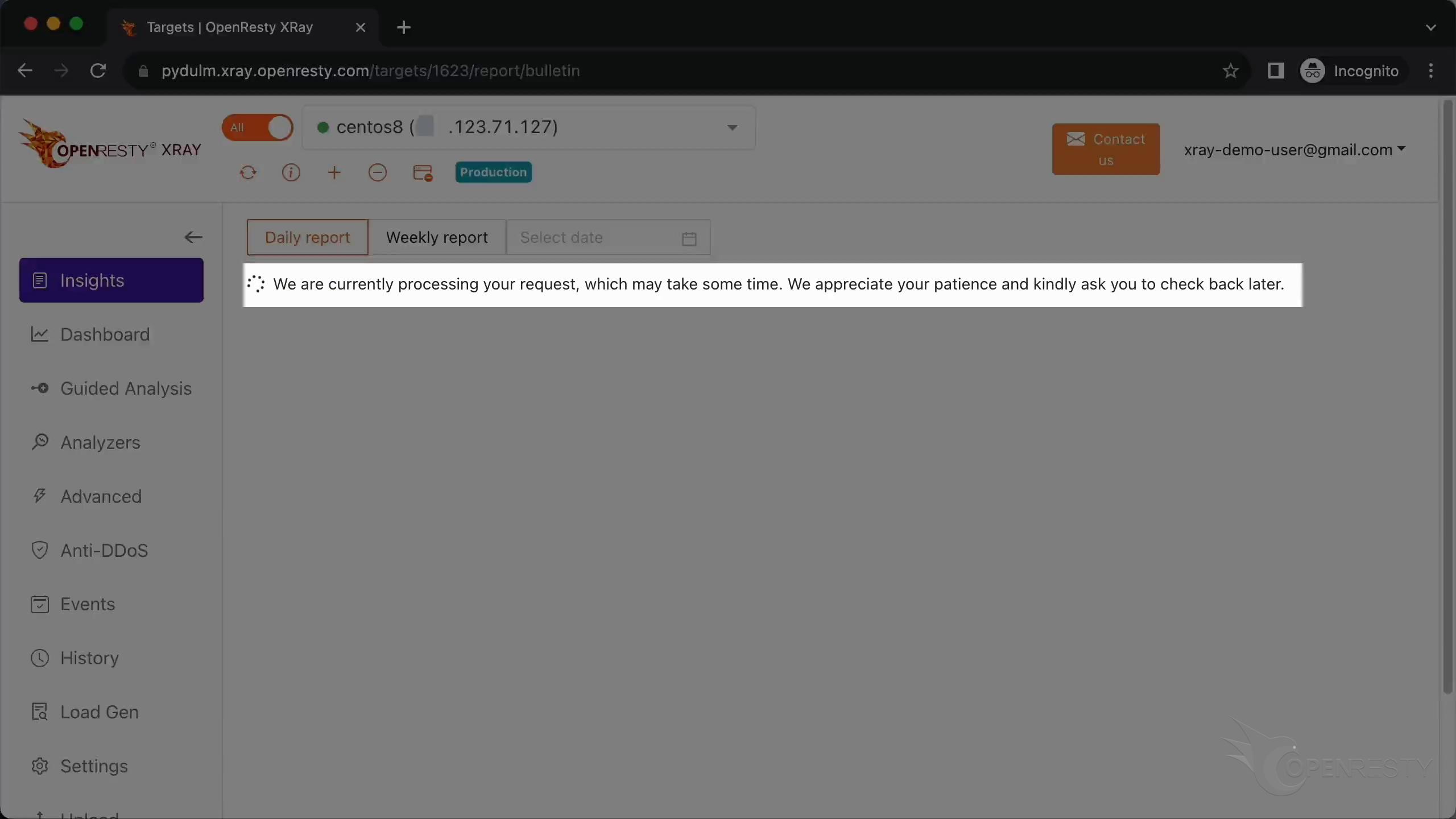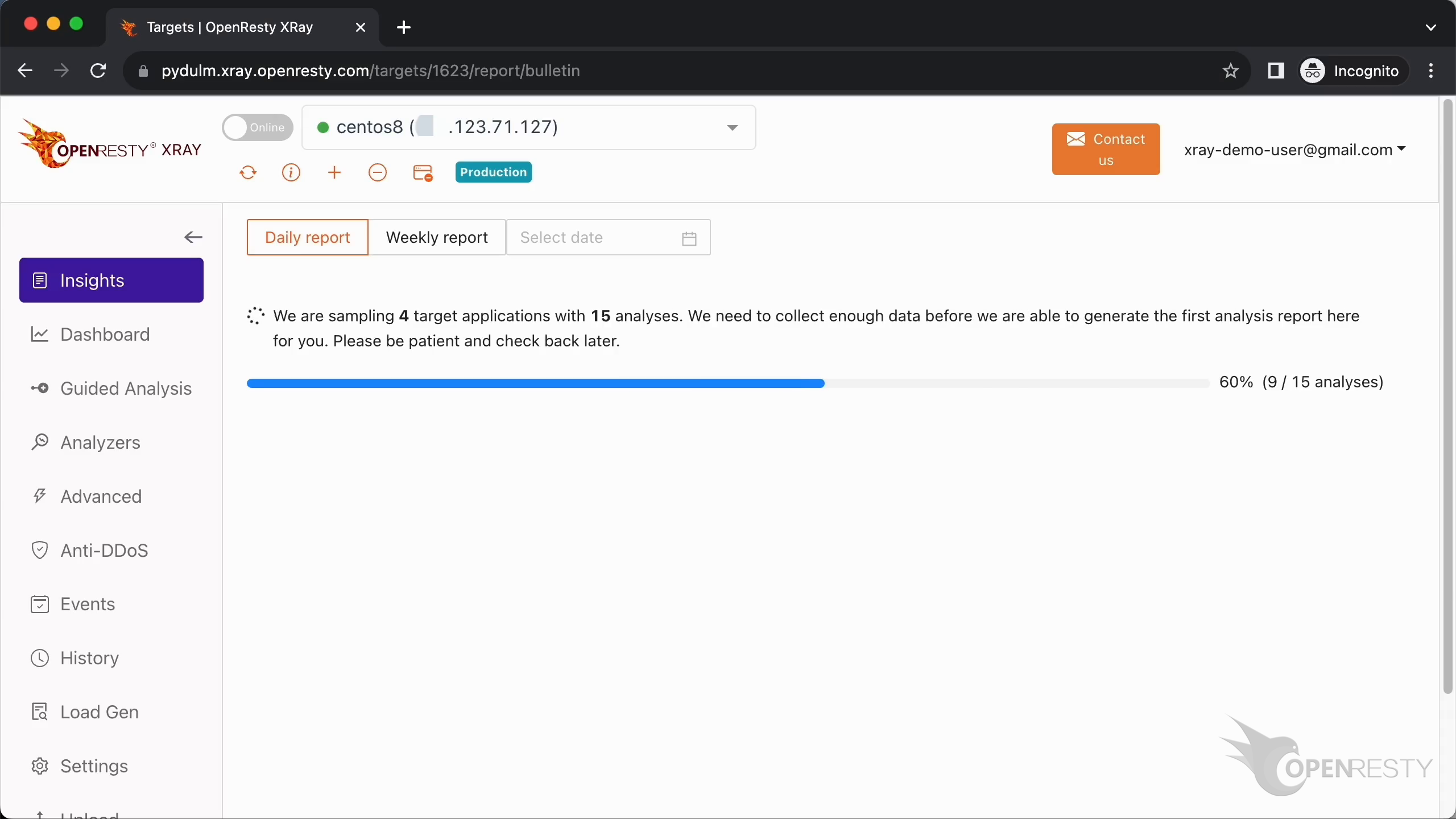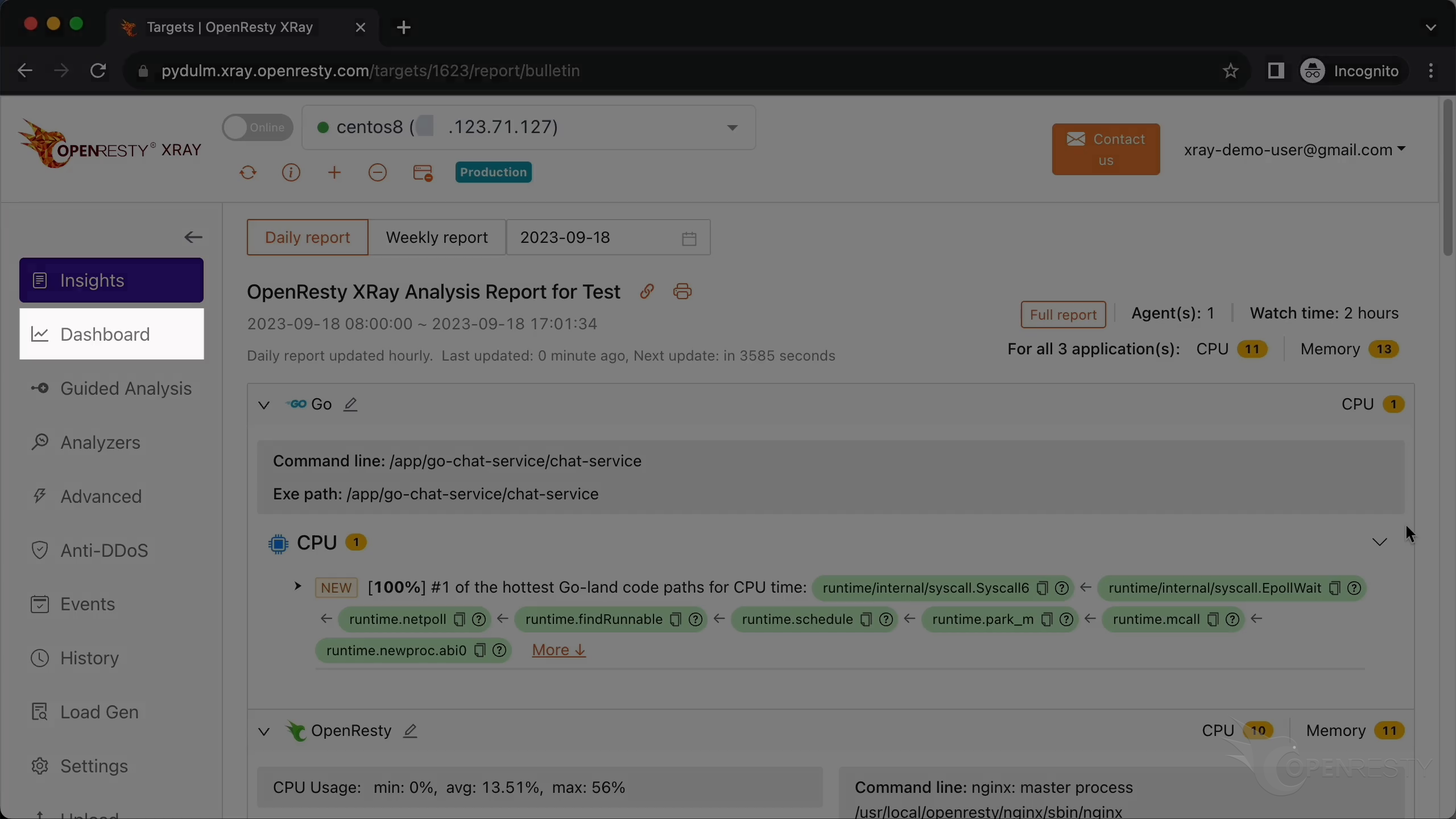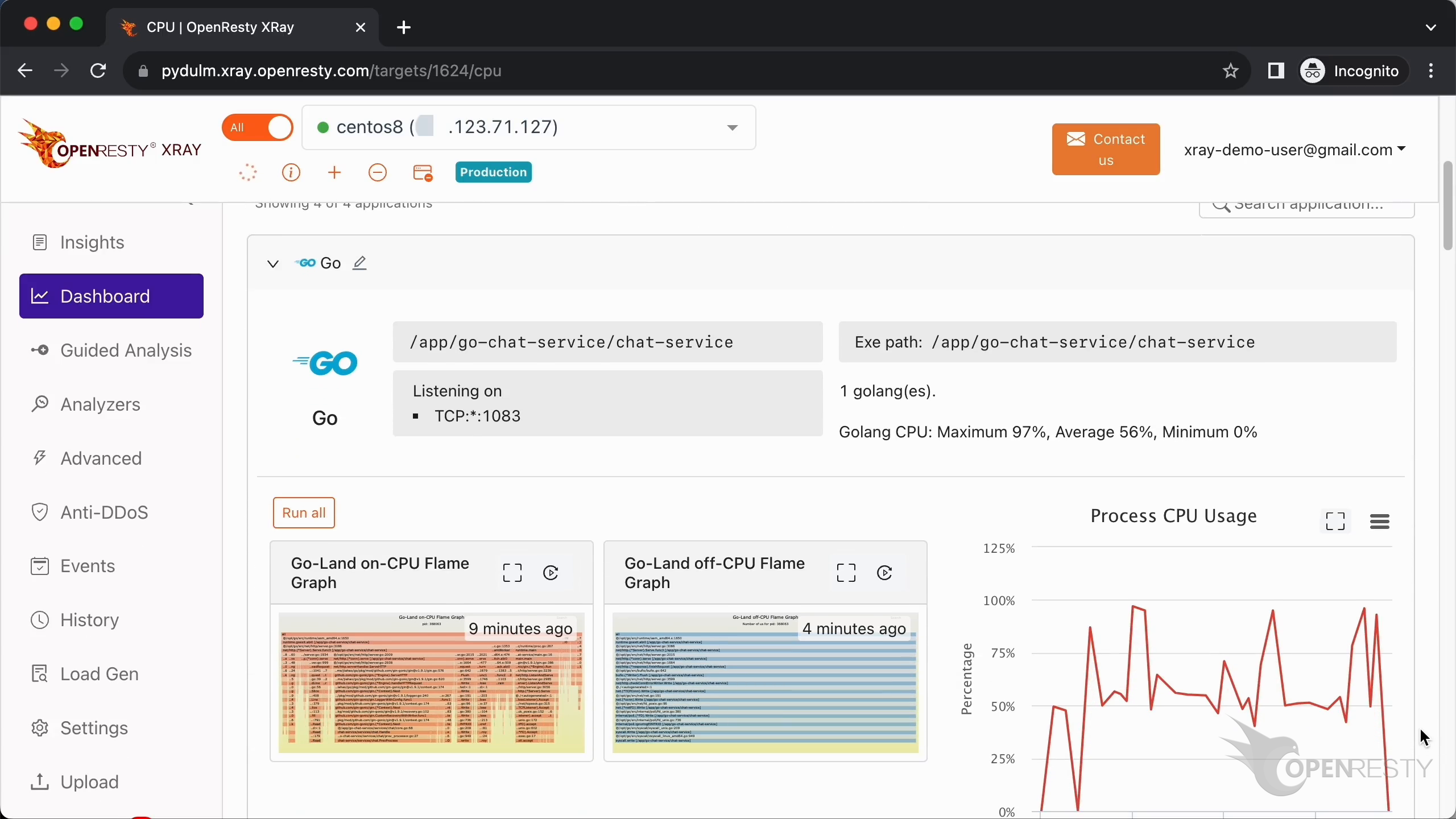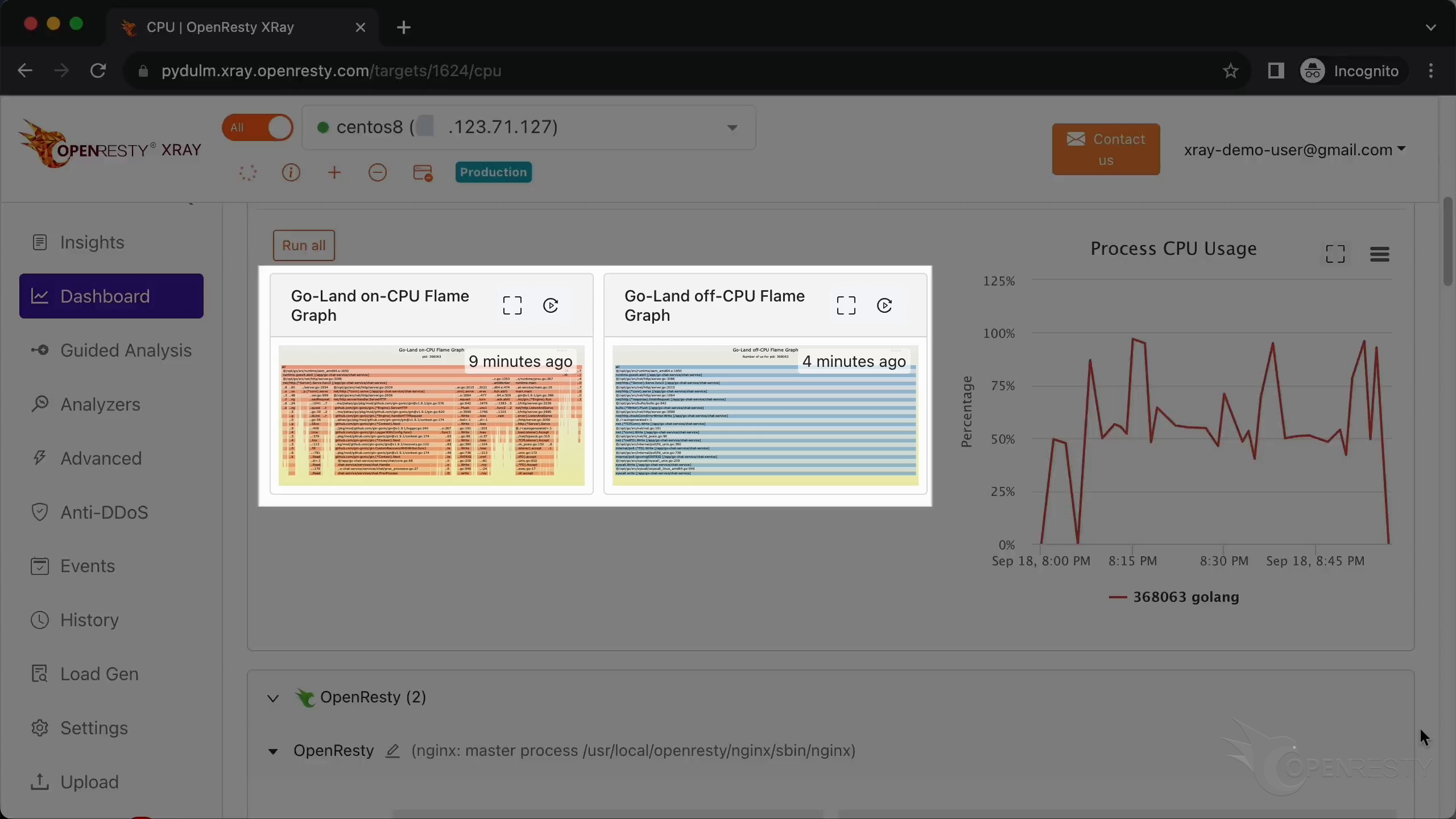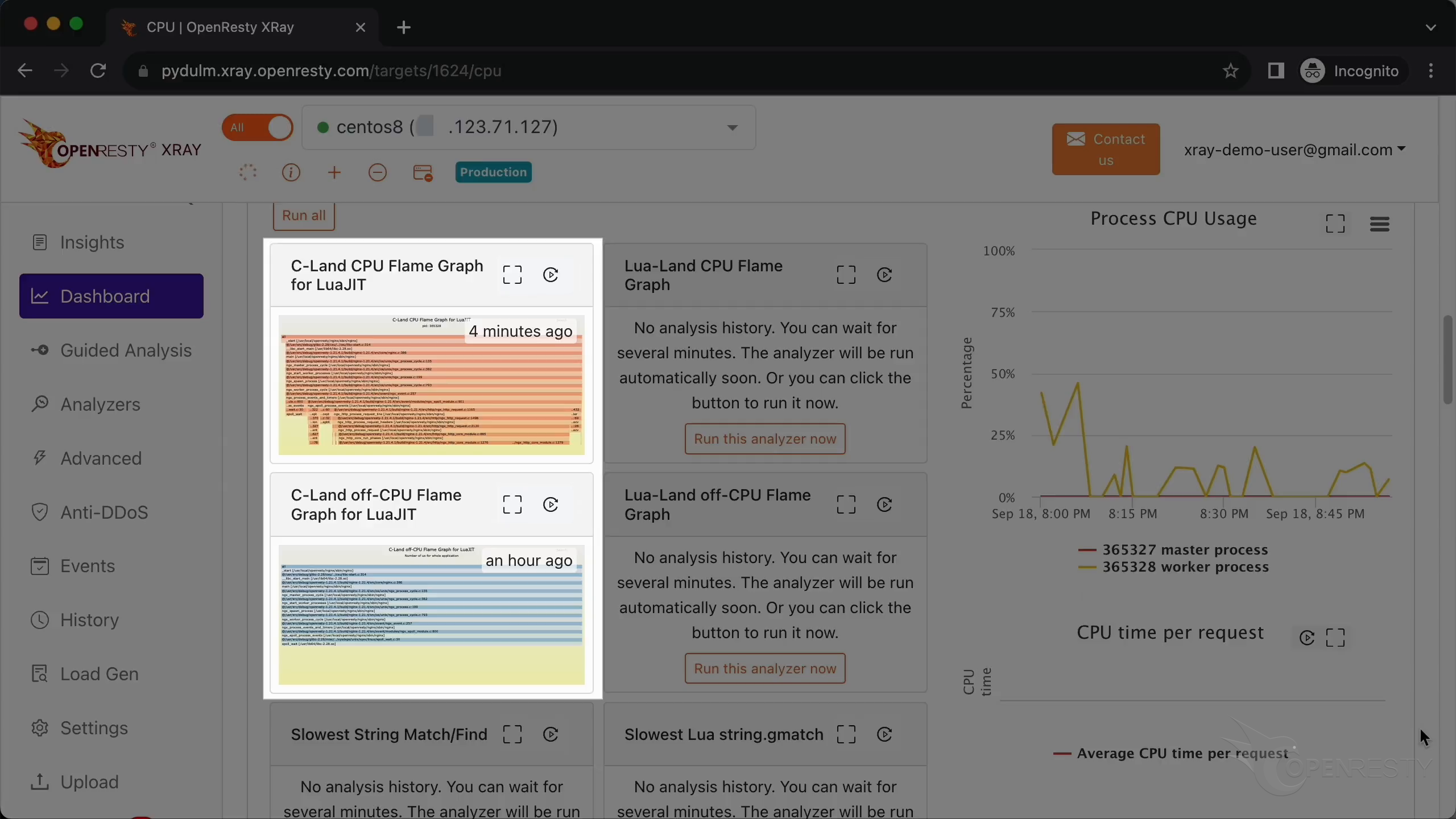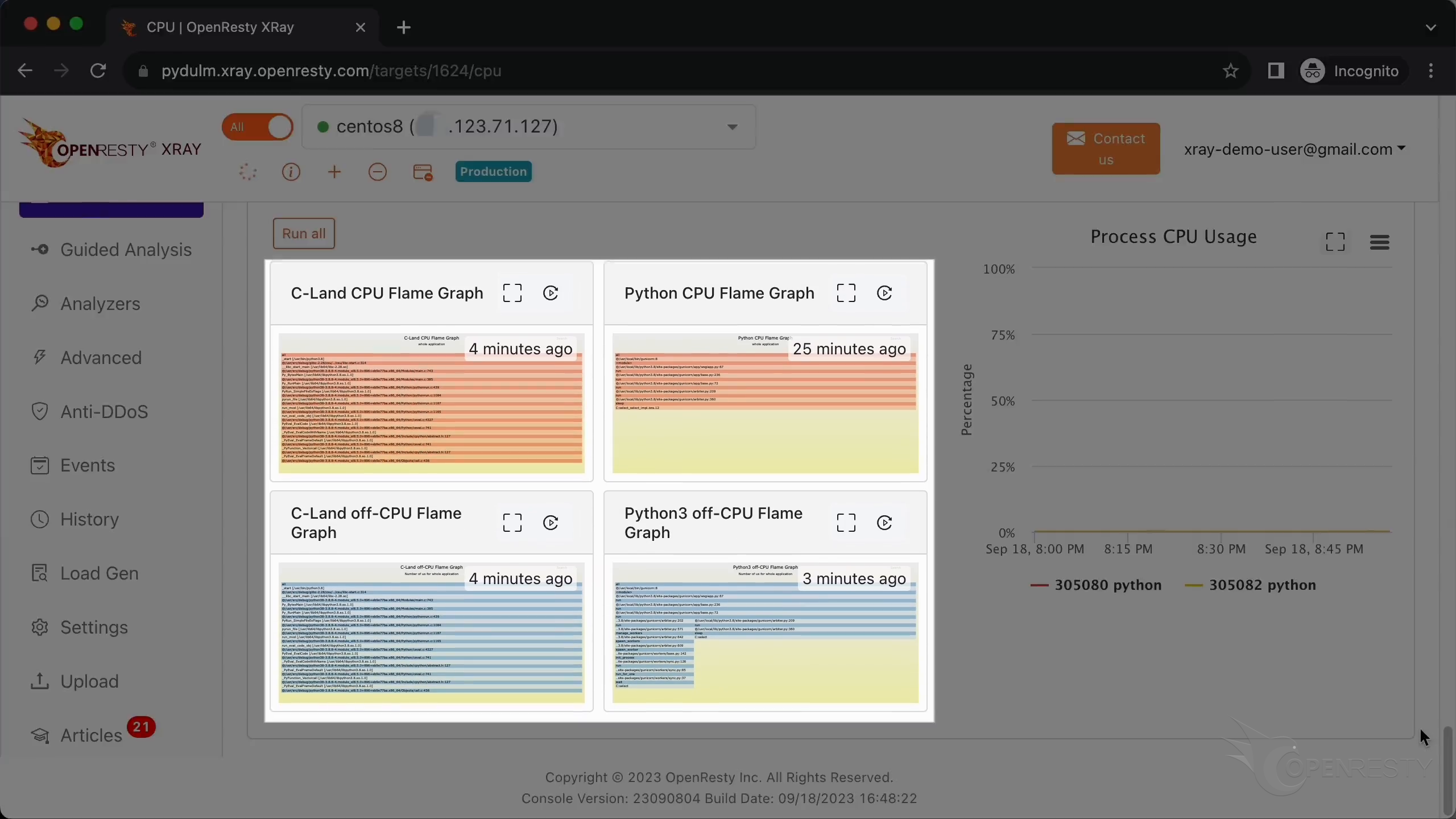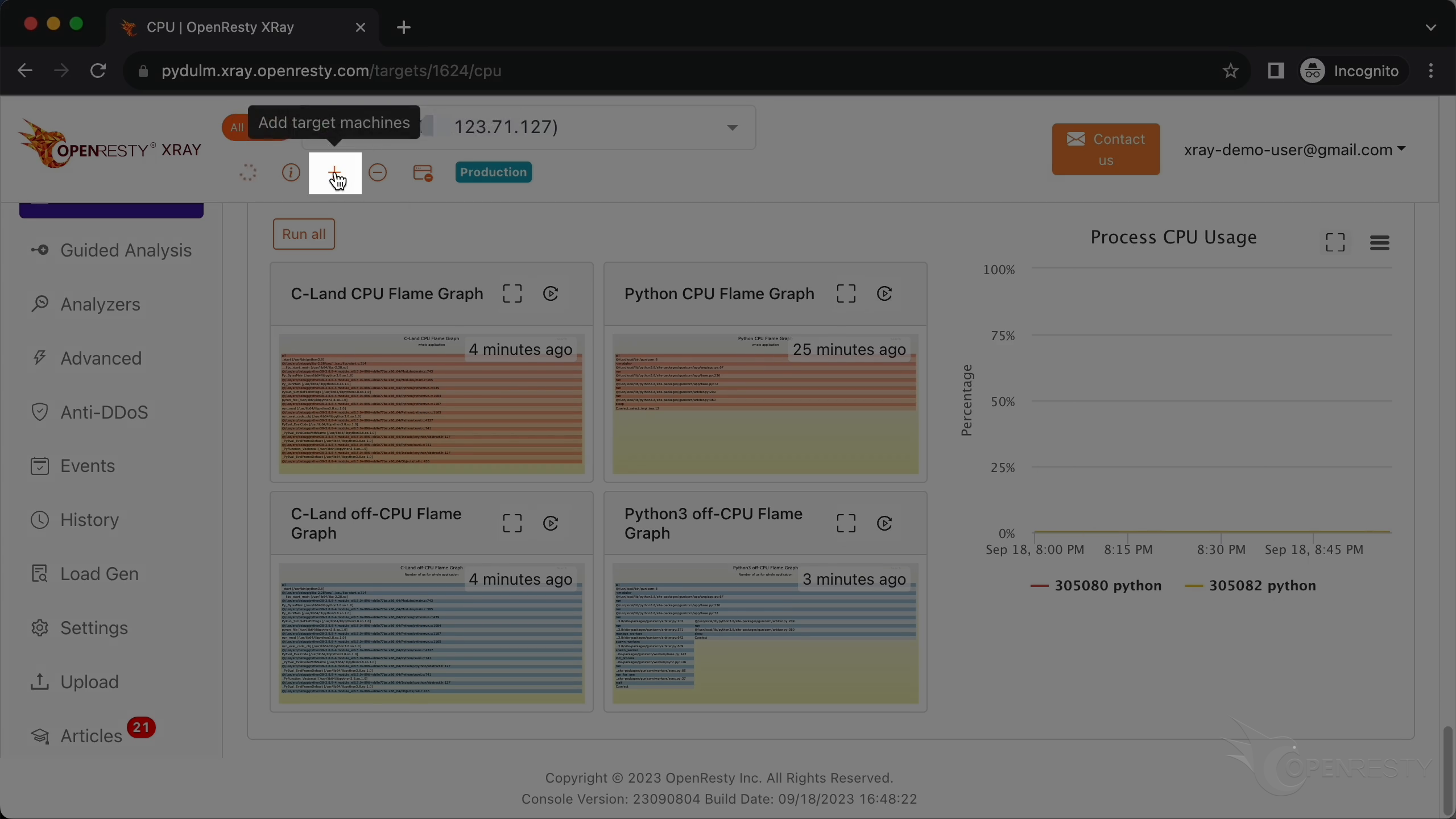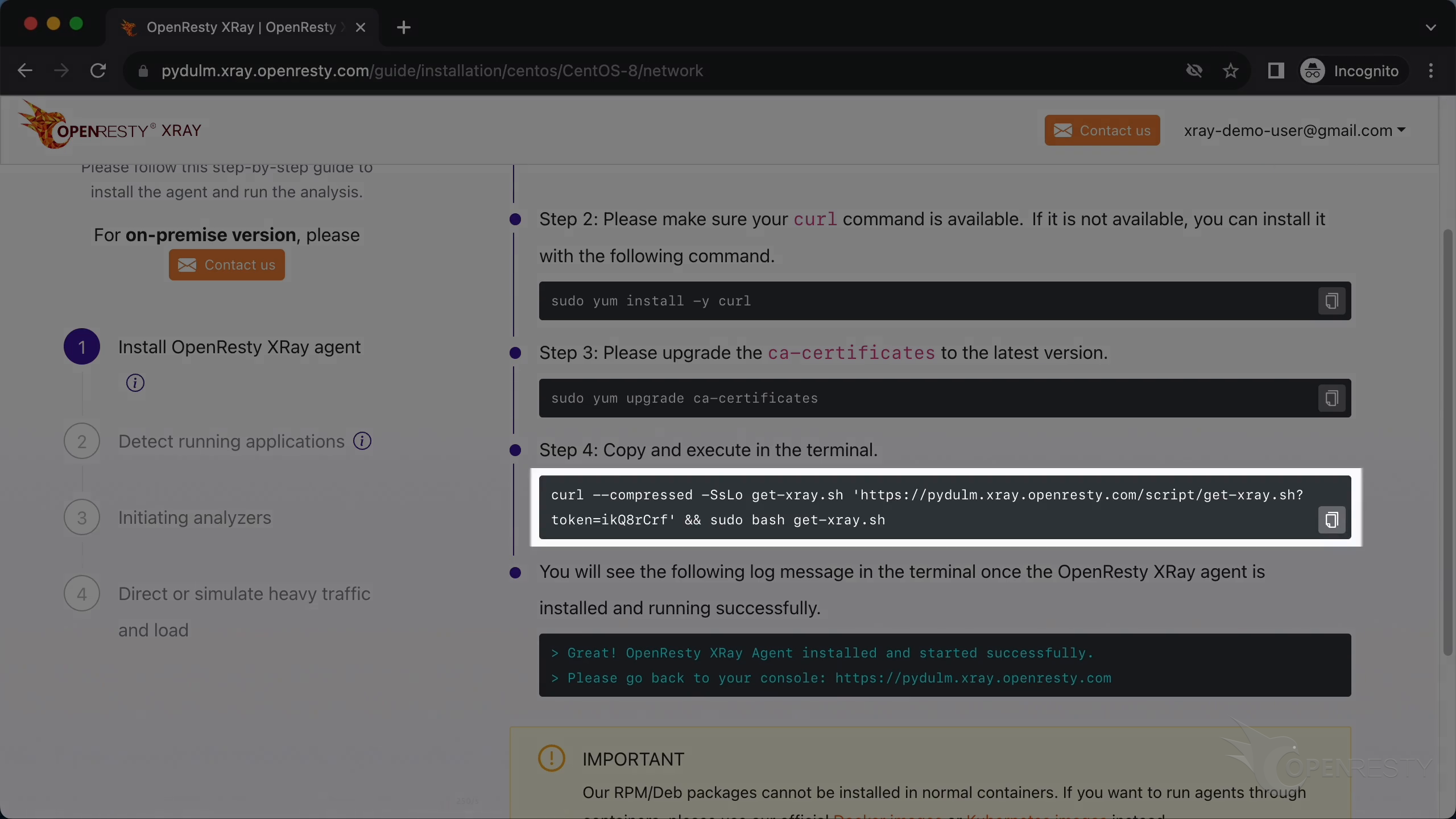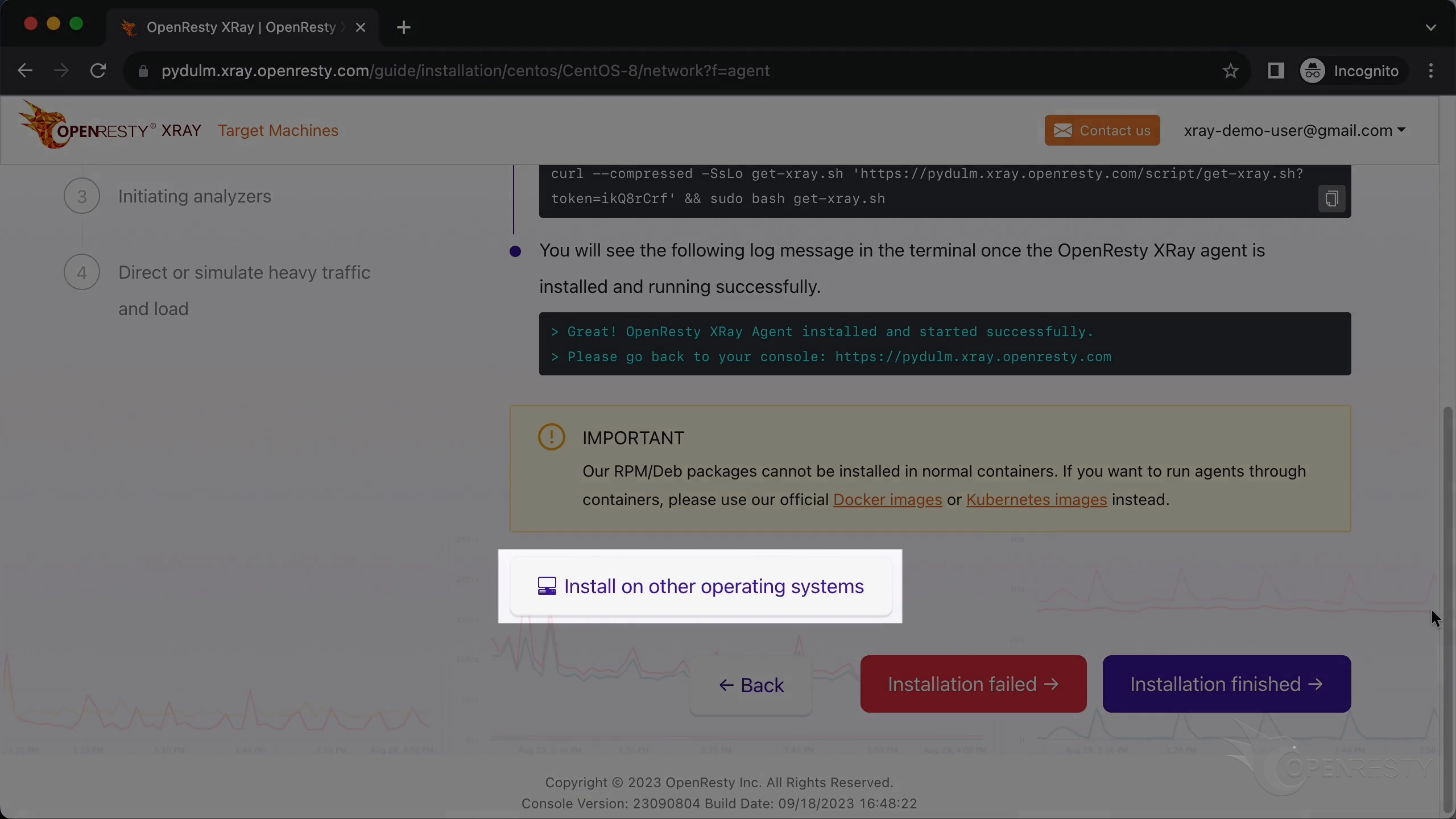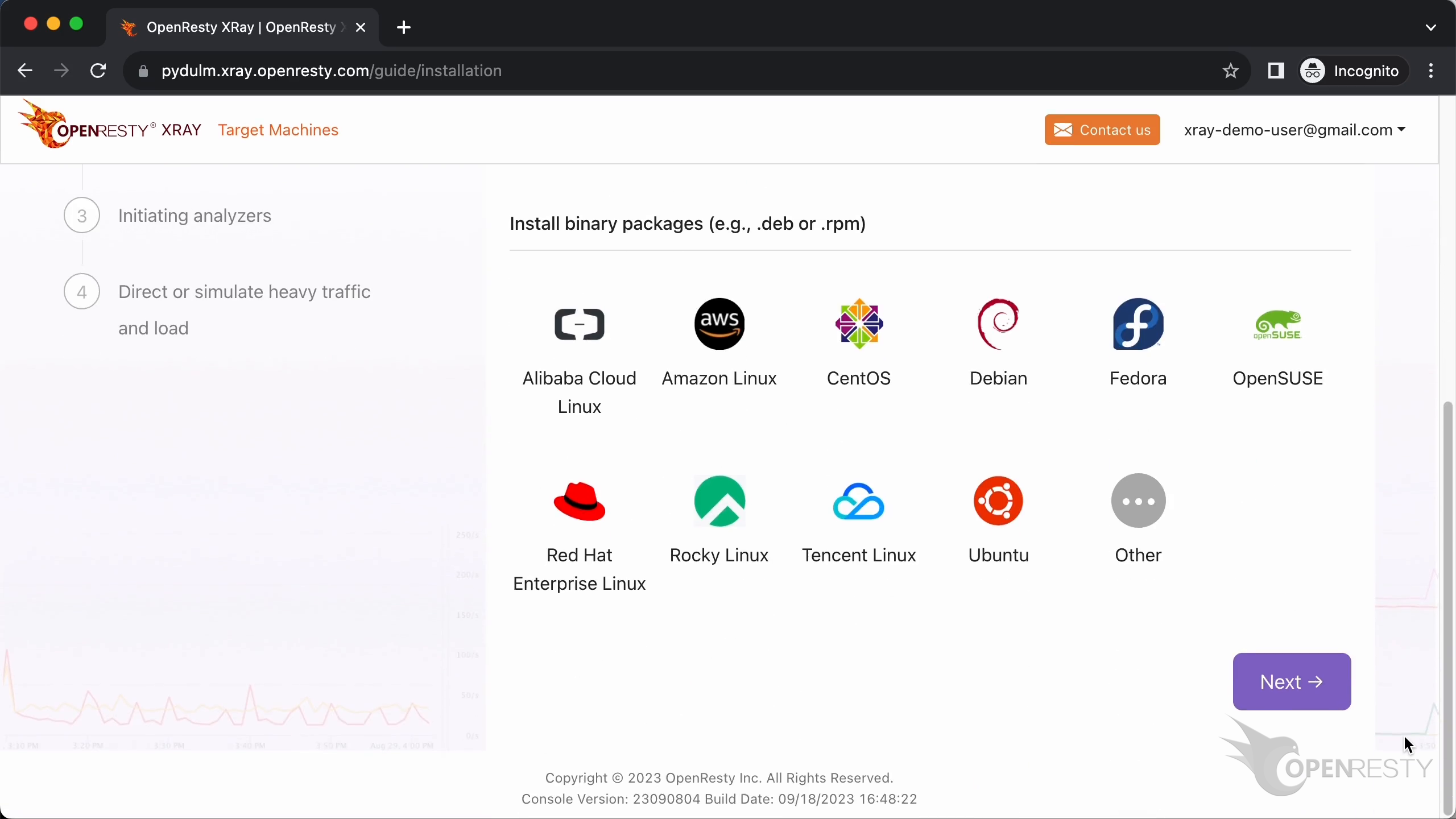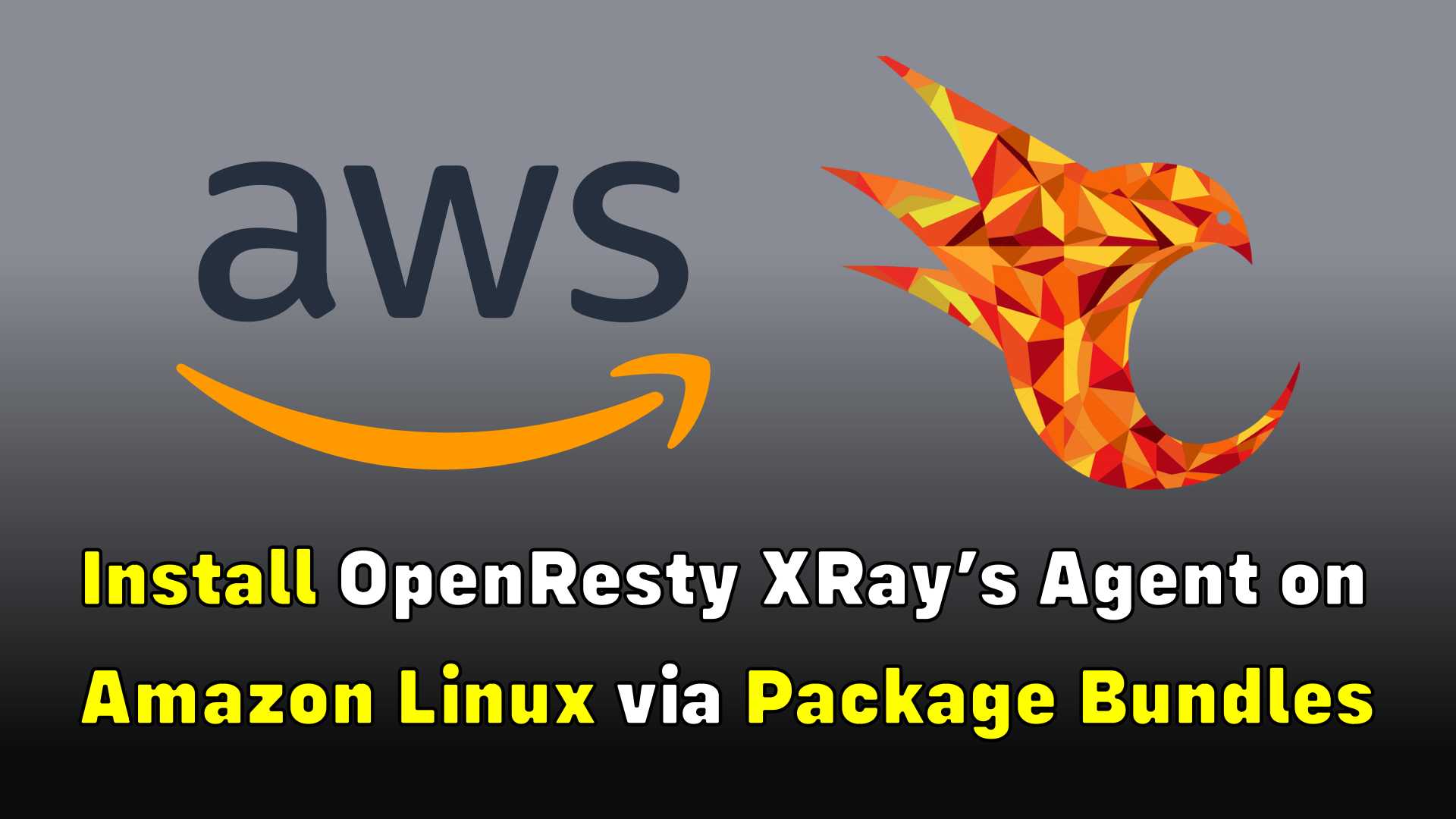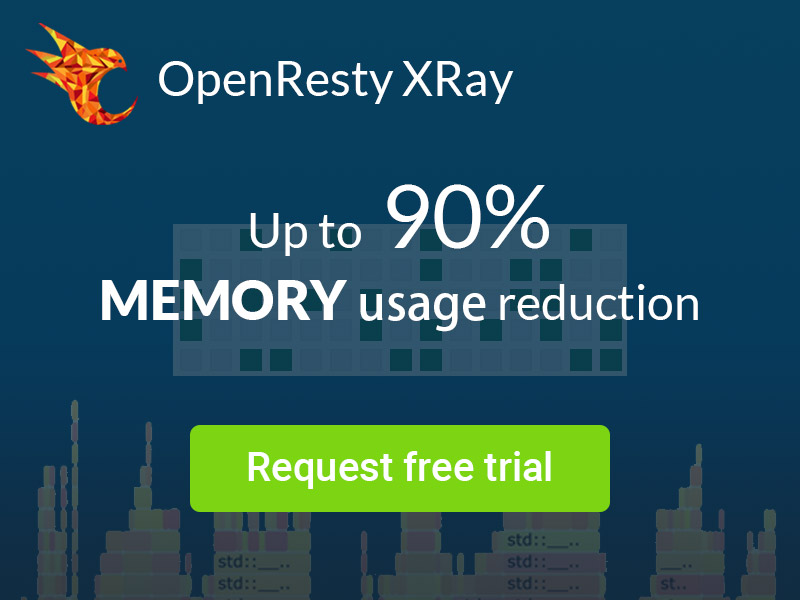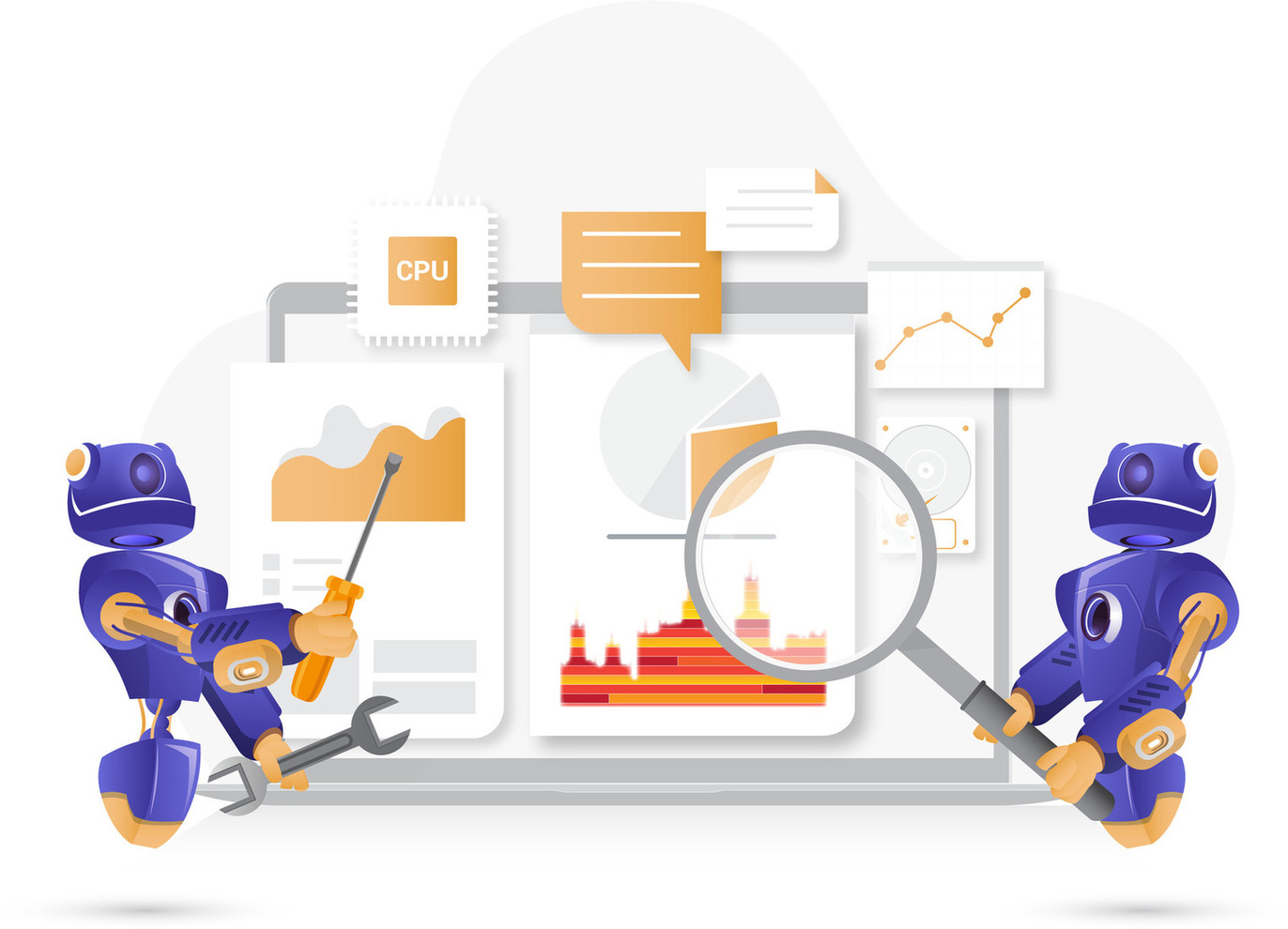Install OpenResty XRay’s Agents on CentOS via RPM Packages
I’ll show how to install OpenResty XRay’s Agent services on CentOS via RPM packages.
Logging in to the Console
Let’s log in.
Enter your account name.
Type in the password.
Click on “Sign in”.
Click on “Go to console”.
It’ll take you to the guide for the Agent installation.
Installing the Agent via RPM Packages
Let me show you how to install via the RPM packages.
First, choose the operating system. It’s CentOS in this case.
Select the “CentOS” version as the operating system.
Choose the “Network installation”.
Make sure your machine can access the internet.
If your curl command is not available, you can install it with this command.
You can also upgrade the ca-certificates package to the latest version with this command.
This is the agent installation command.
Click this icon to copy the command.
On the terminal, paste what we just copied. Run this command to install the agent.
This can take a bit depending on your network latency. Please be patient.
The installation command completed successfully.
Checking the Agent Status and Logs
Let’s go back to the console. This command can check the status of the Agent service.
Click to copy.
Paste and execute this command to check the status.
We can see it’s running normally.
We can also check error log messages with this command.
Let’s copy it.
Paste and run this command to check the error logs.
Great! No error messages at all!
Configuring and Detecting Applications
Let’s go back to the wizard page.
This allows you to configure whether the current machine is in a production environment. The system tries to minimize performance impact to production environments for analyses. But it may also take longer to get results.
Let’s detect running applications.
These are the applications automatically detected.
If you need to add new application to detect, you can customize the configuration.
You can type in the new application name.
Select the type of application.
You can select the process corresponding to the new application from the list in here.
Initiating Analyzers and Viewing Insights
Click to initiate analyzers.
The analyzers just started running.
Click on “Traffic and Load”.
The system has detected there’s sufficient traffic and load on the machine. It can only conduct meaningful analysis when the target application has traffic and load.
Let’s enter the console dashboard.
Go to the “Insights” page.
Wait for the first analysis report since the agent was just installed.
You can watch the progress in real-time.
Go to the “Dashboard” page.
Here we can see some graphical charts and diagrams of the applications.
We can see various different kinds of flame graphs for the Go application.
Flame graphs for the OpenResty application.
Flame graphs for the Python application.
Install Another Agent
To install another Agent, just click here.
It’s still the same step as we did earlier, to install the Agent on CentOS using the RPM packages.
If you need to install on other operating systems, or use installation methods like containers. Just click here.
We’re back to the wizard page we saw previously. Where we can choose different installation options or operating systems.
What is OpenResty XRay
OpenResty XRay is a dynamic-tracing product that automatically analyzes your running applications to troubleshoot performance problems, behavioral issues, and security vulnerabilities with actionable suggestions. Under the hood, OpenResty XRay is powered by our Y language targeting various runtimes like Stap+, eBPF+, GDB, and ODB, depending on the contexts.
If you like this tutorial, please subscribe to this blog site and/or our YouTube channel. Thank you!
About The Author
Yichun Zhang (Github handle: agentzh), is the original creator of the OpenResty® open-source project and the CEO of OpenResty Inc..
Yichun is one of the earliest advocates and leaders of “open-source technology”. He worked at many internationally renowned tech companies, such as Cloudflare, Yahoo!. He is a pioneer of “edge computing”, “dynamic tracing” and “machine coding”, with over 22 years of programming and 16 years of open source experience. Yichun is well-known in the open-source space as the project leader of OpenResty®, adopted by more than 40 million global website domains.
OpenResty Inc., the enterprise software start-up founded by Yichun in 2017, has customers from some of the biggest companies in the world. Its flagship product, OpenResty XRay, is a non-invasive profiling and troubleshooting tool that significantly enhances and utilizes dynamic tracing technology. And its OpenResty Edge product is a powerful distributed traffic management and private CDN software product.
As an avid open-source contributor, Yichun has contributed more than a million lines of code to numerous open-source projects, including Linux kernel, Nginx, LuaJIT, GDB, SystemTap, LLVM, Perl, etc. He has also authored more than 60 open-source software libraries.