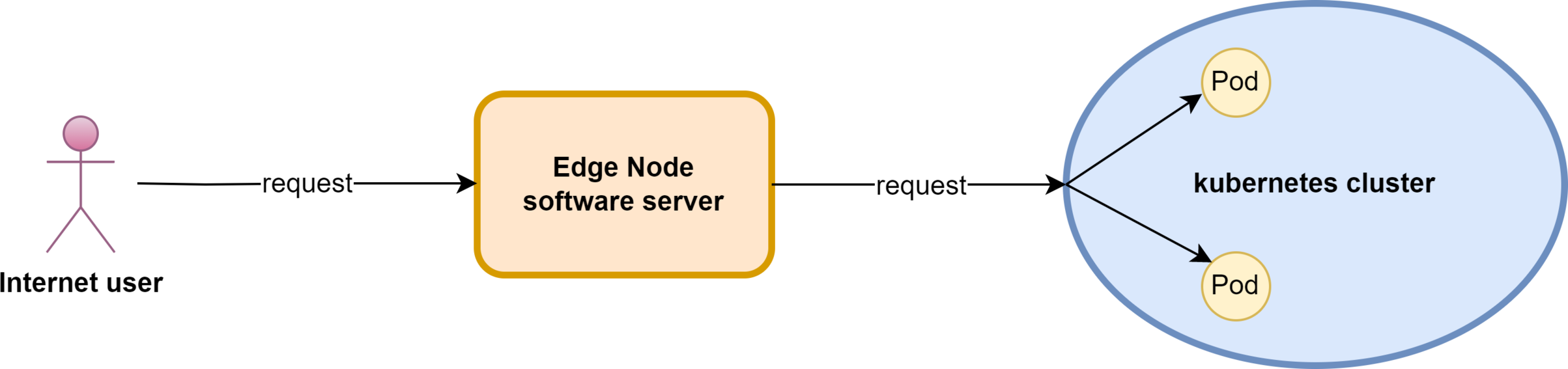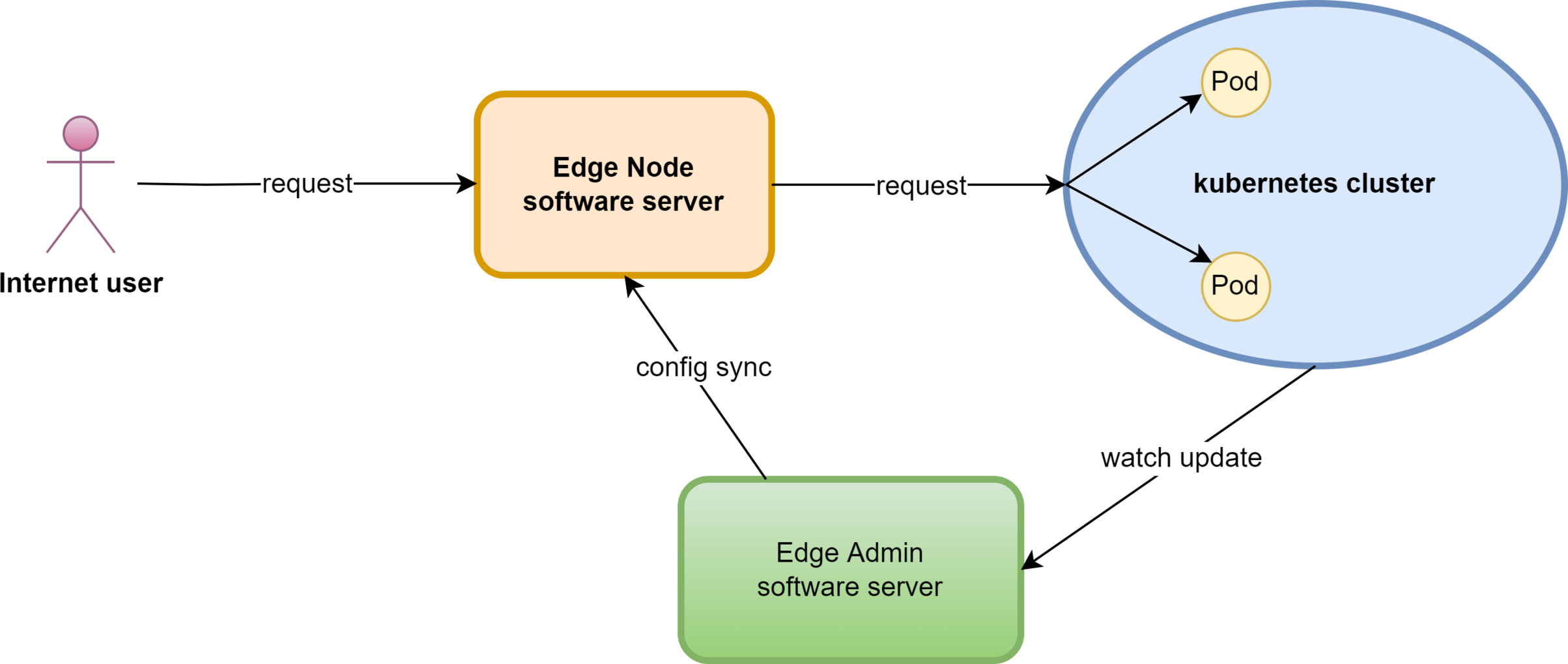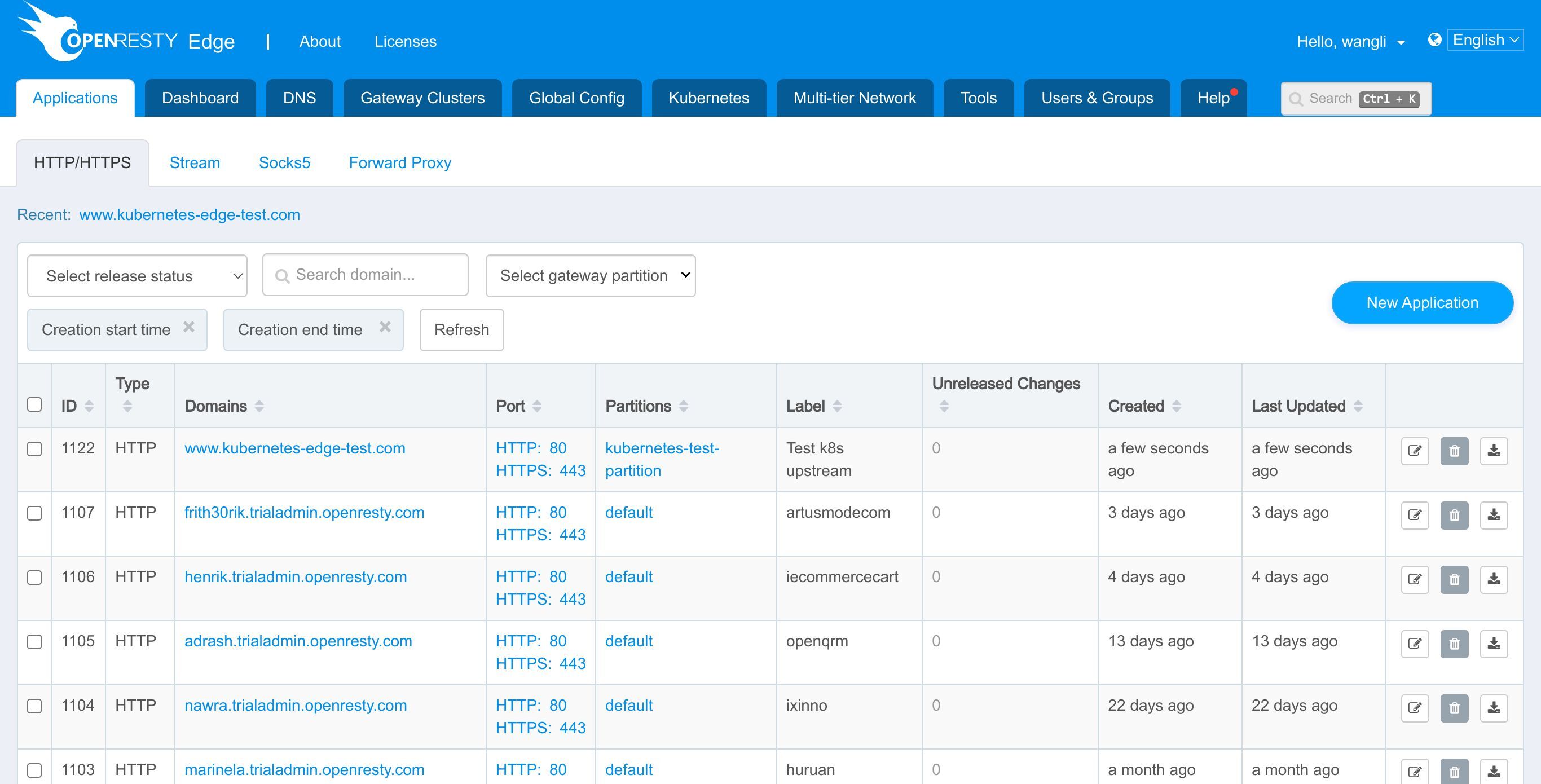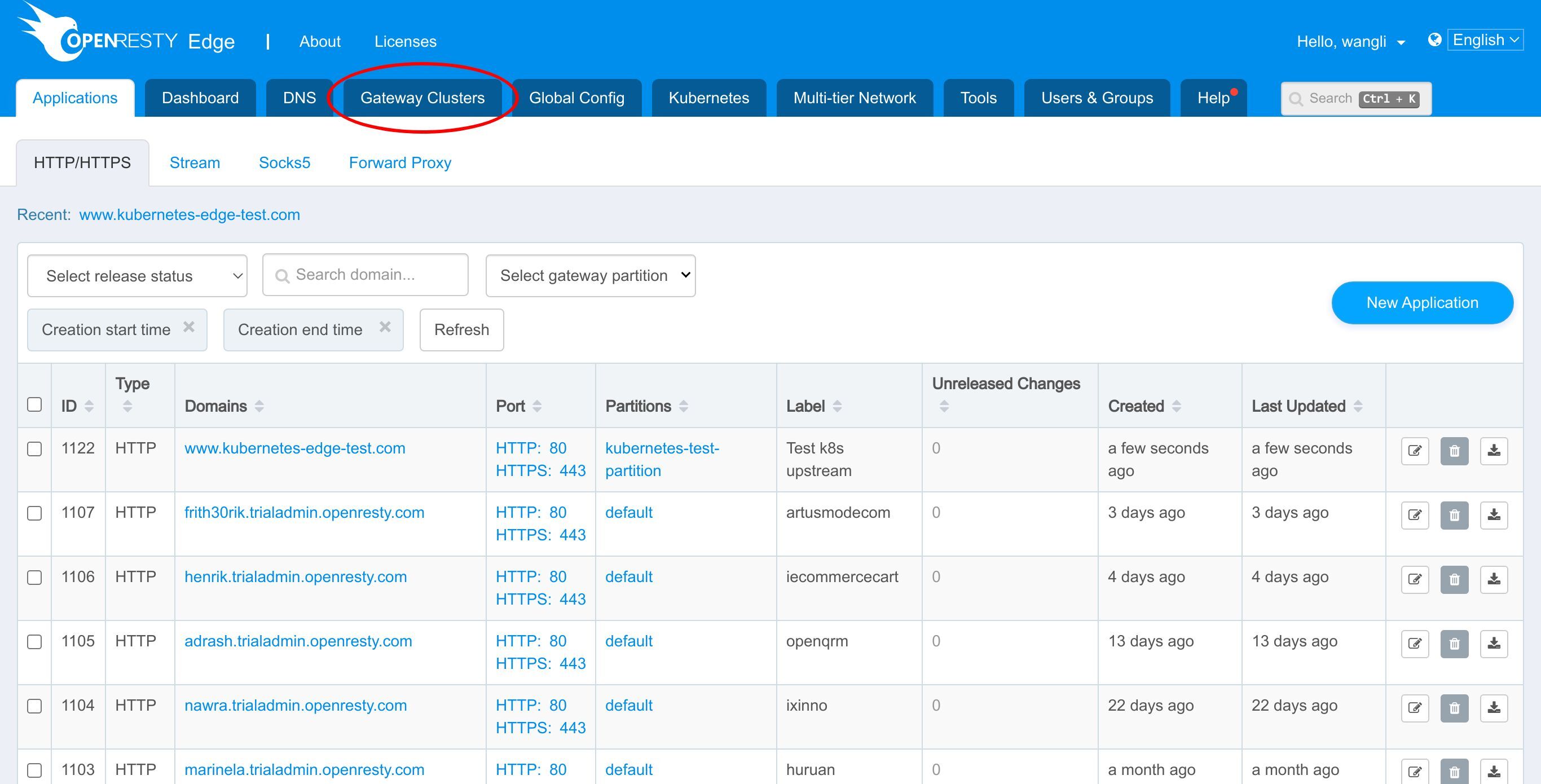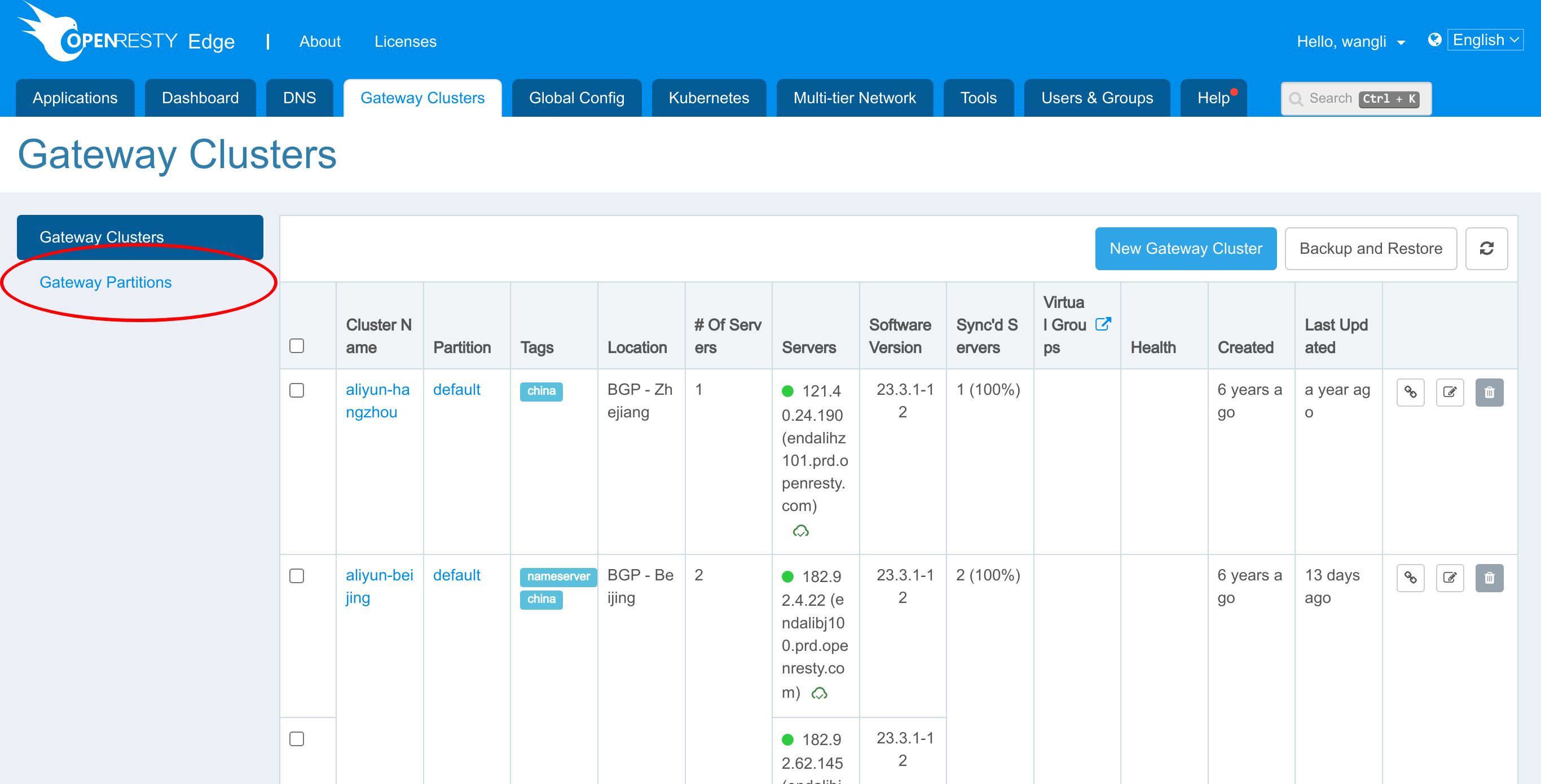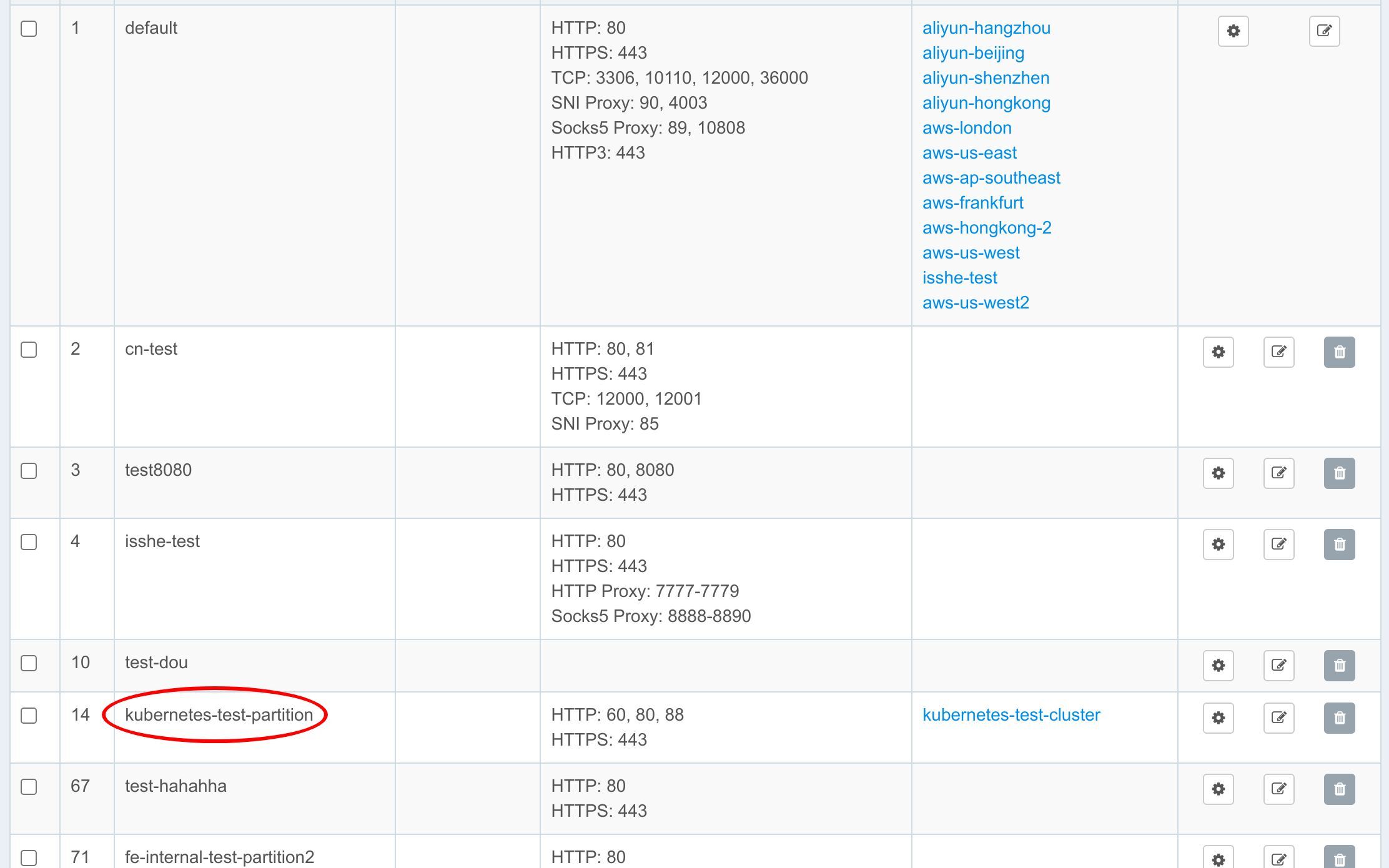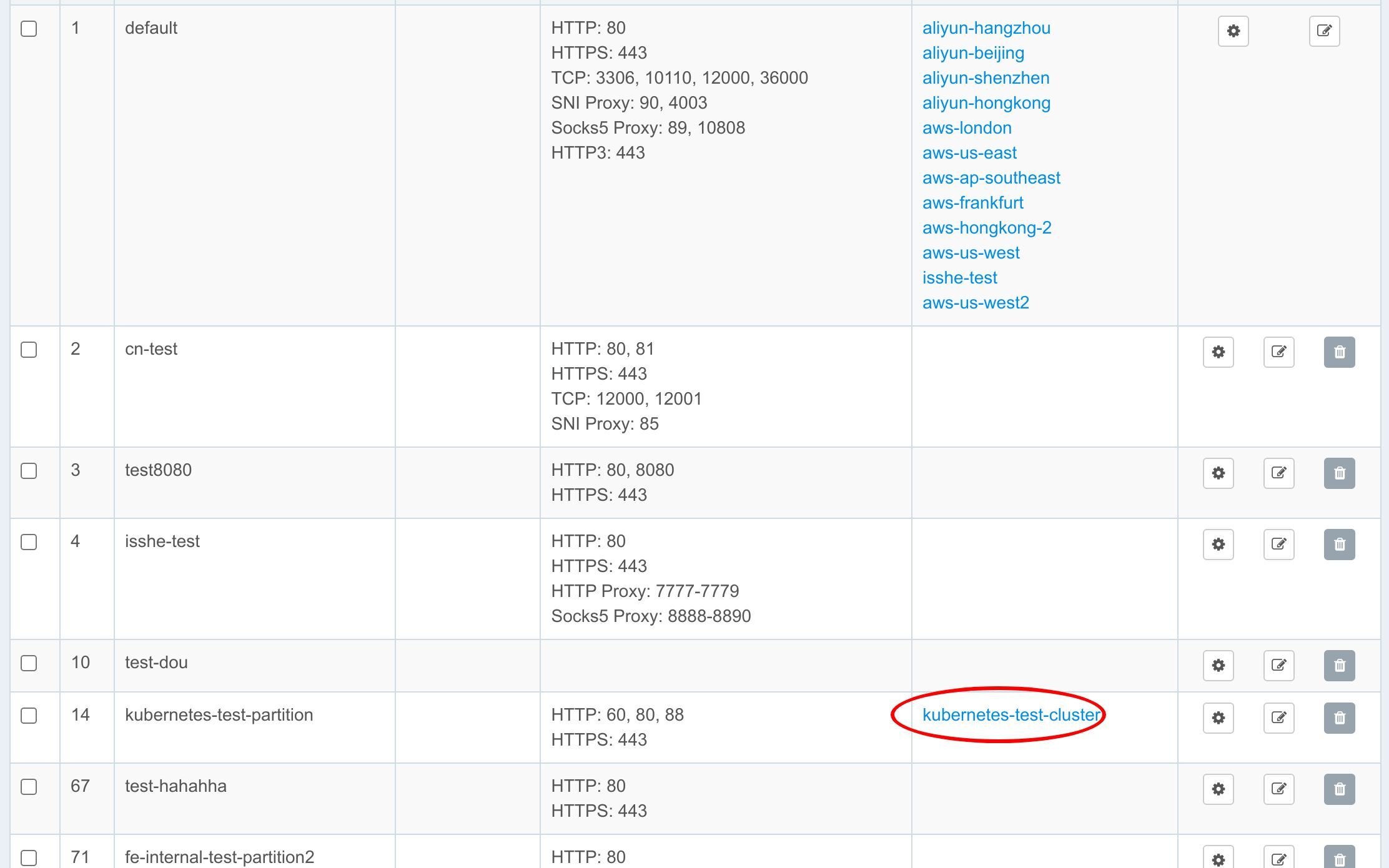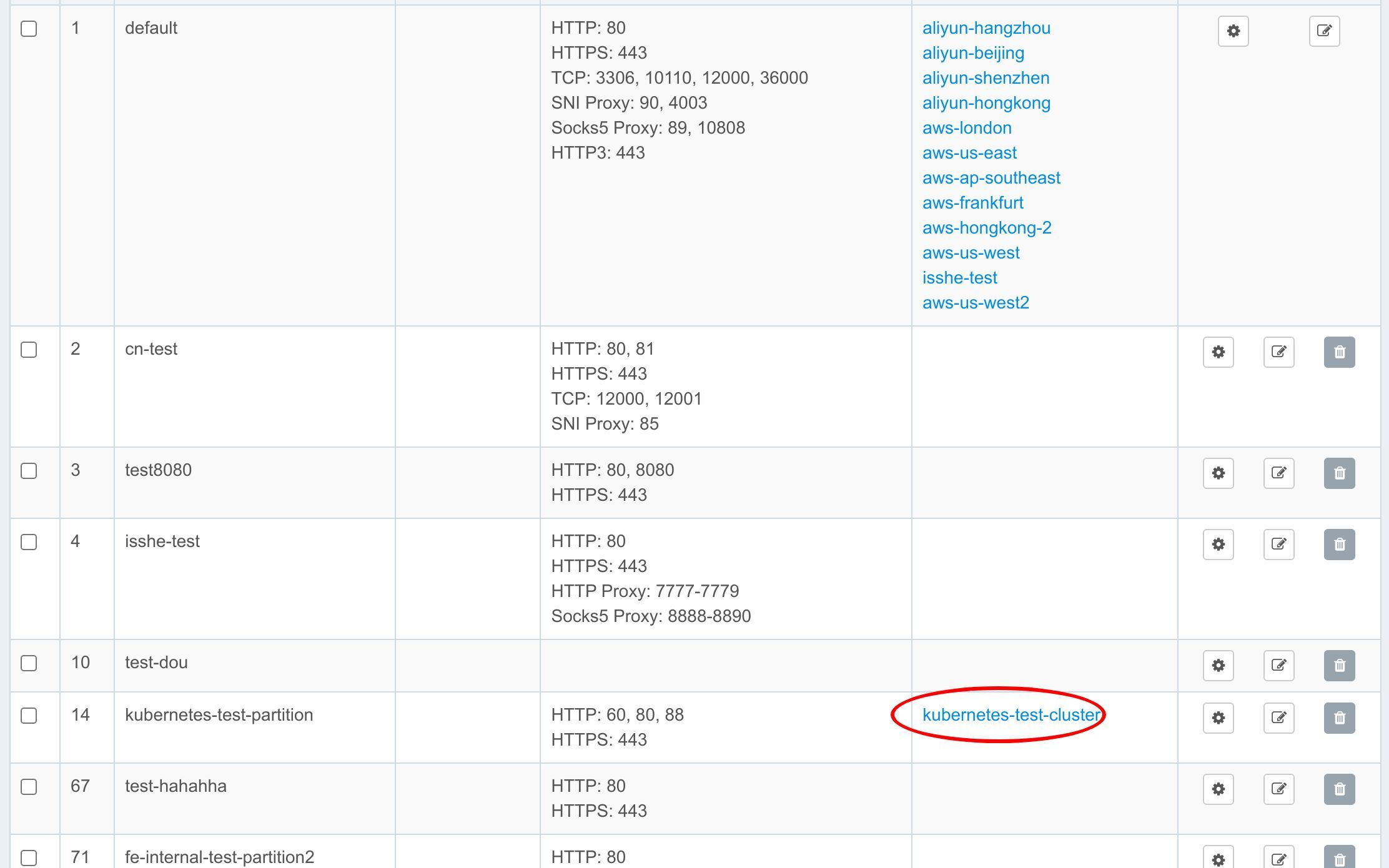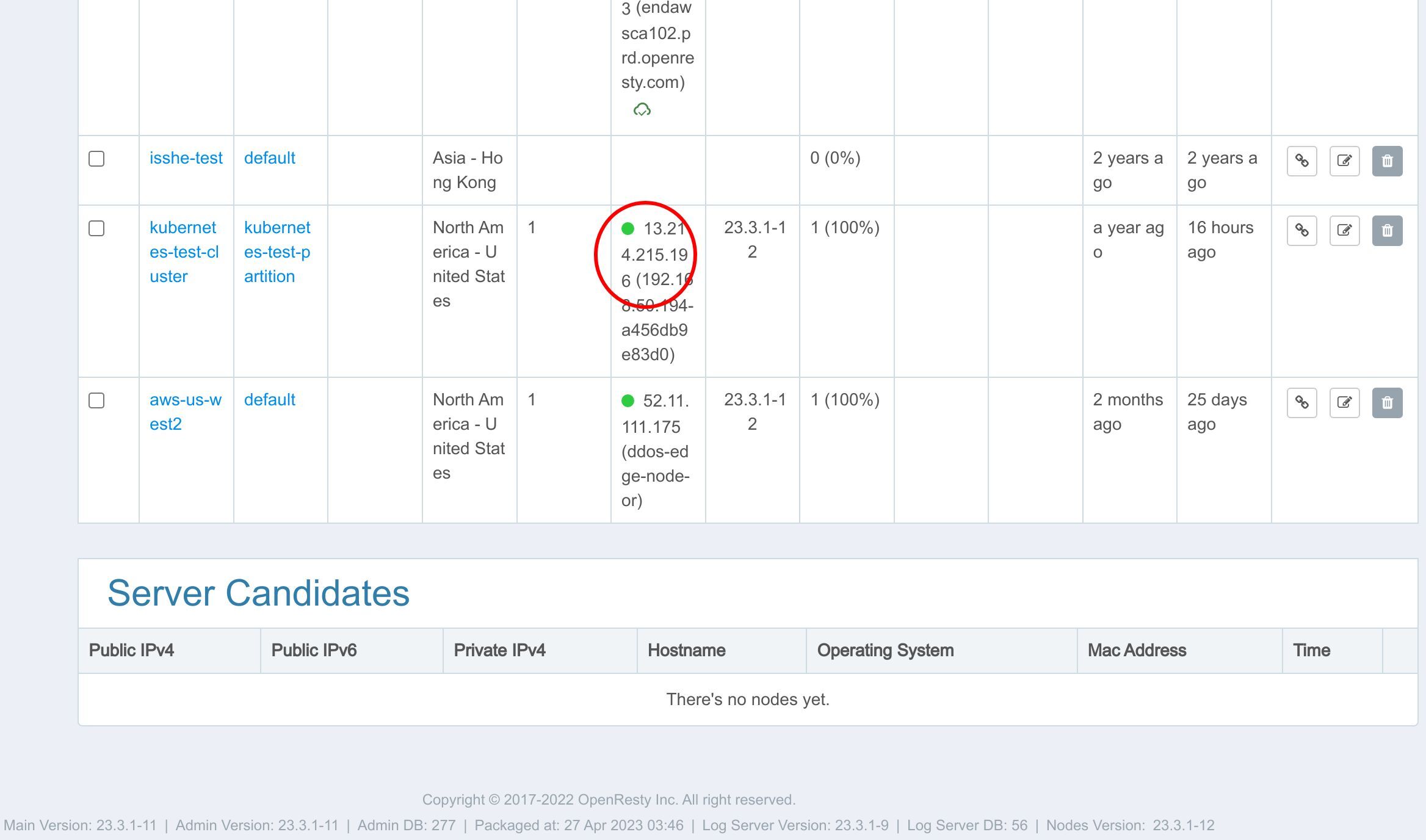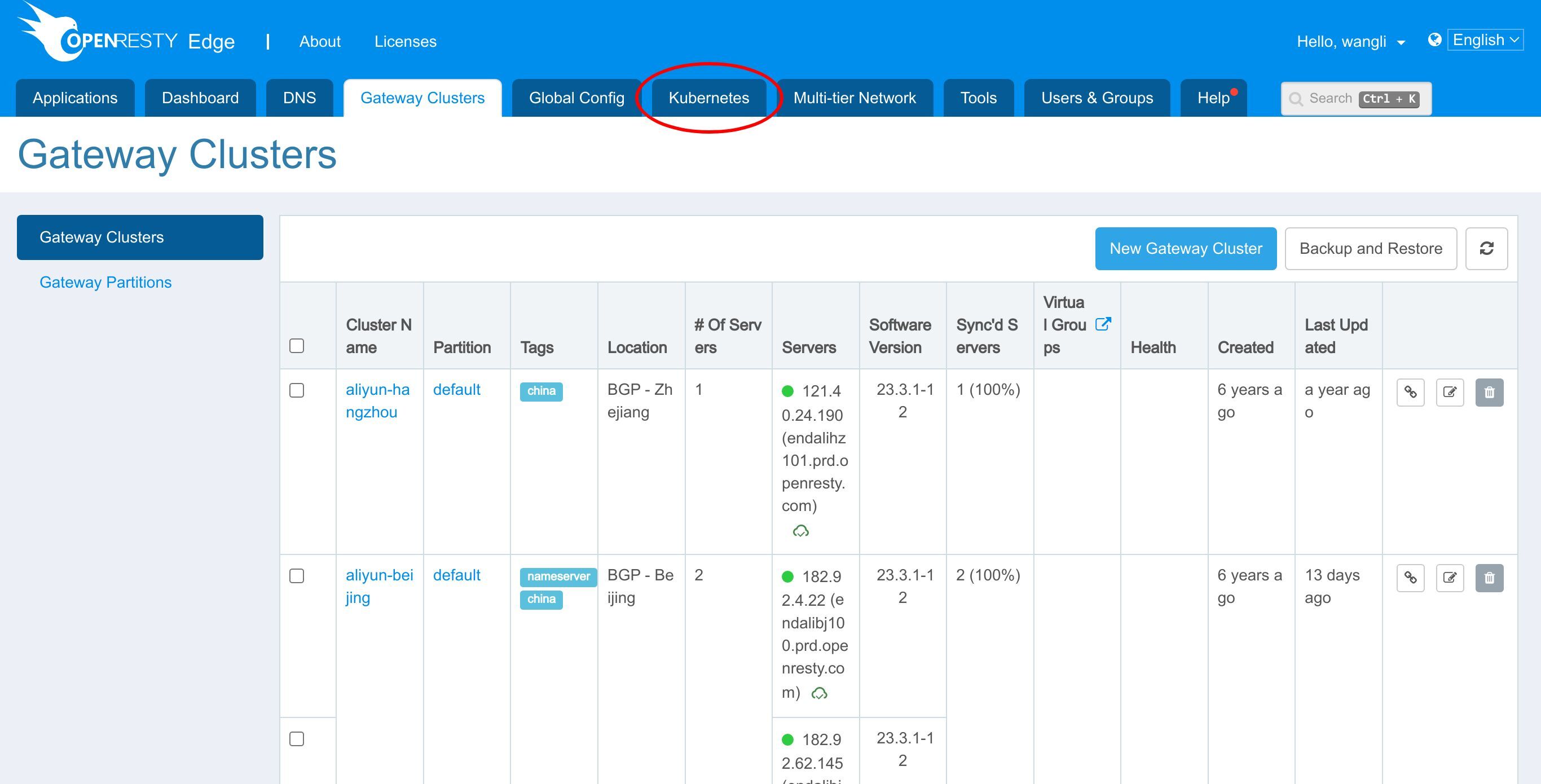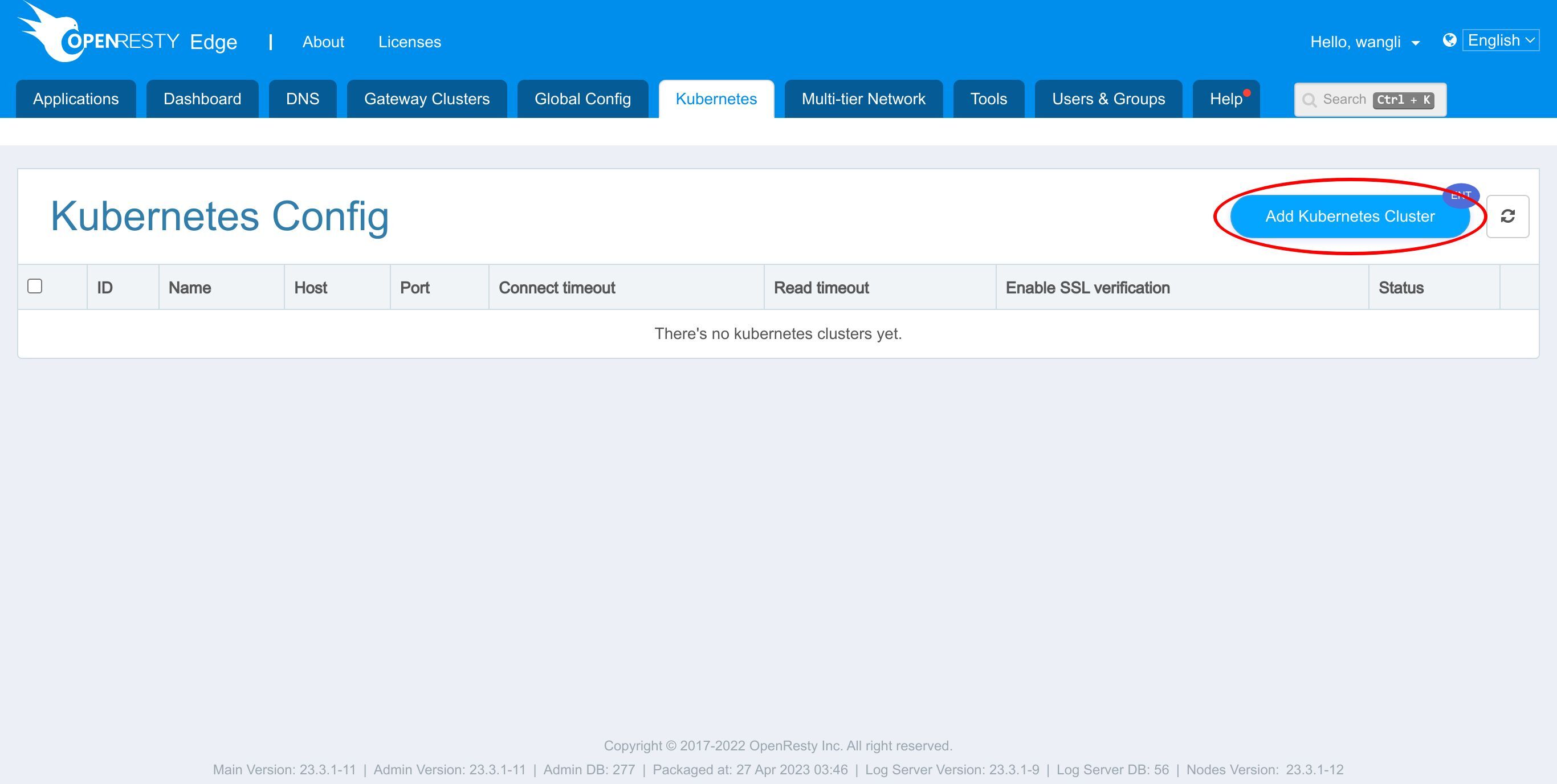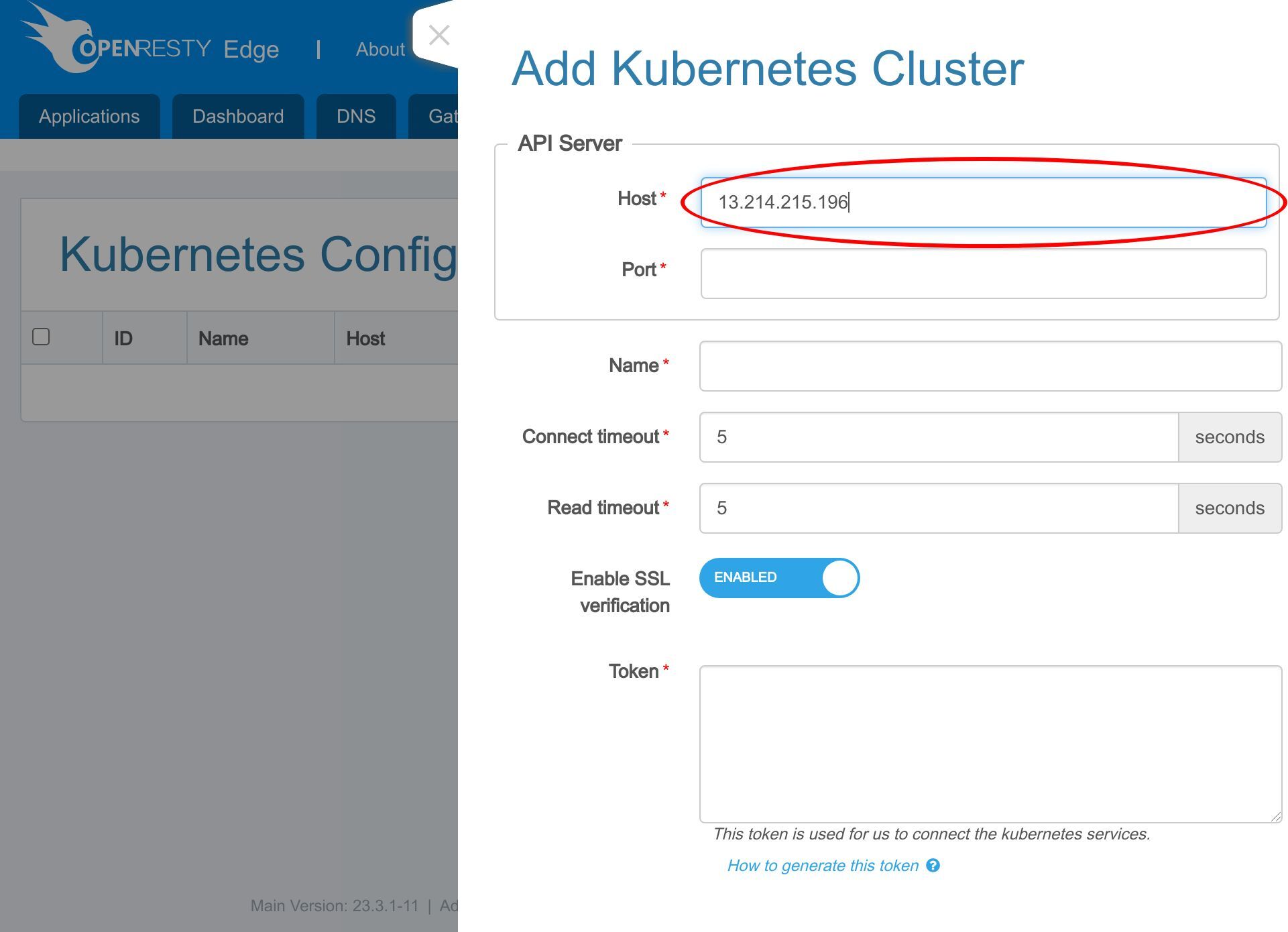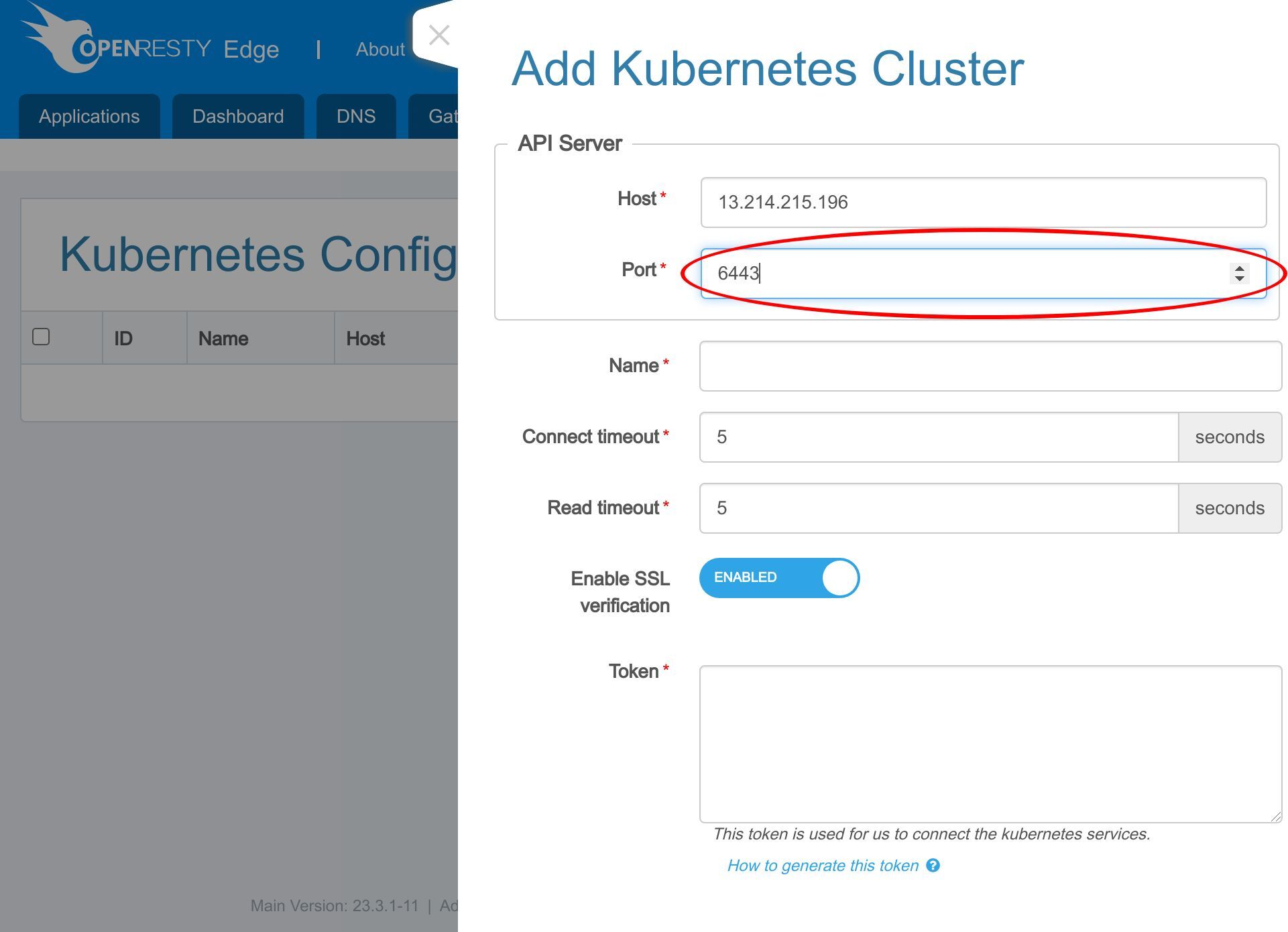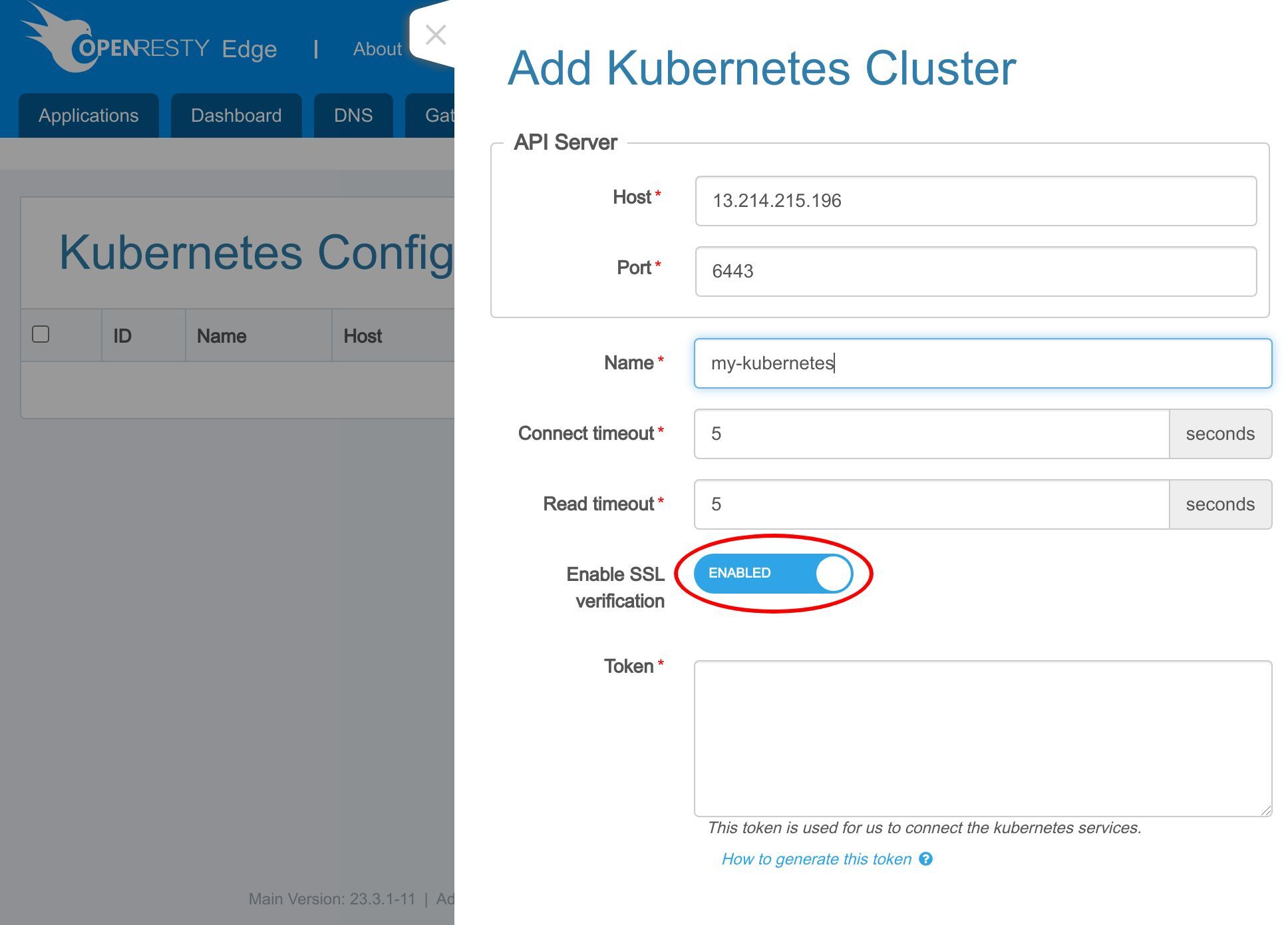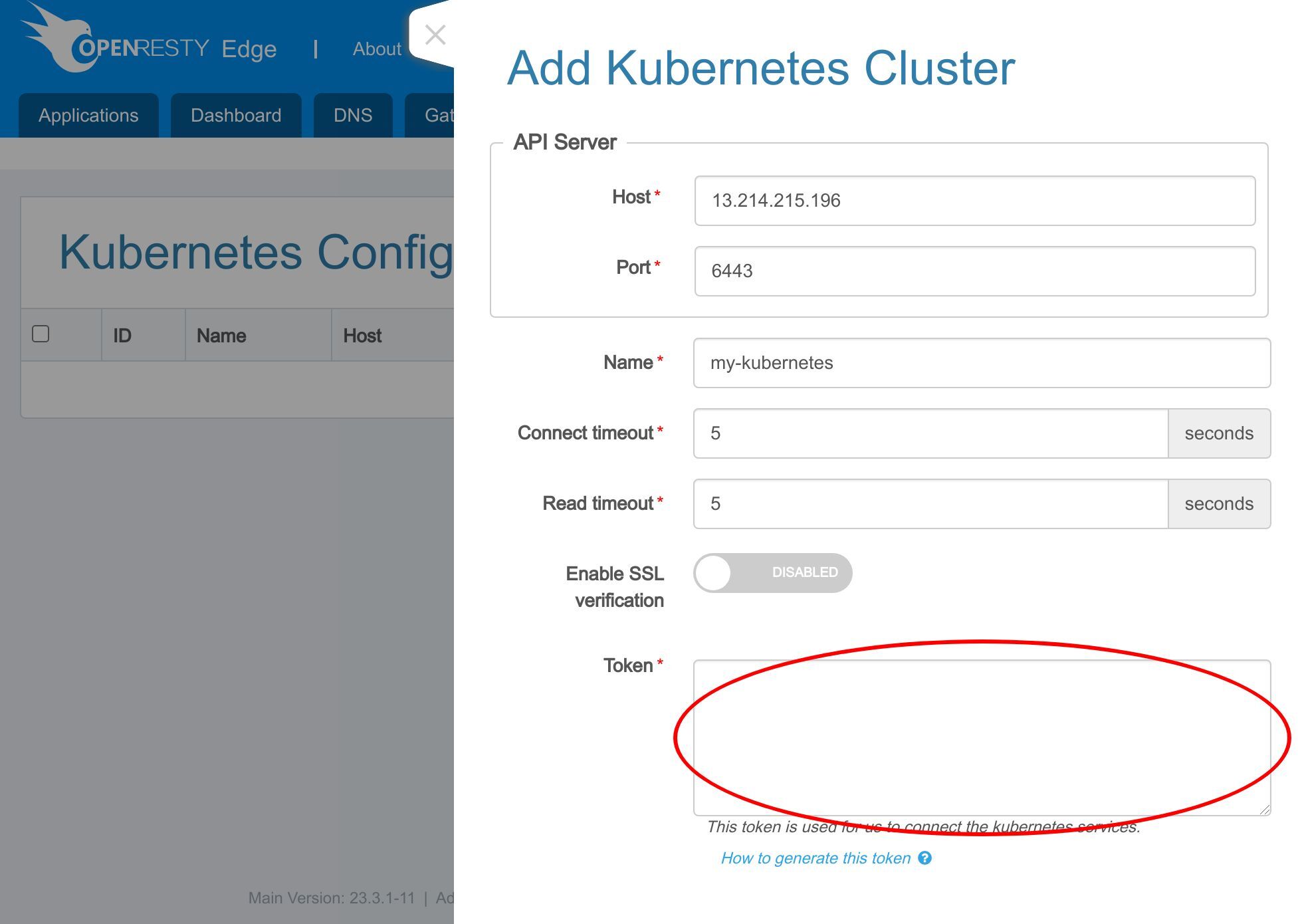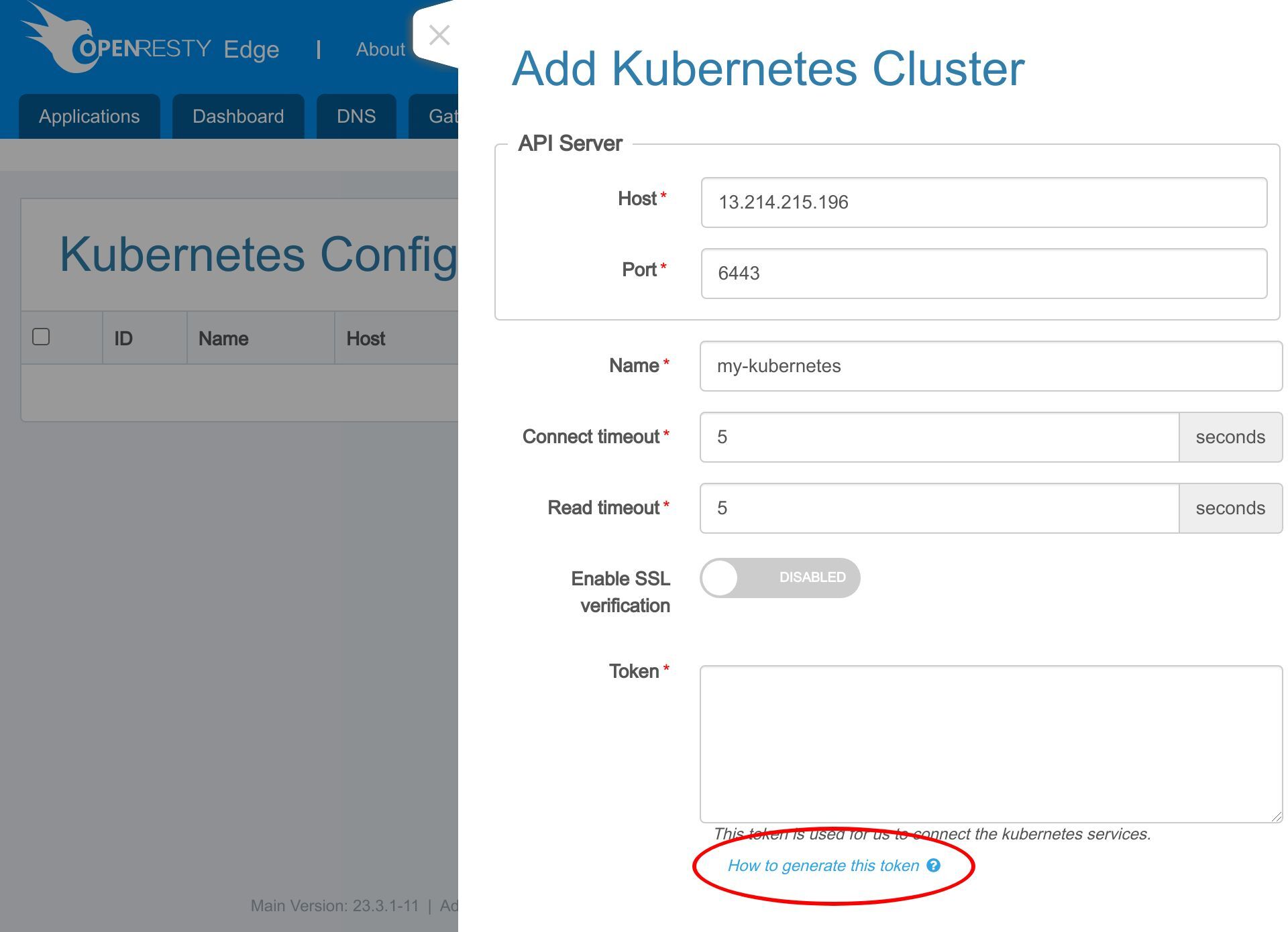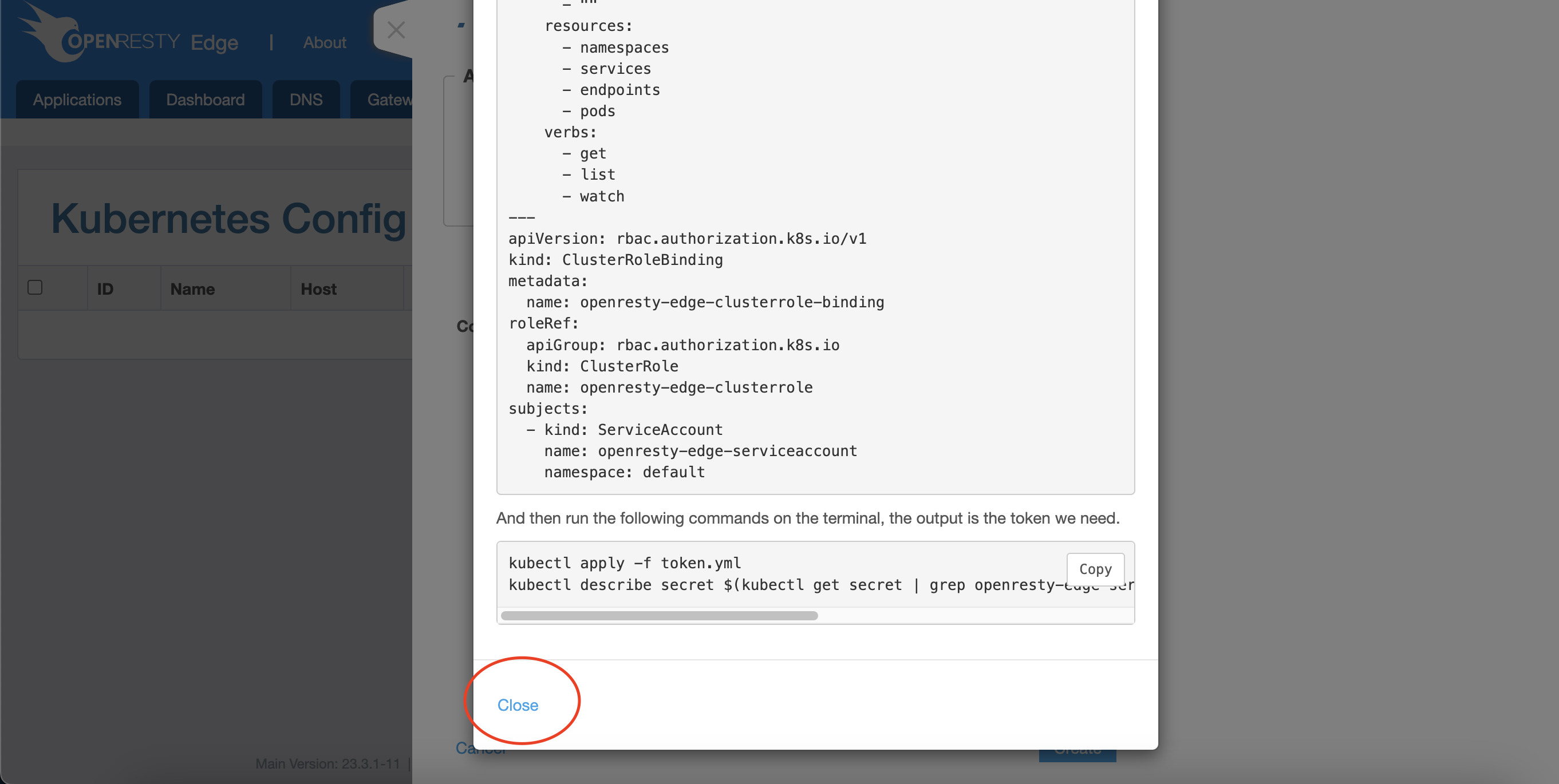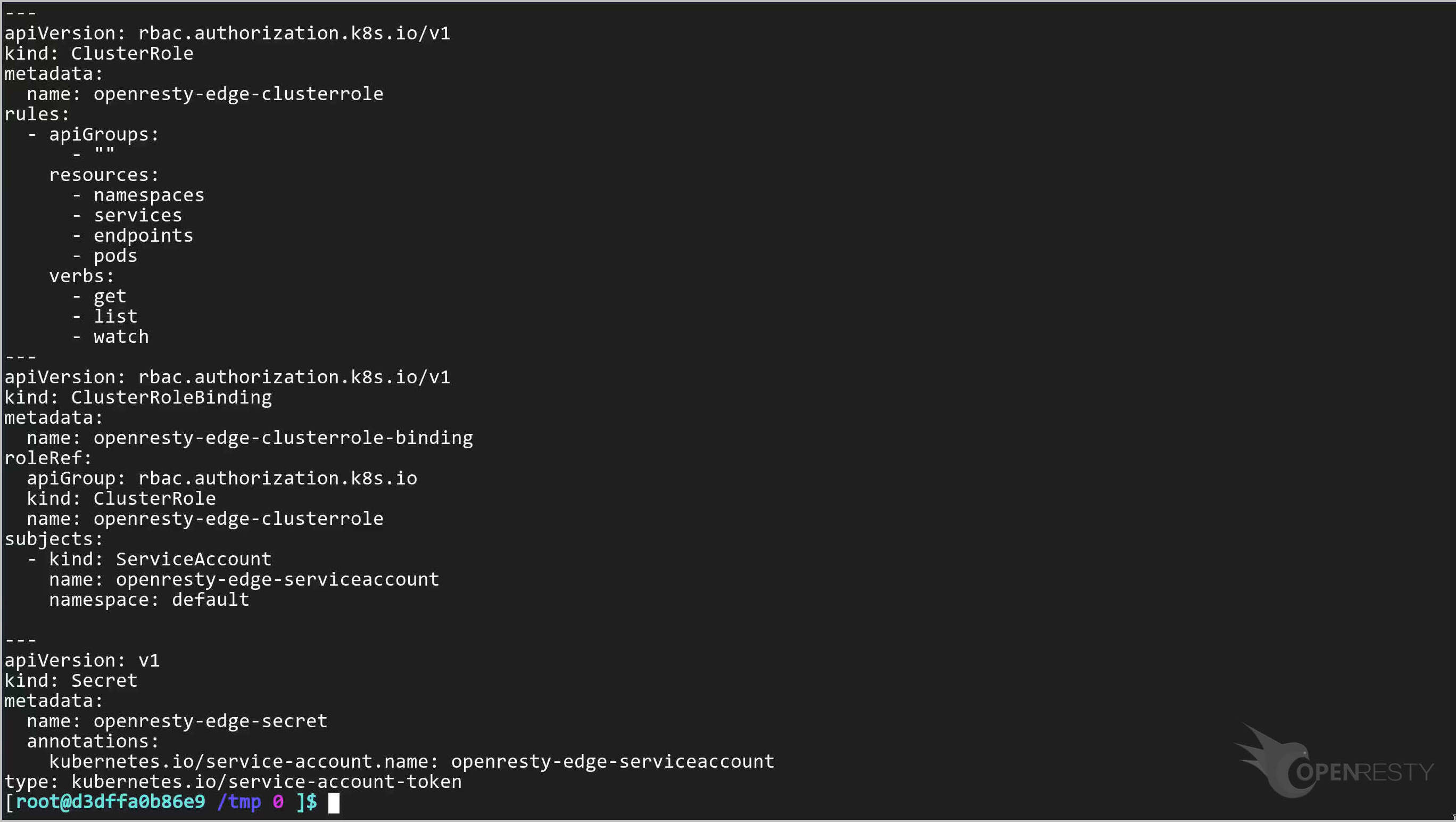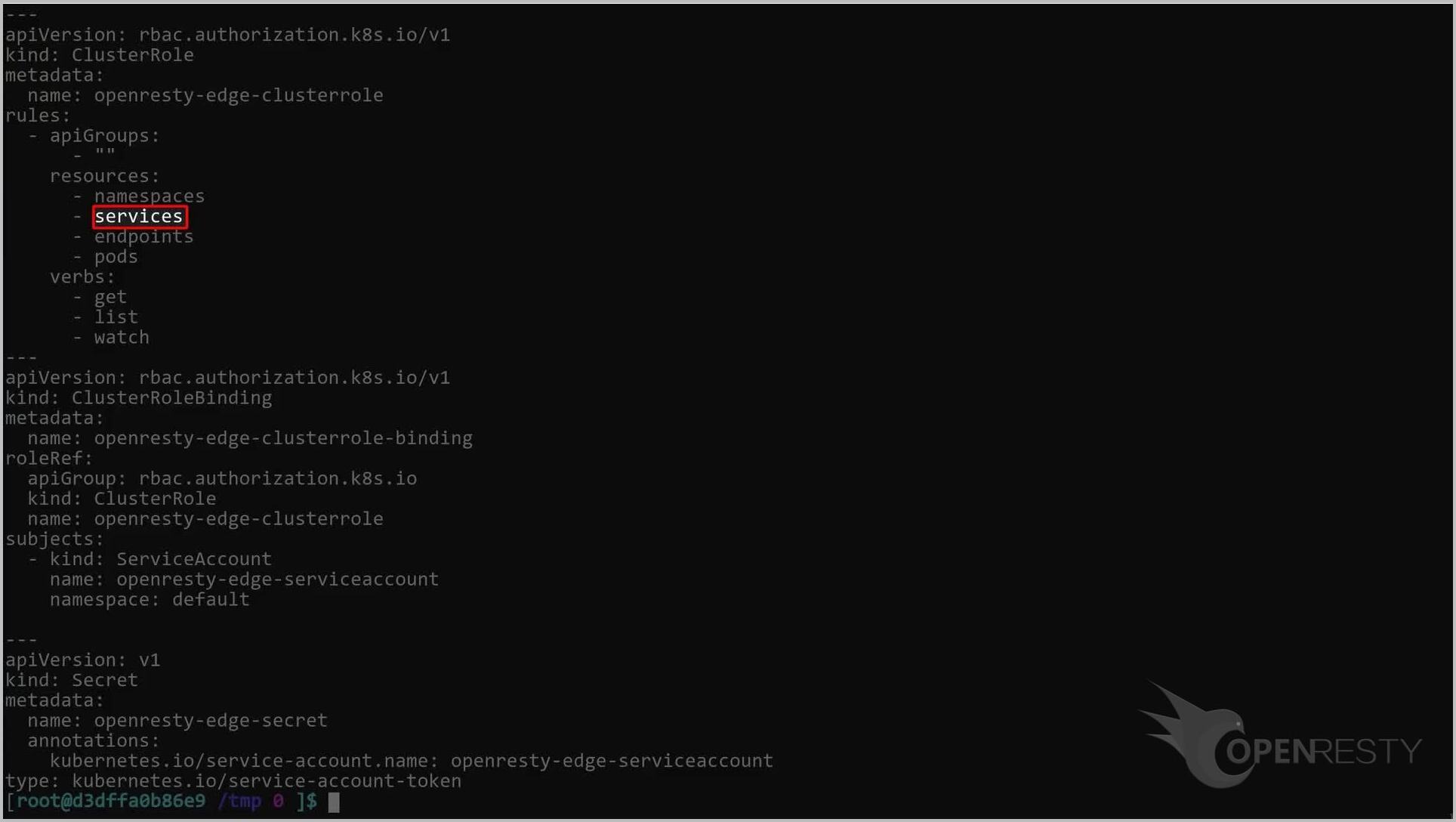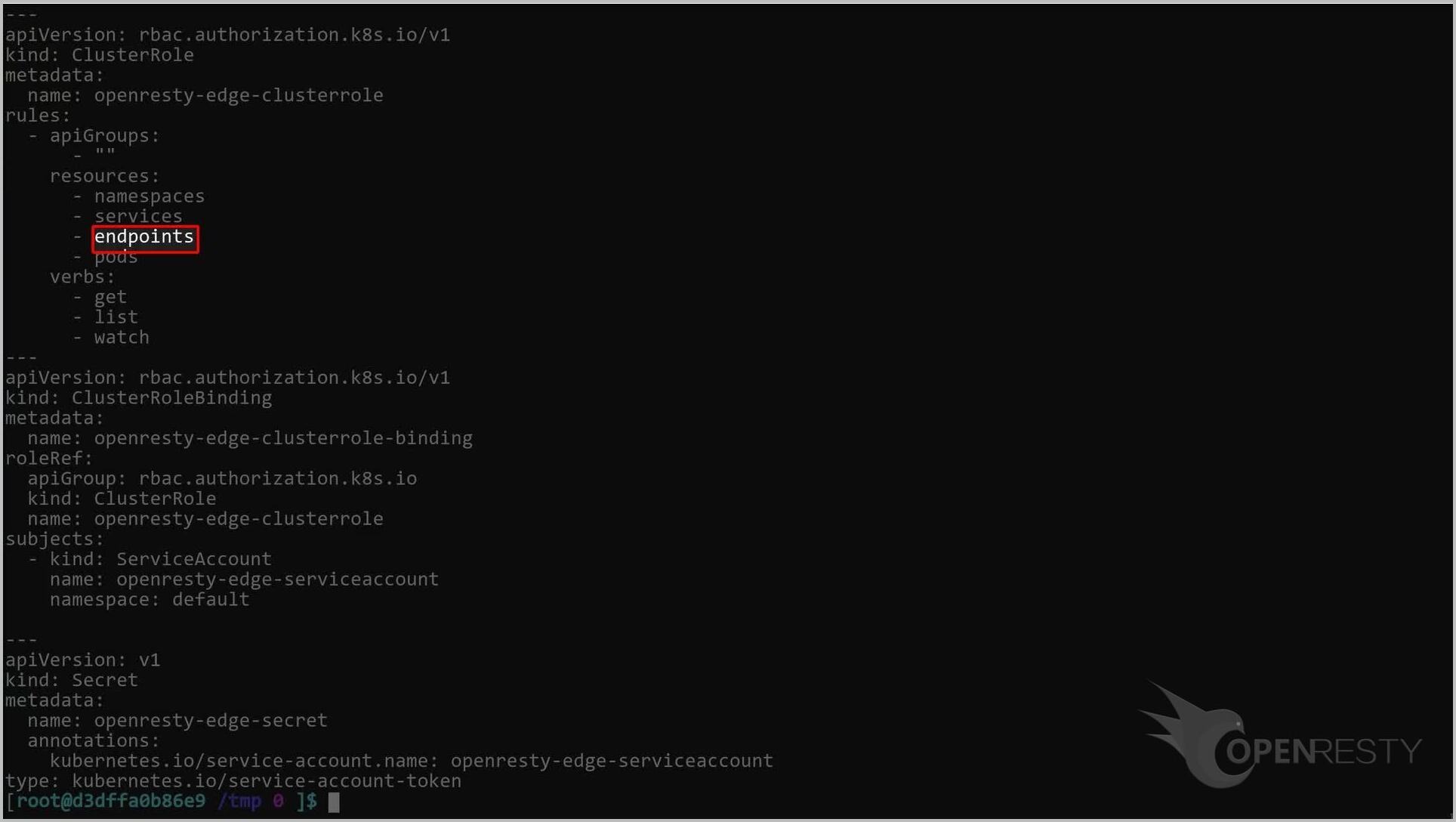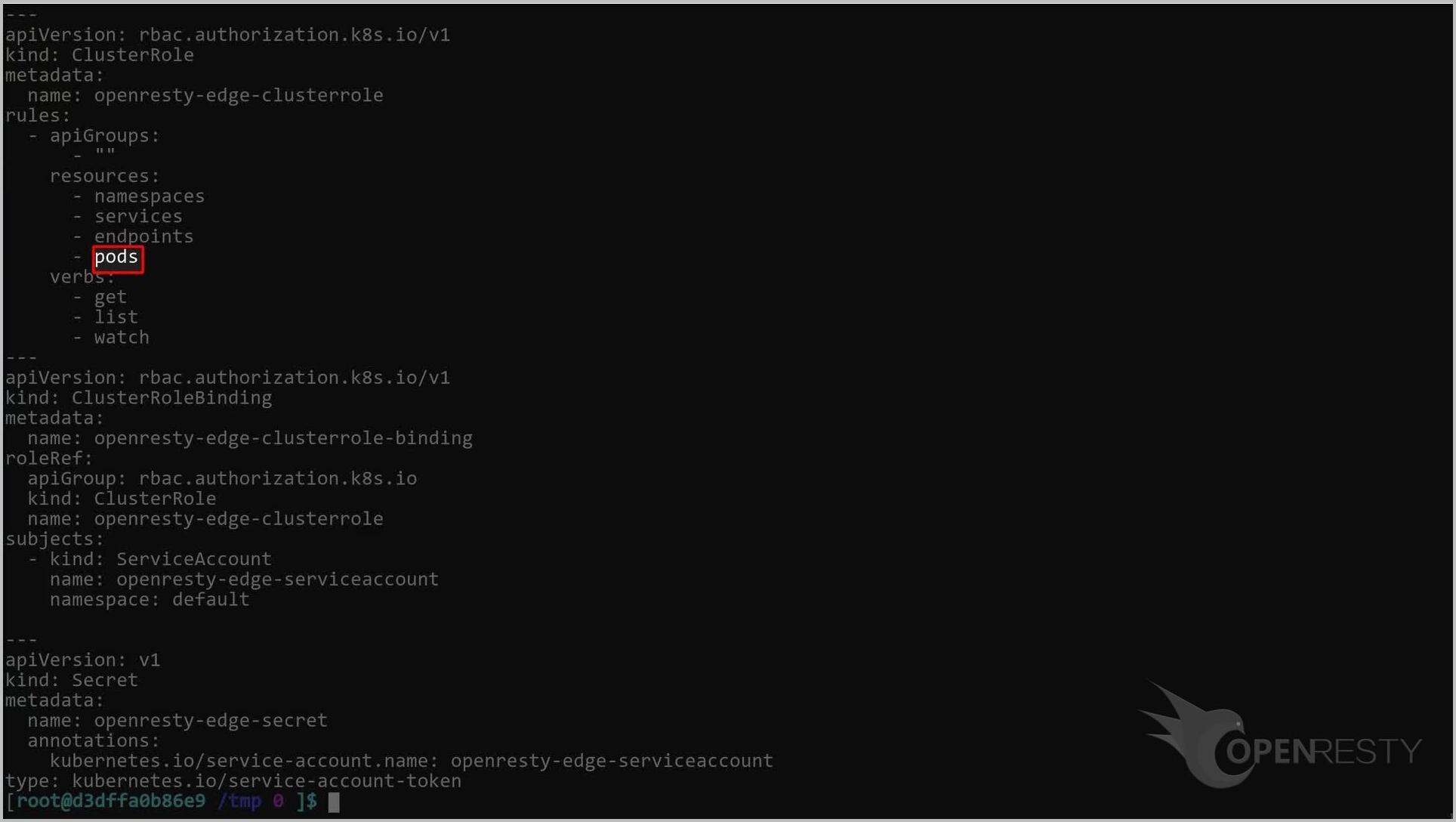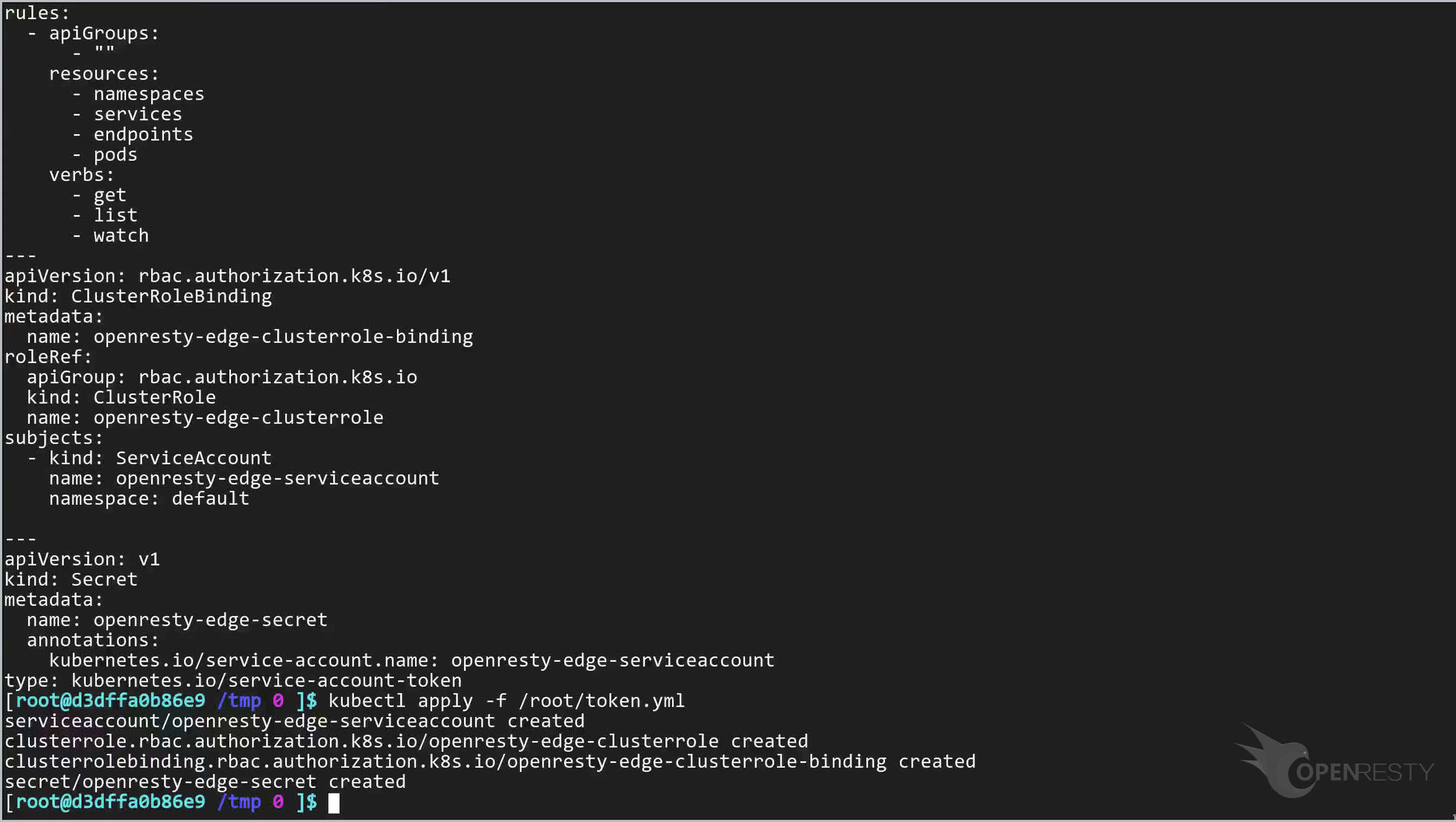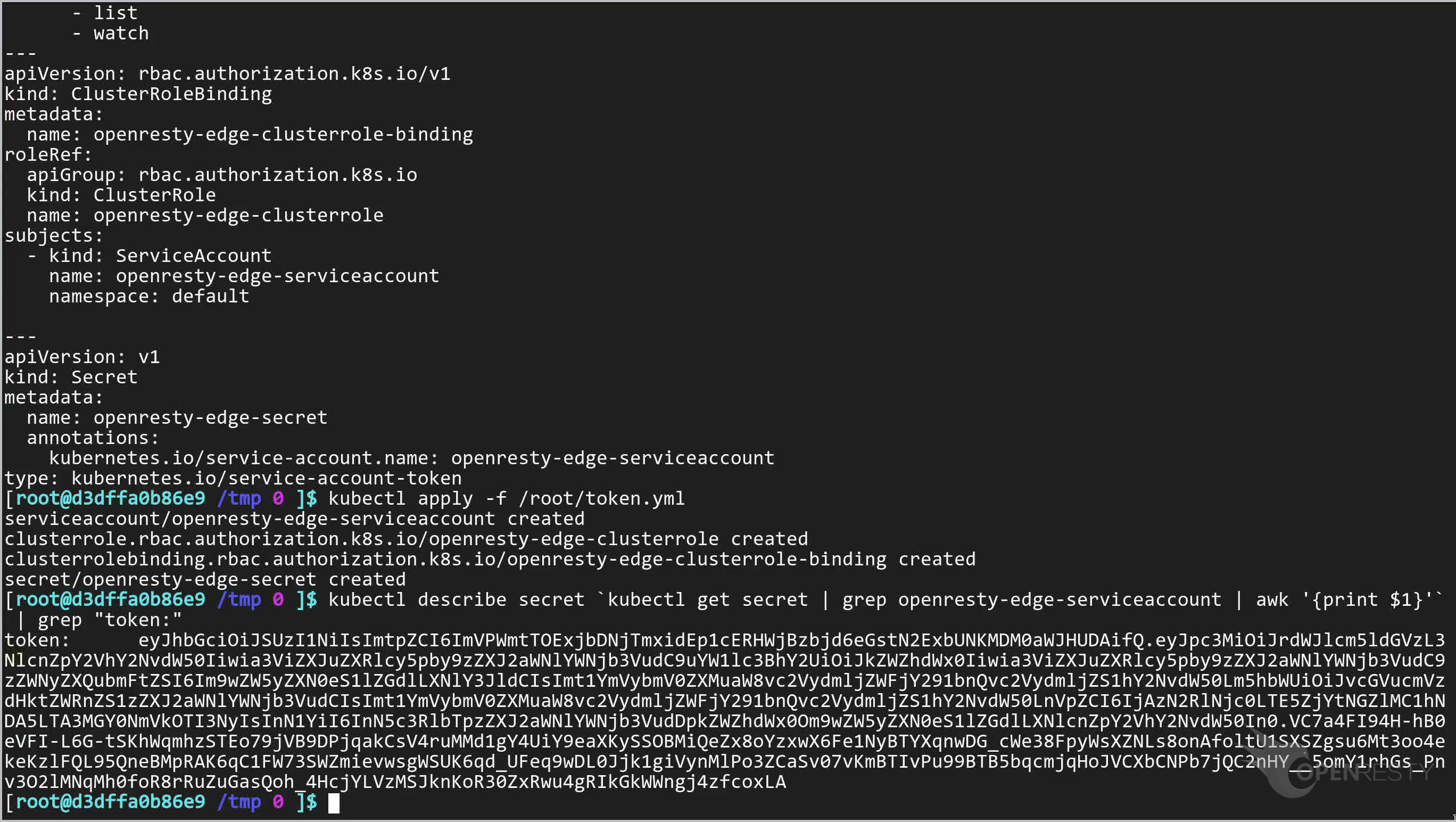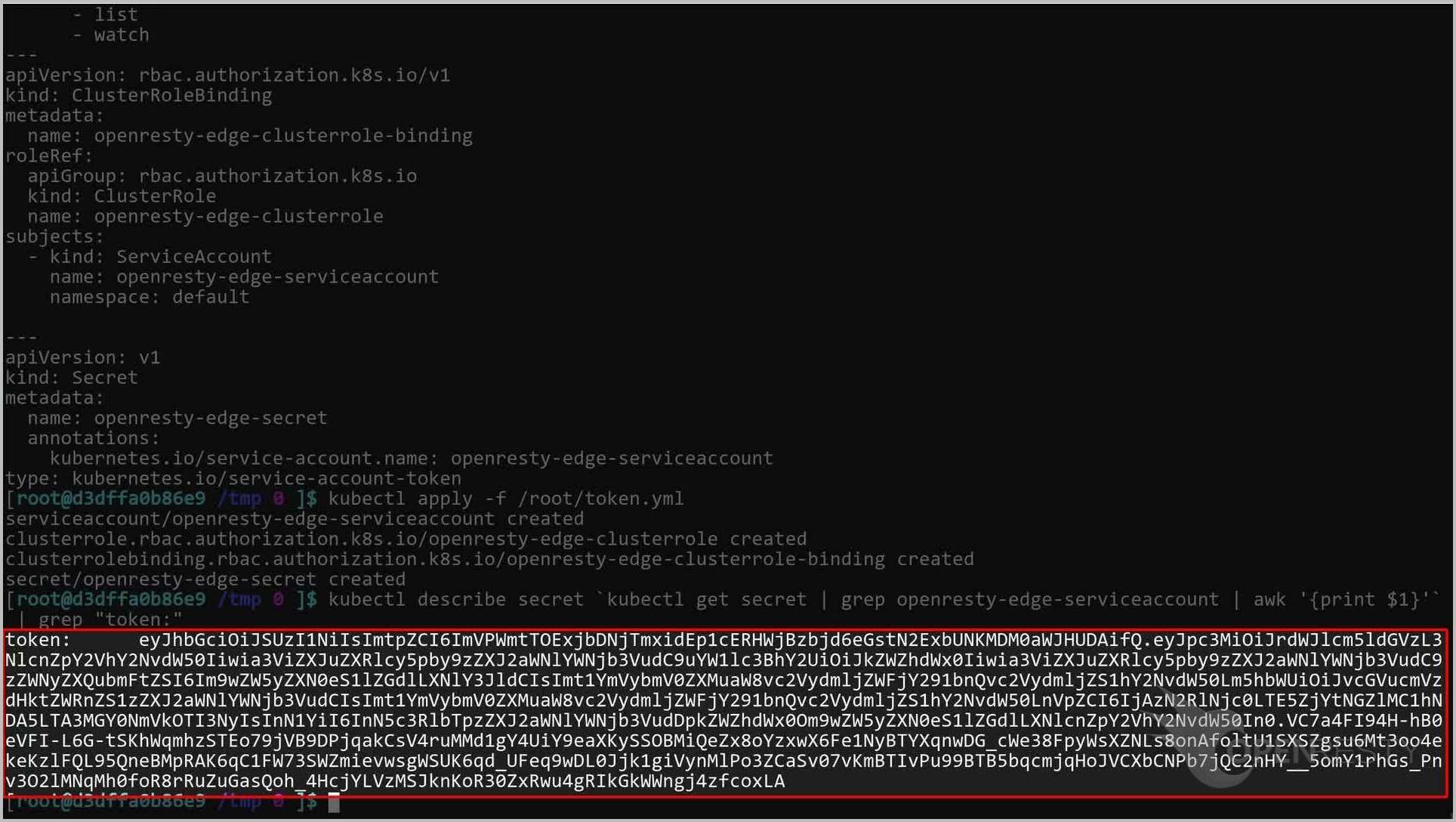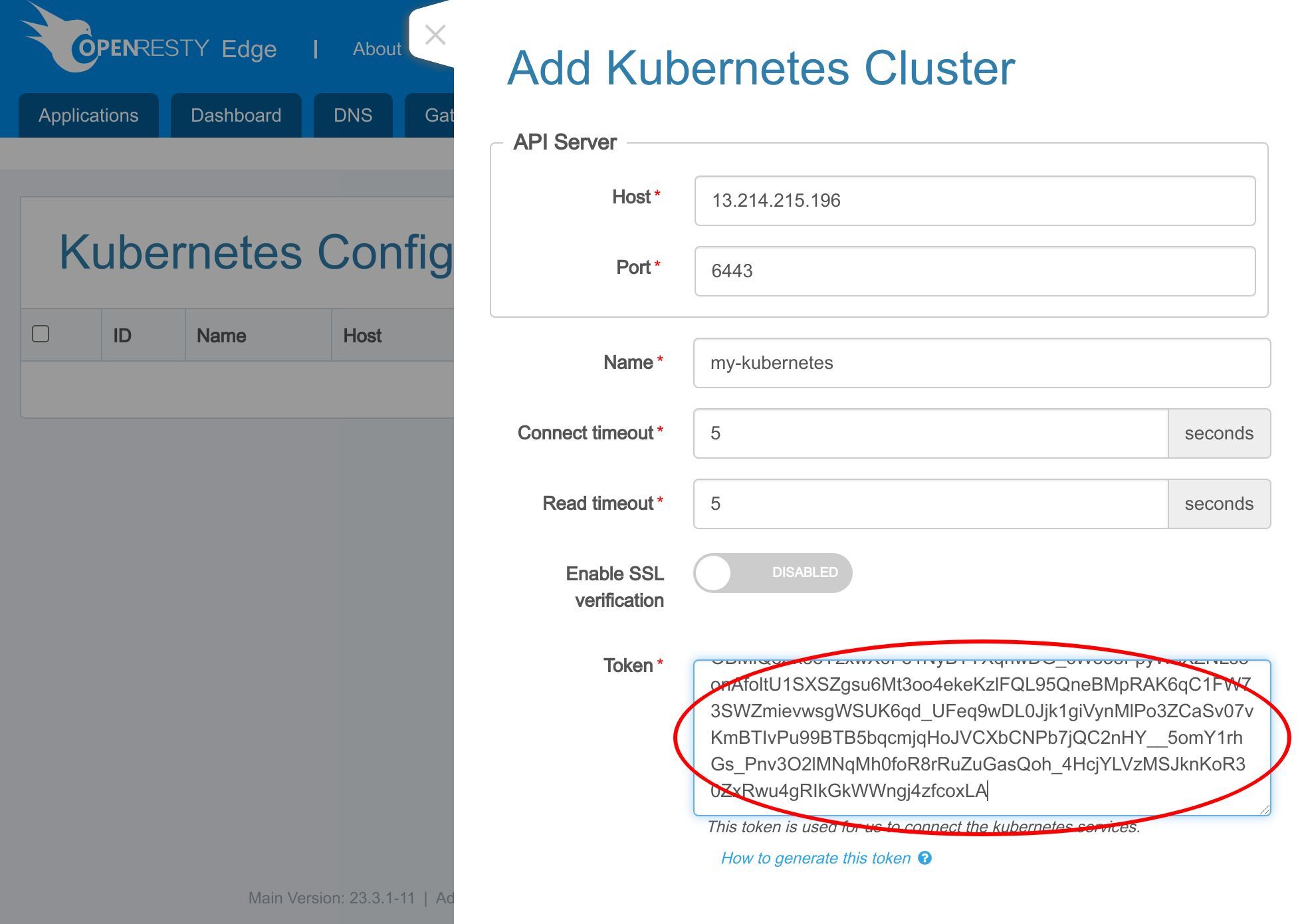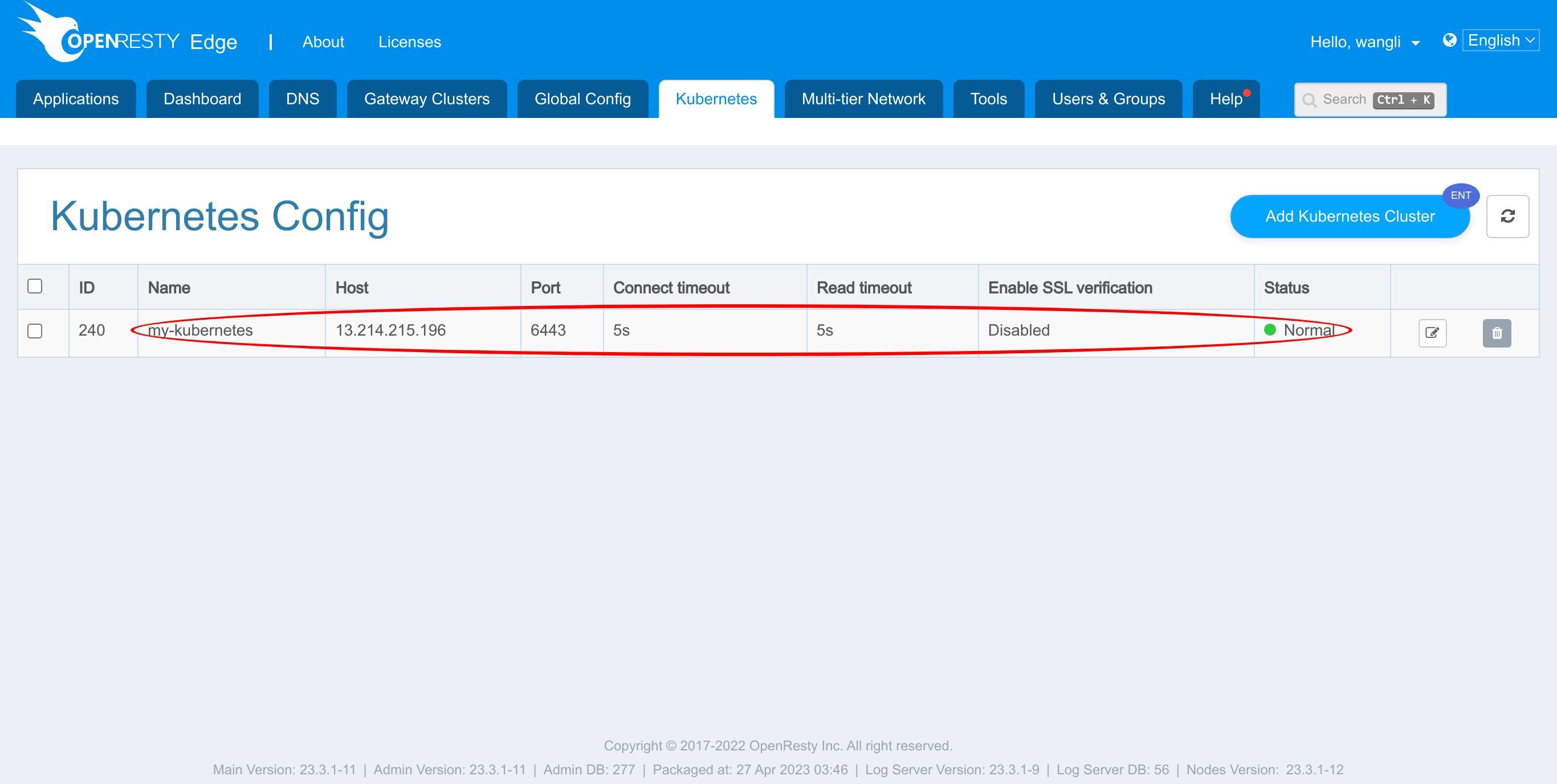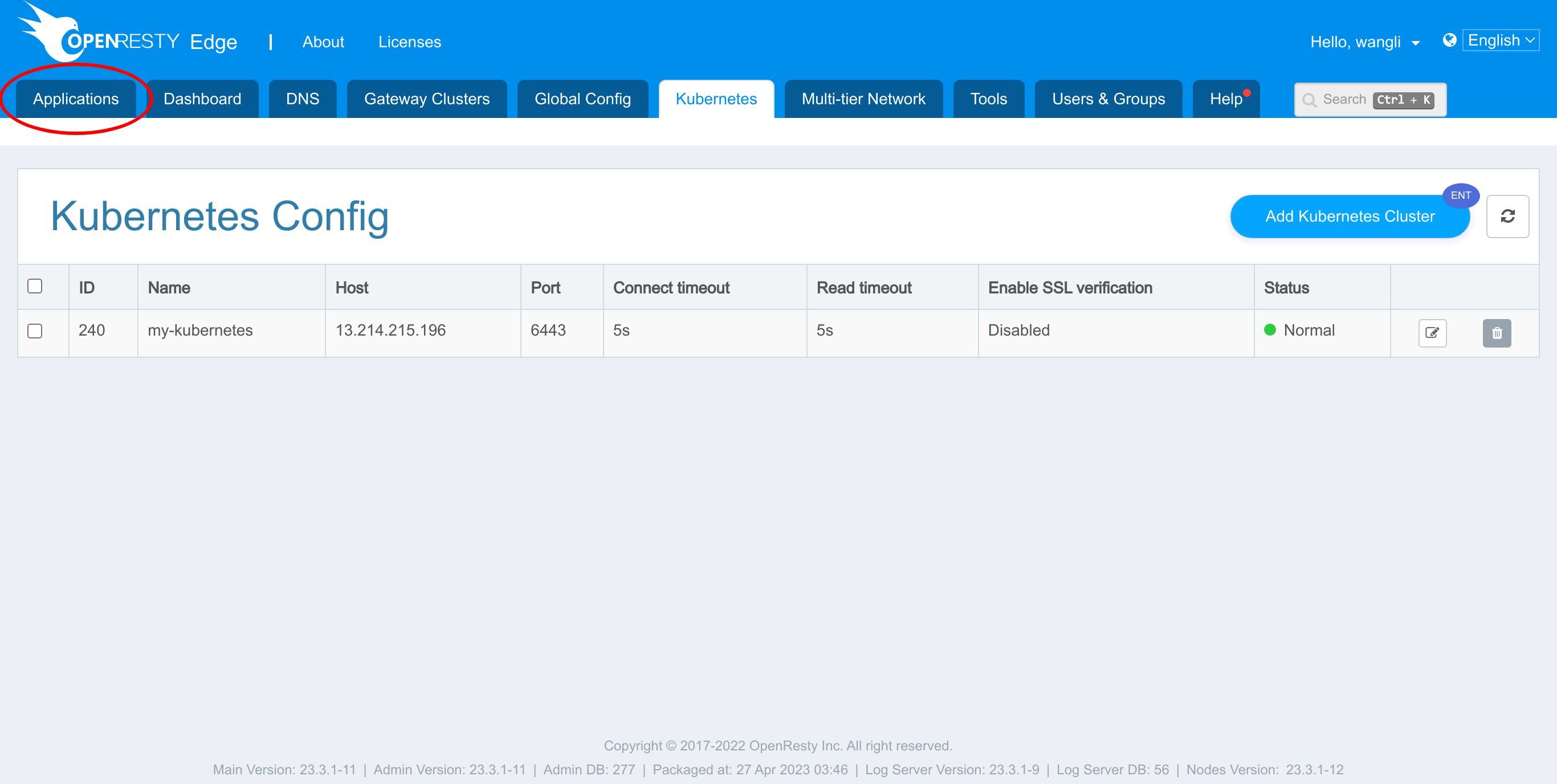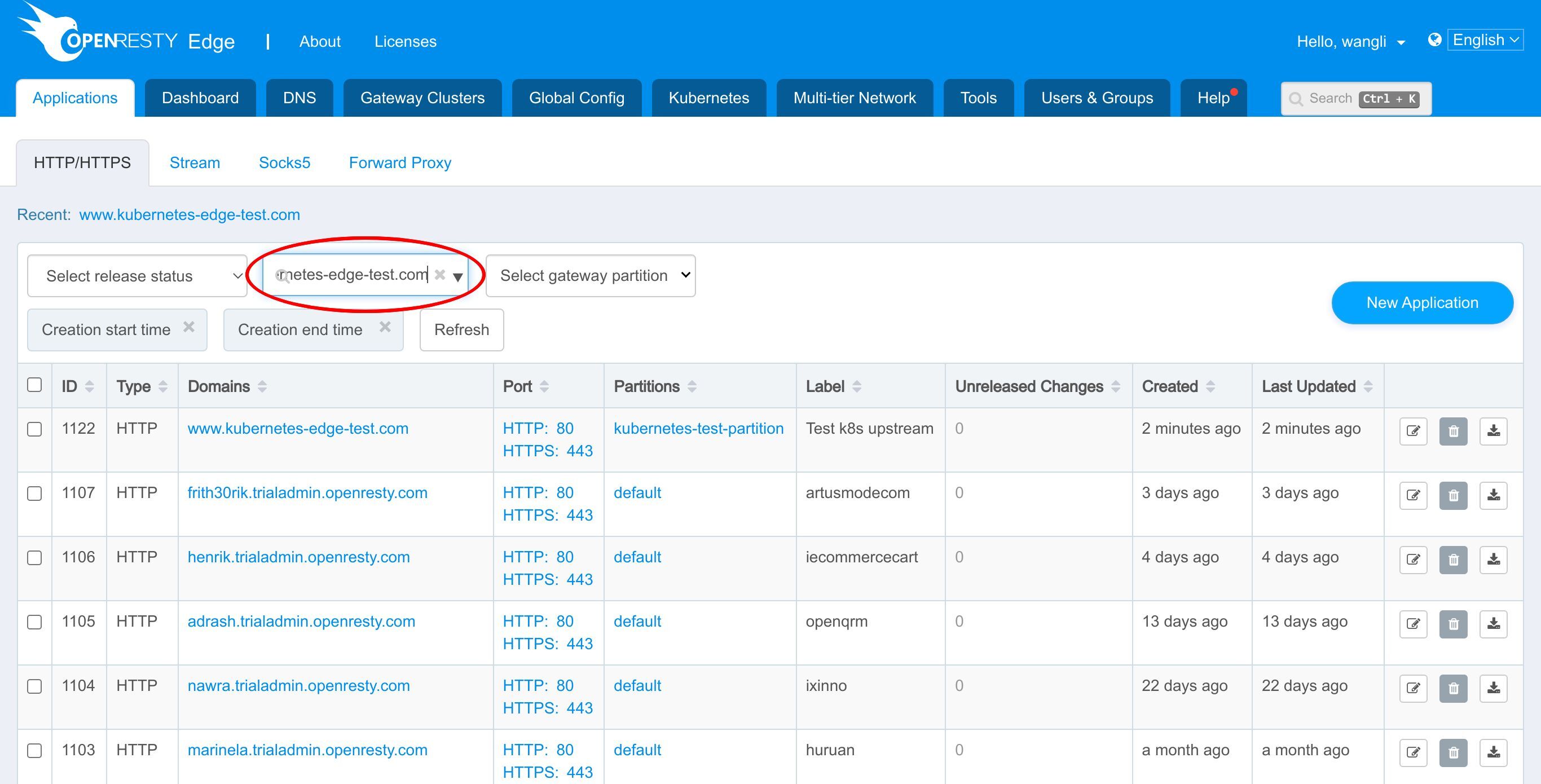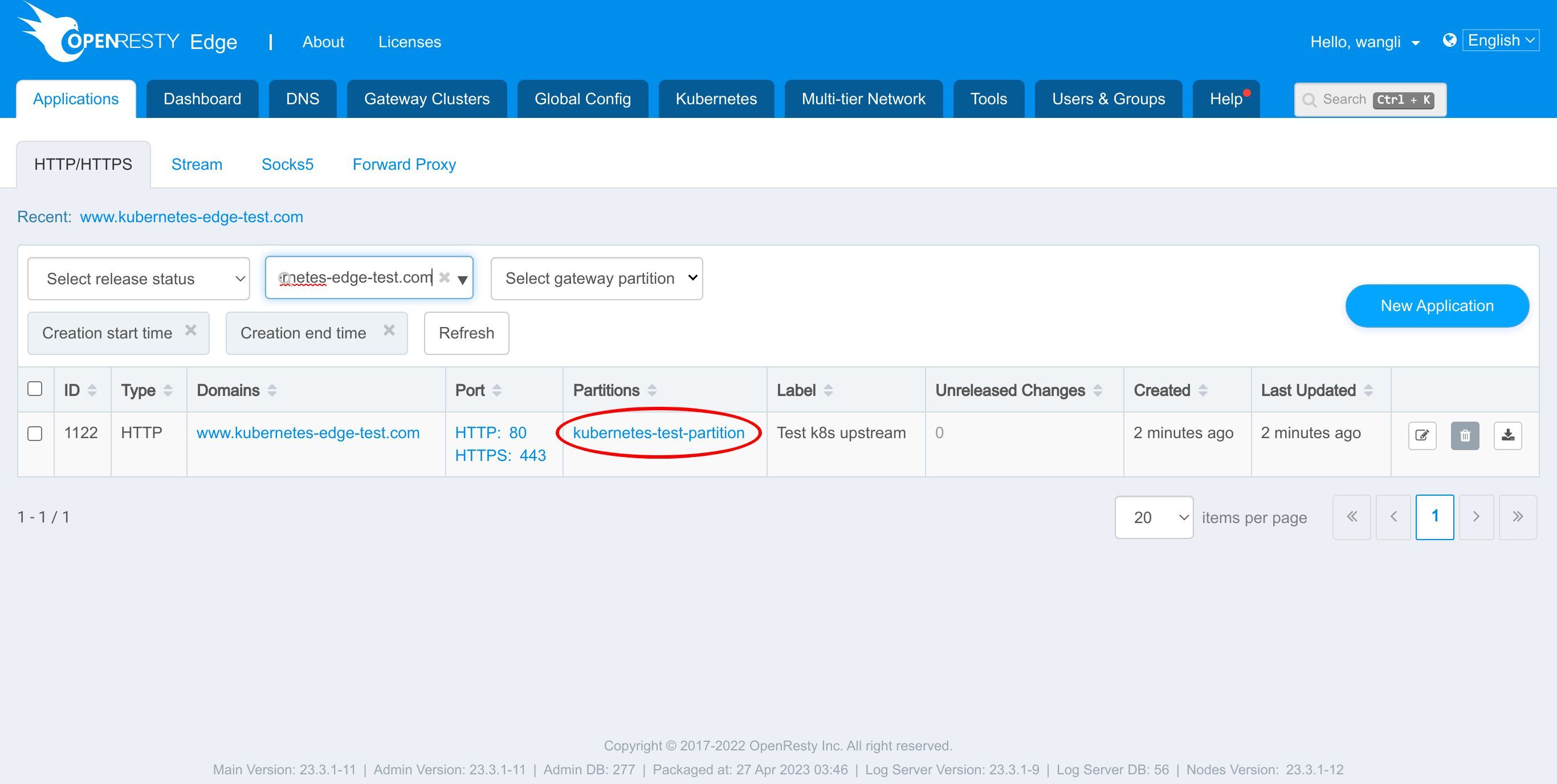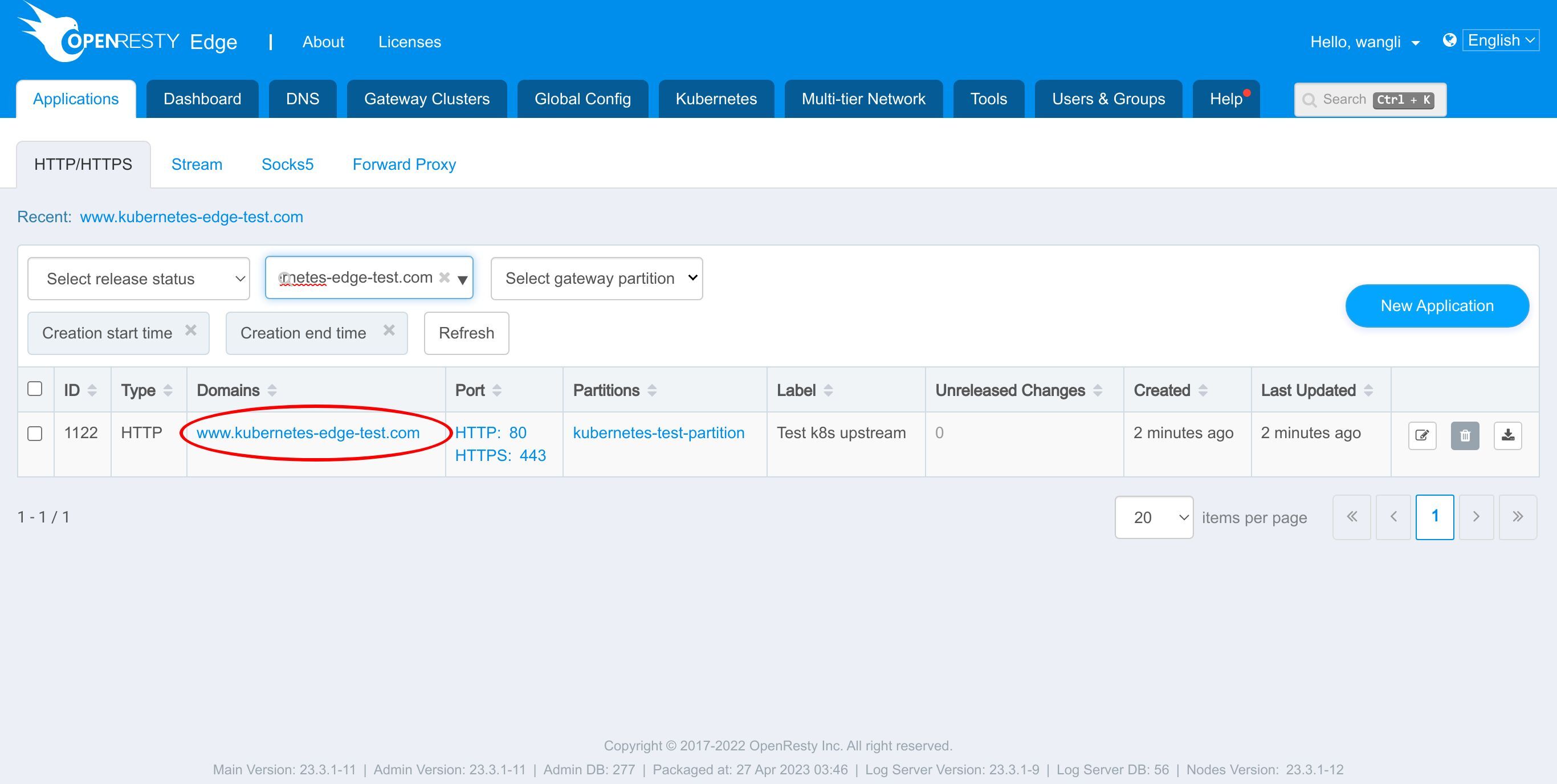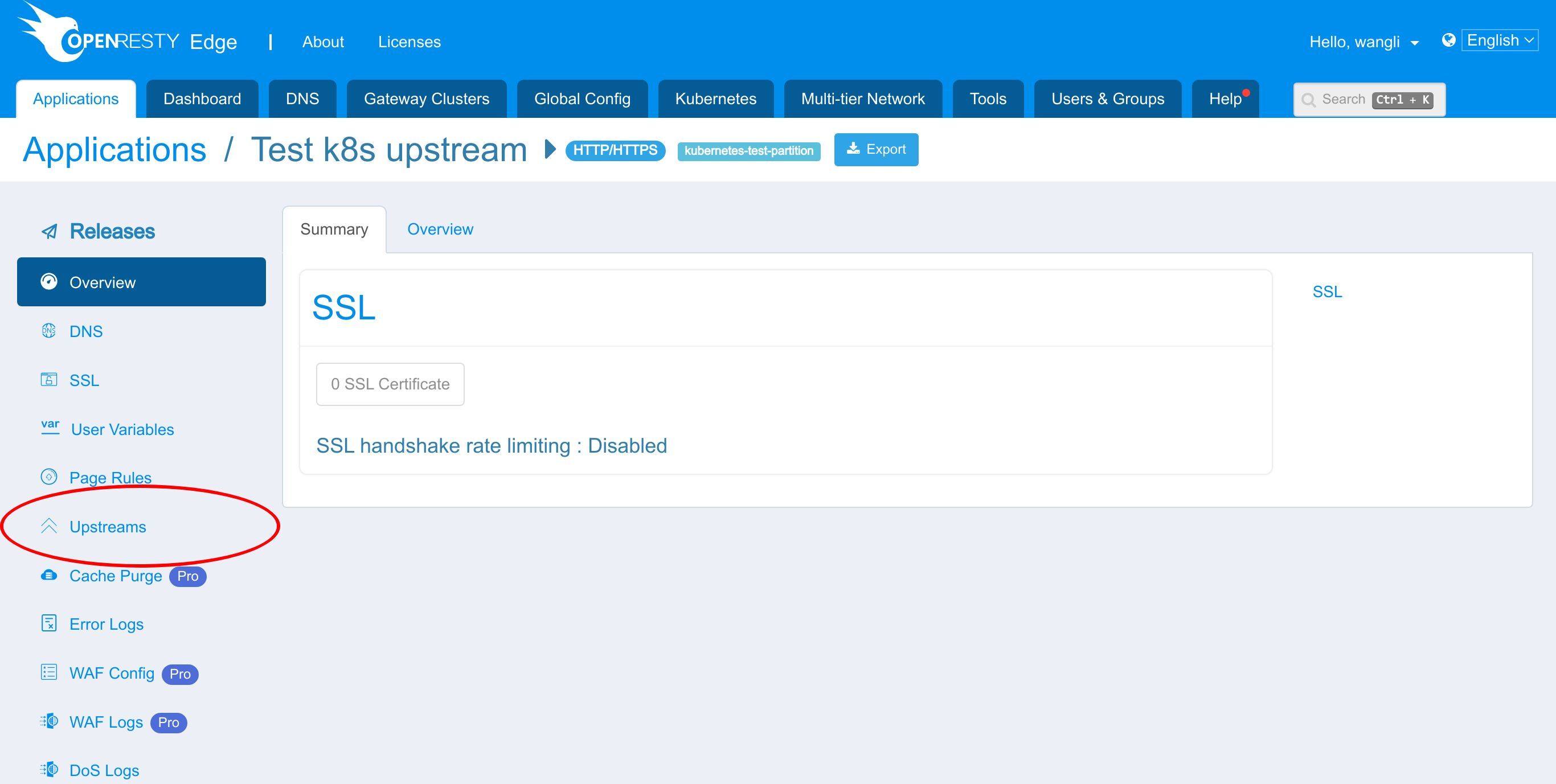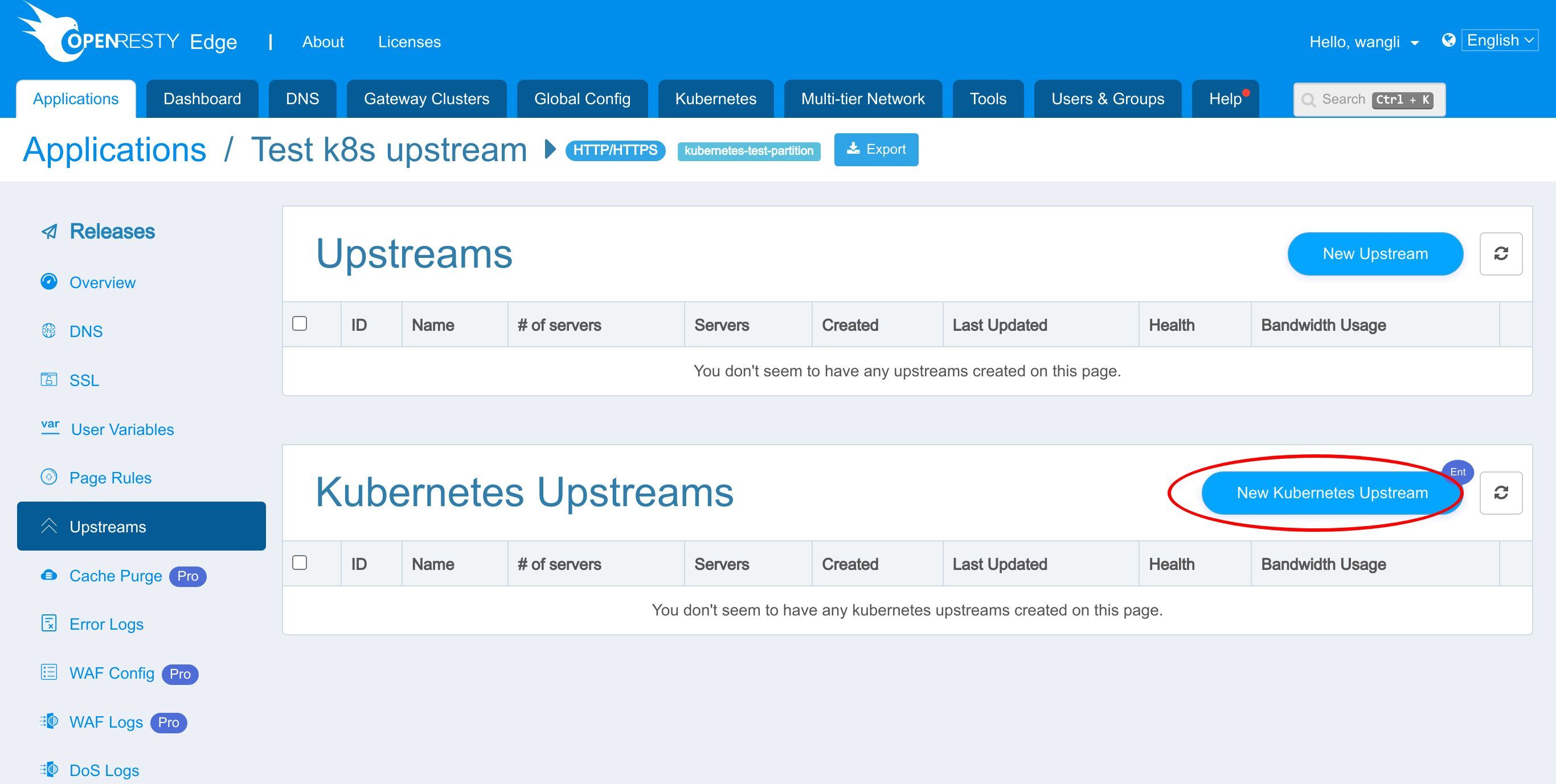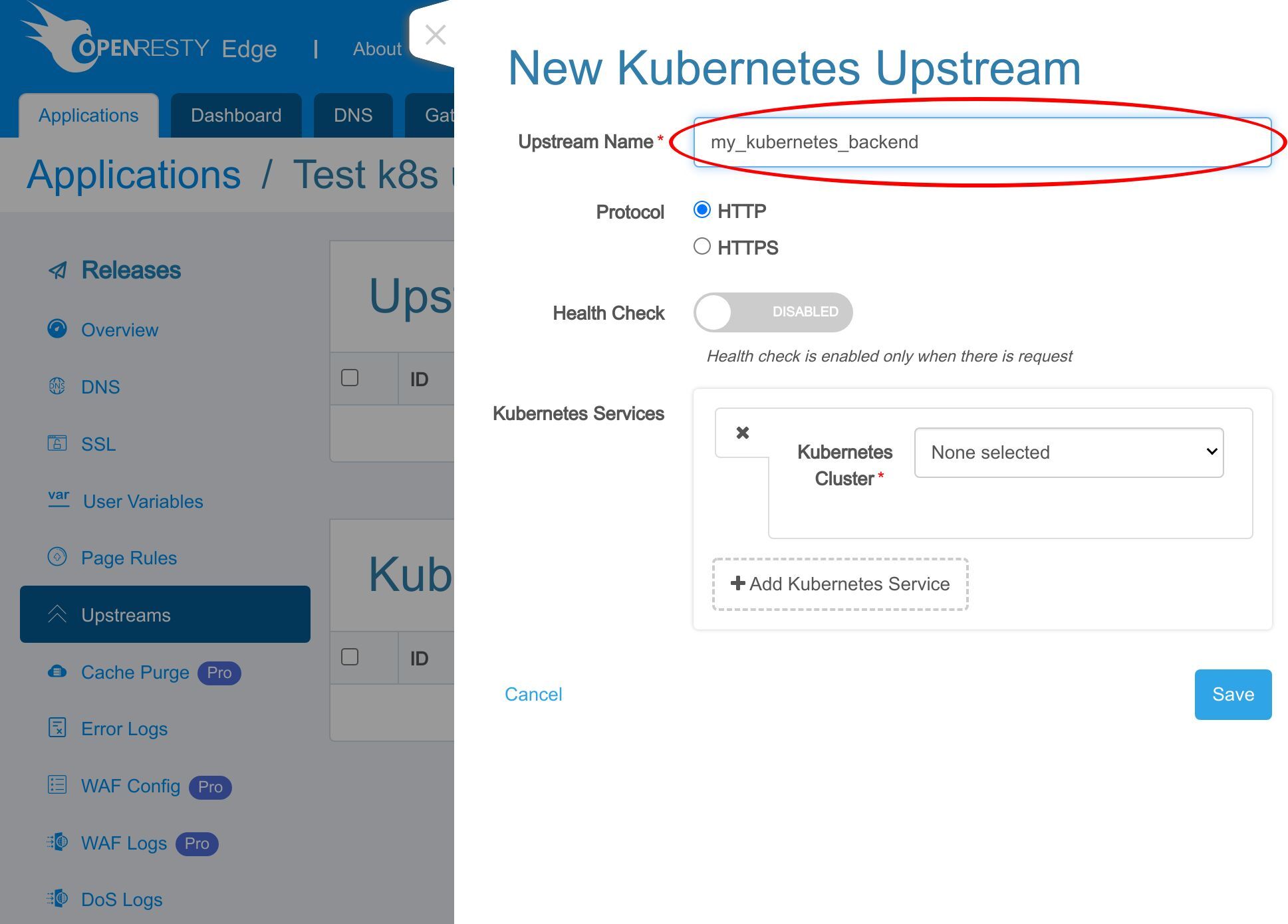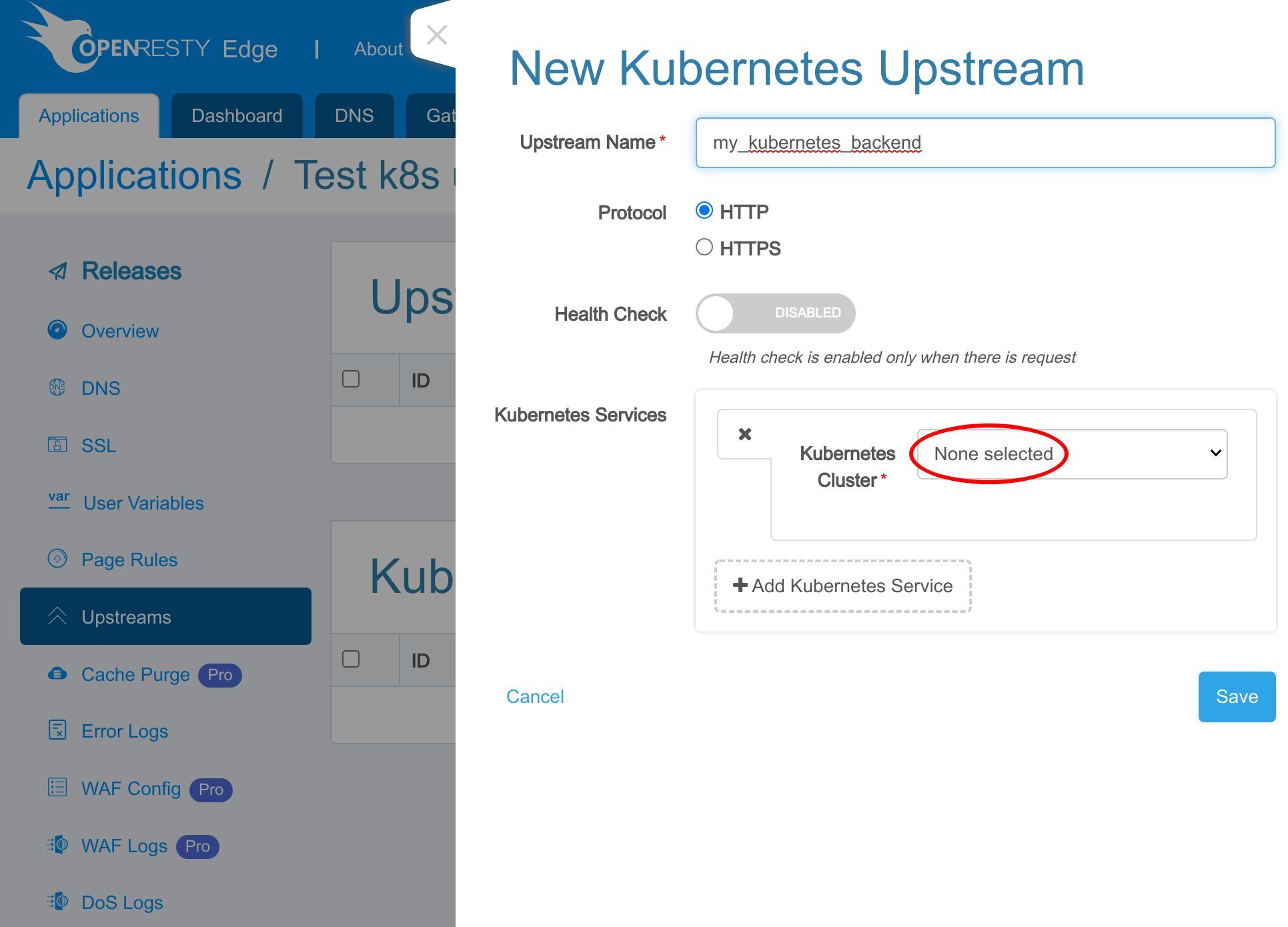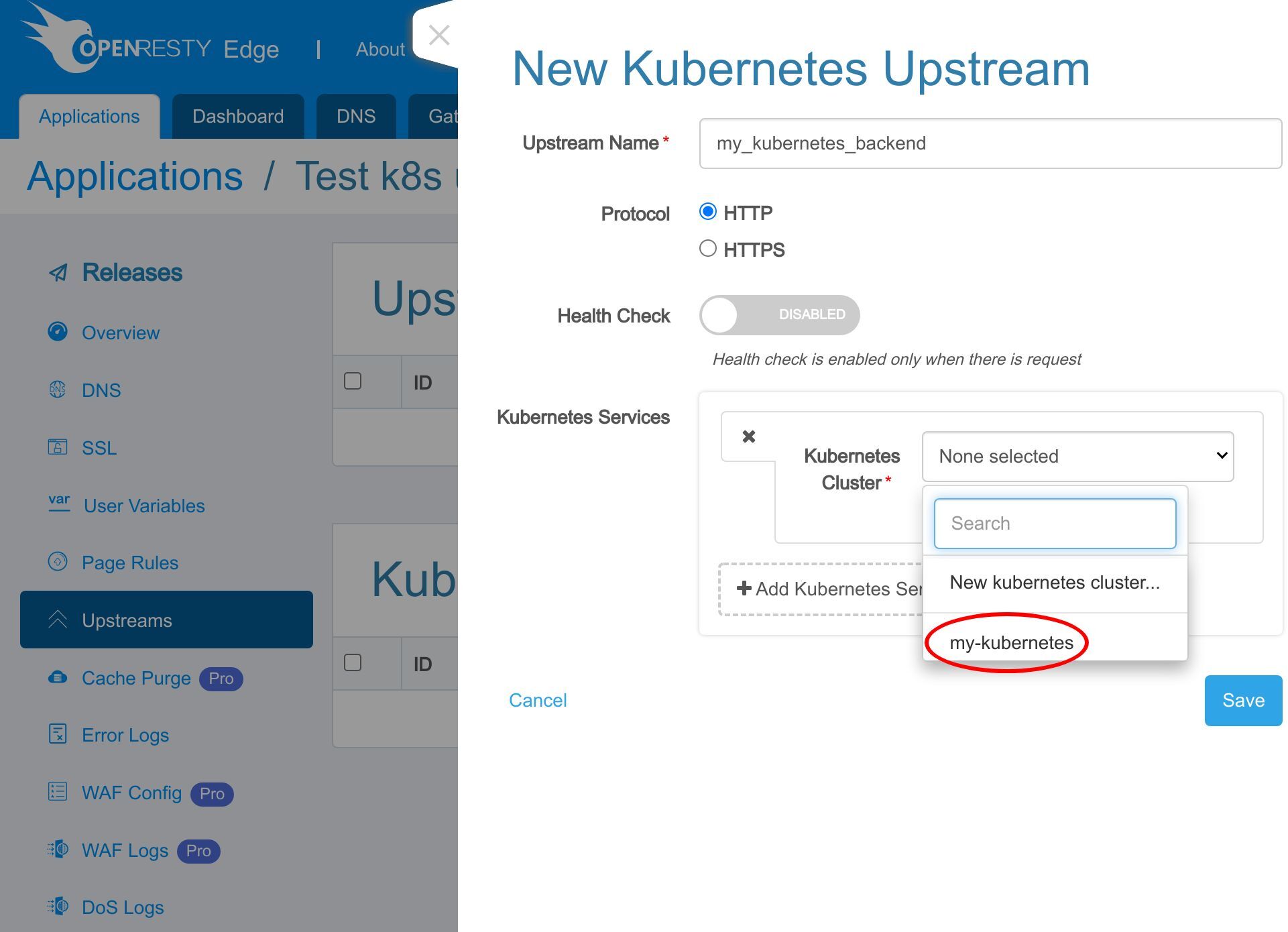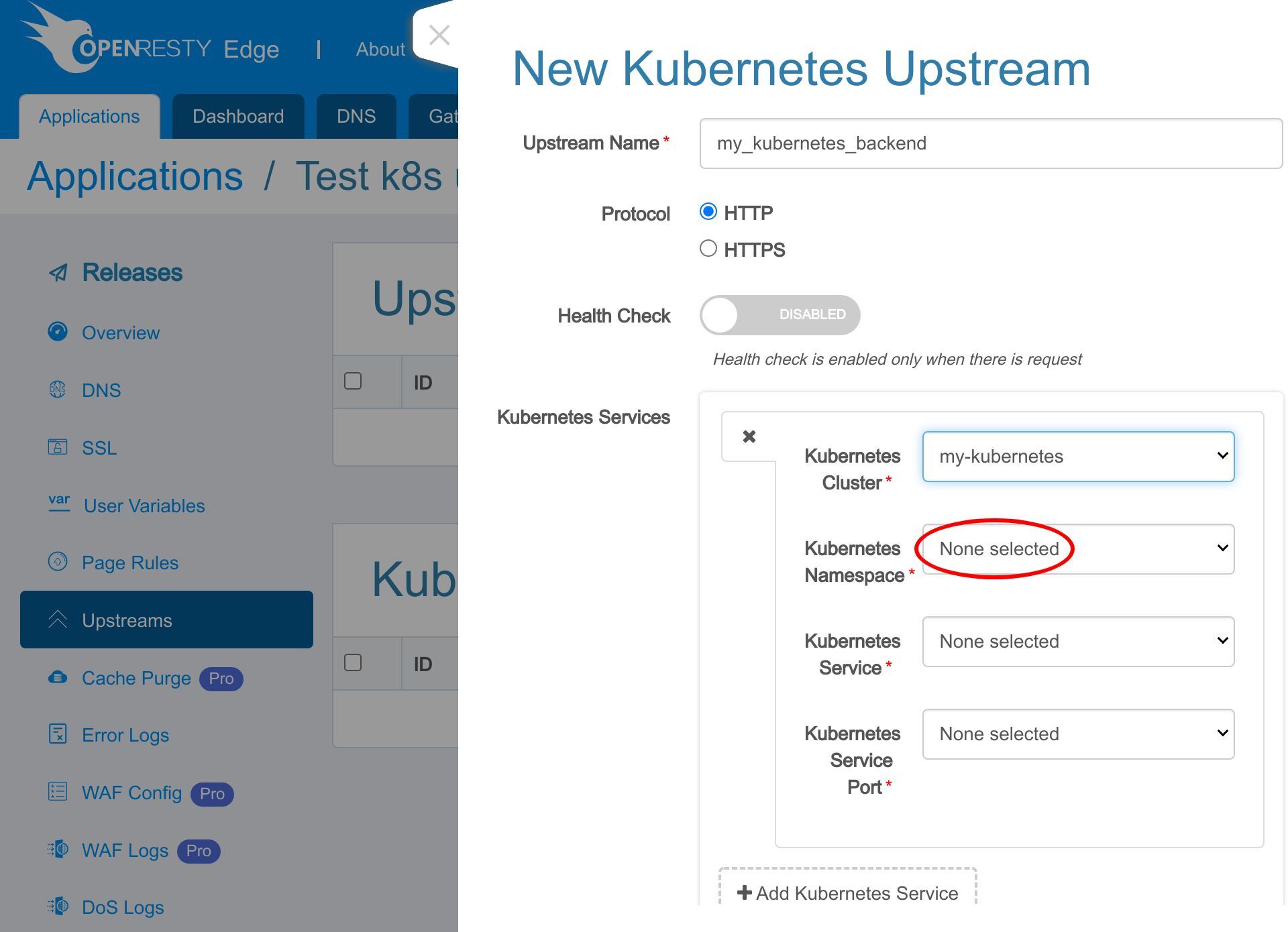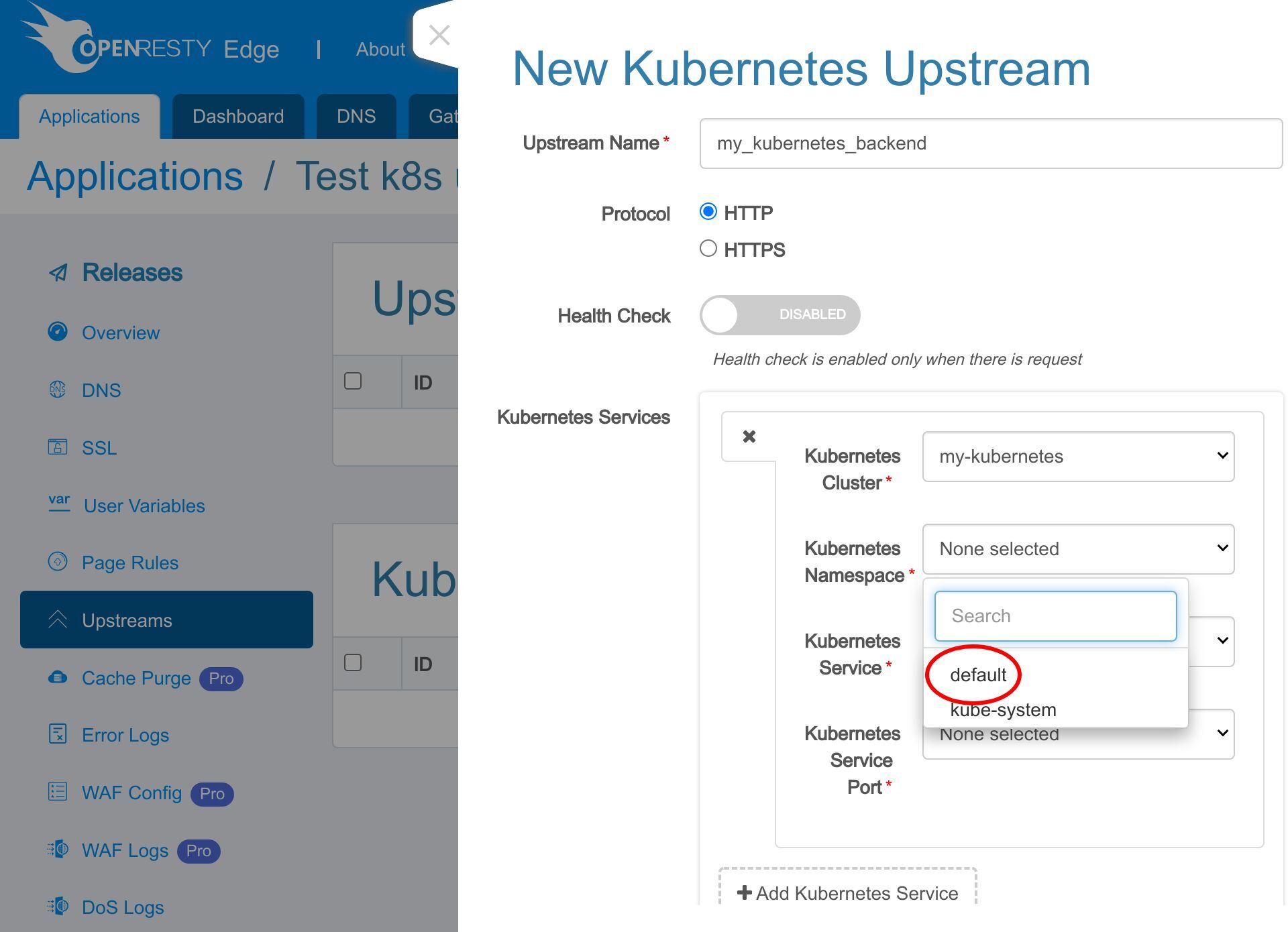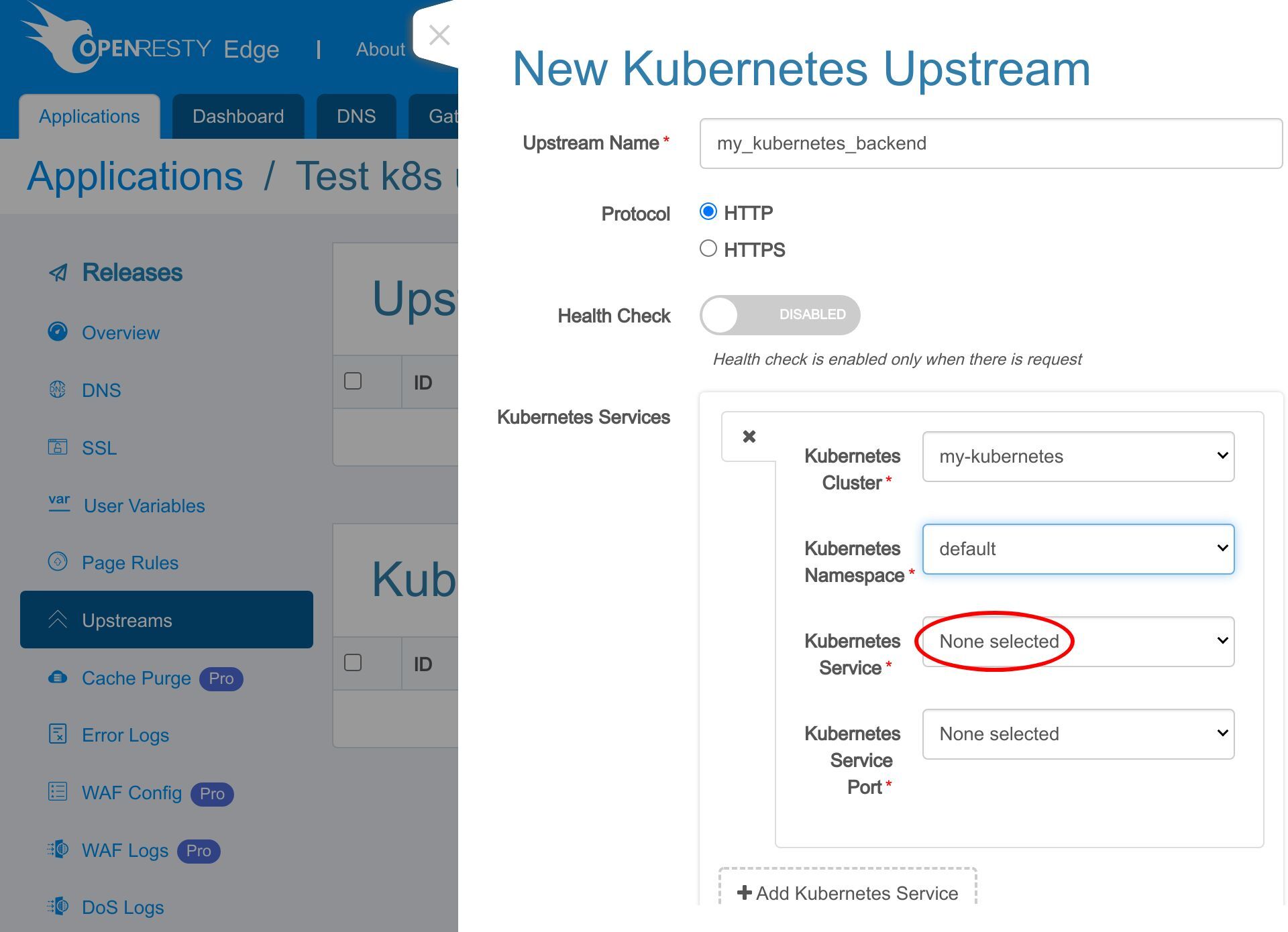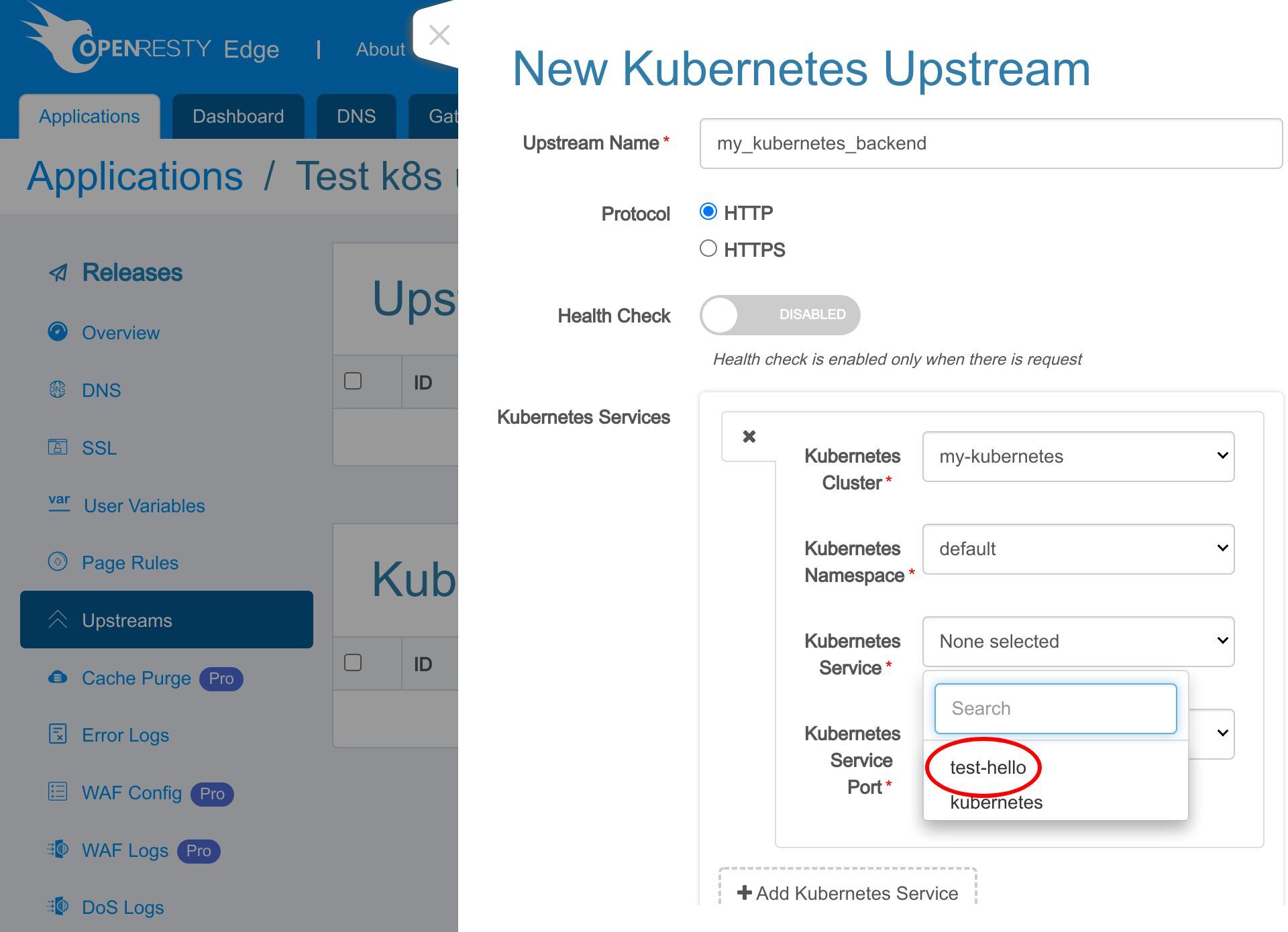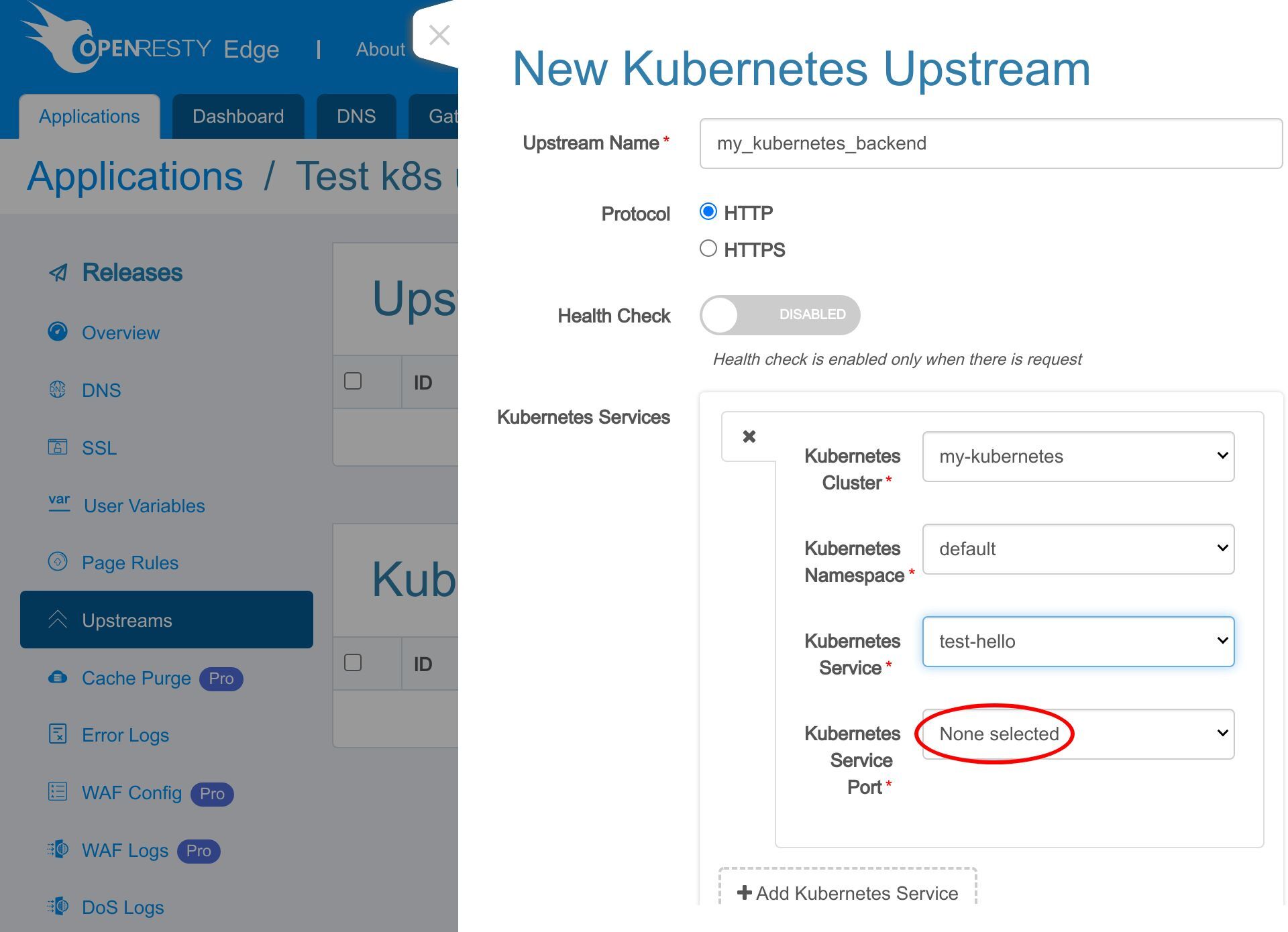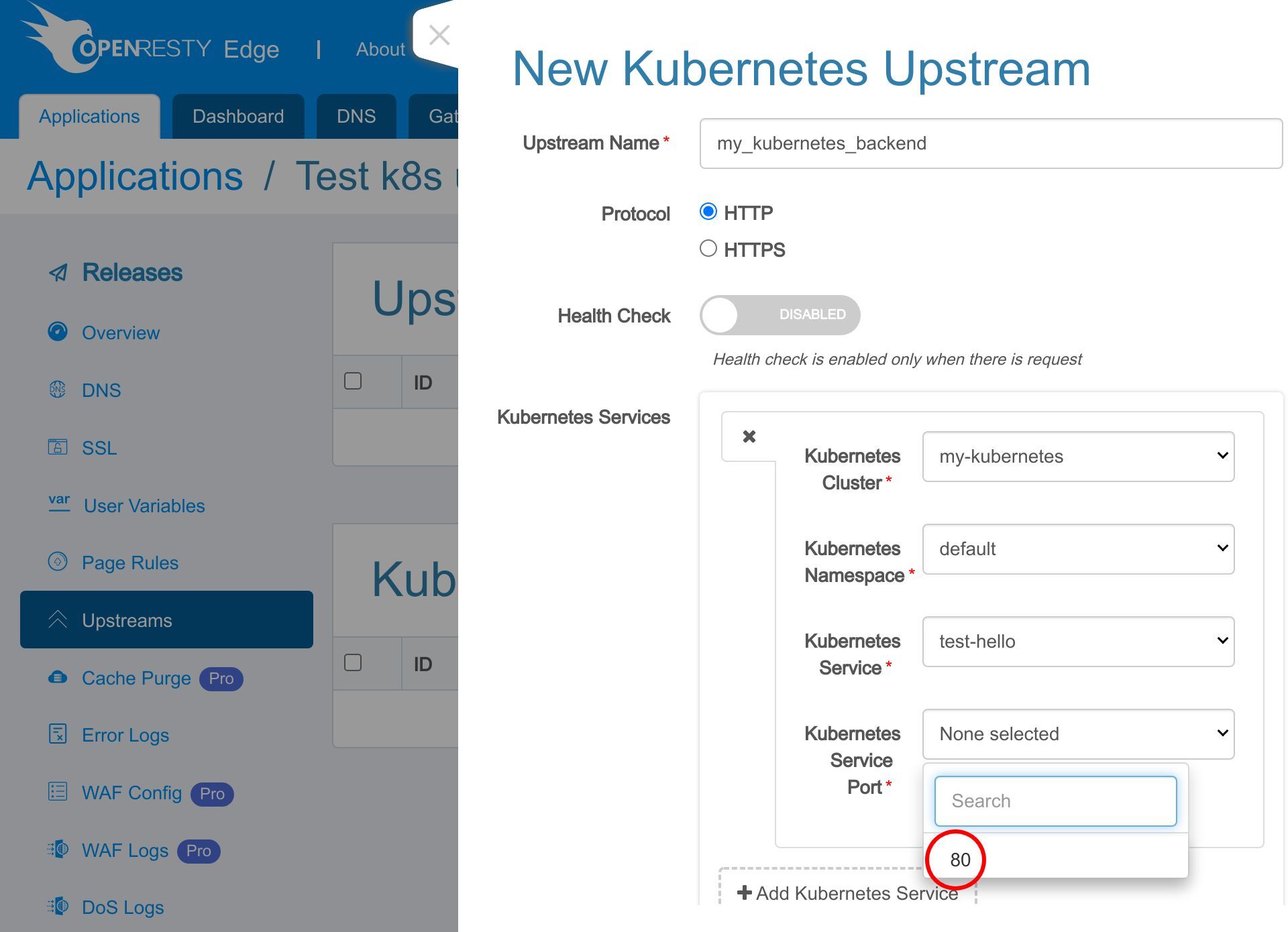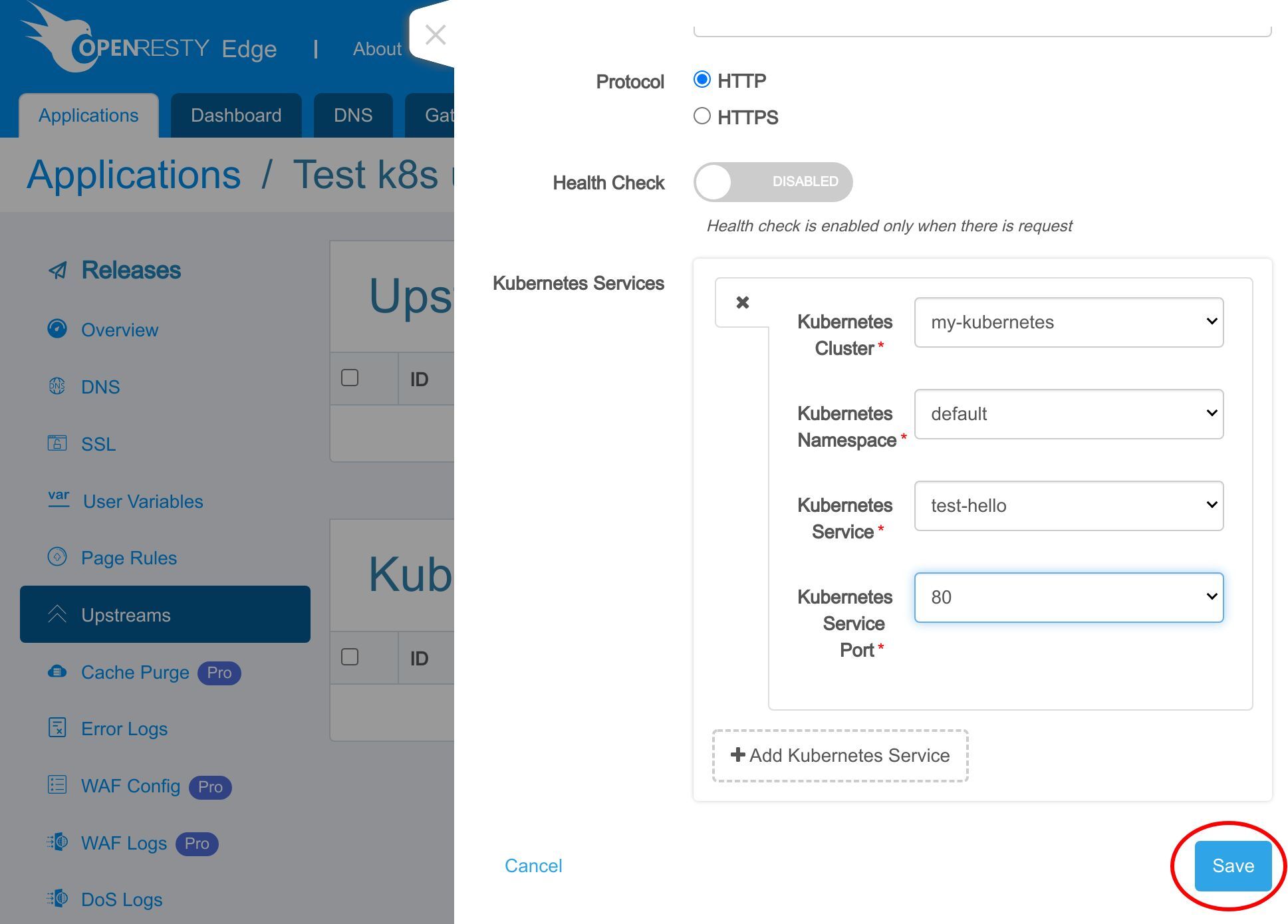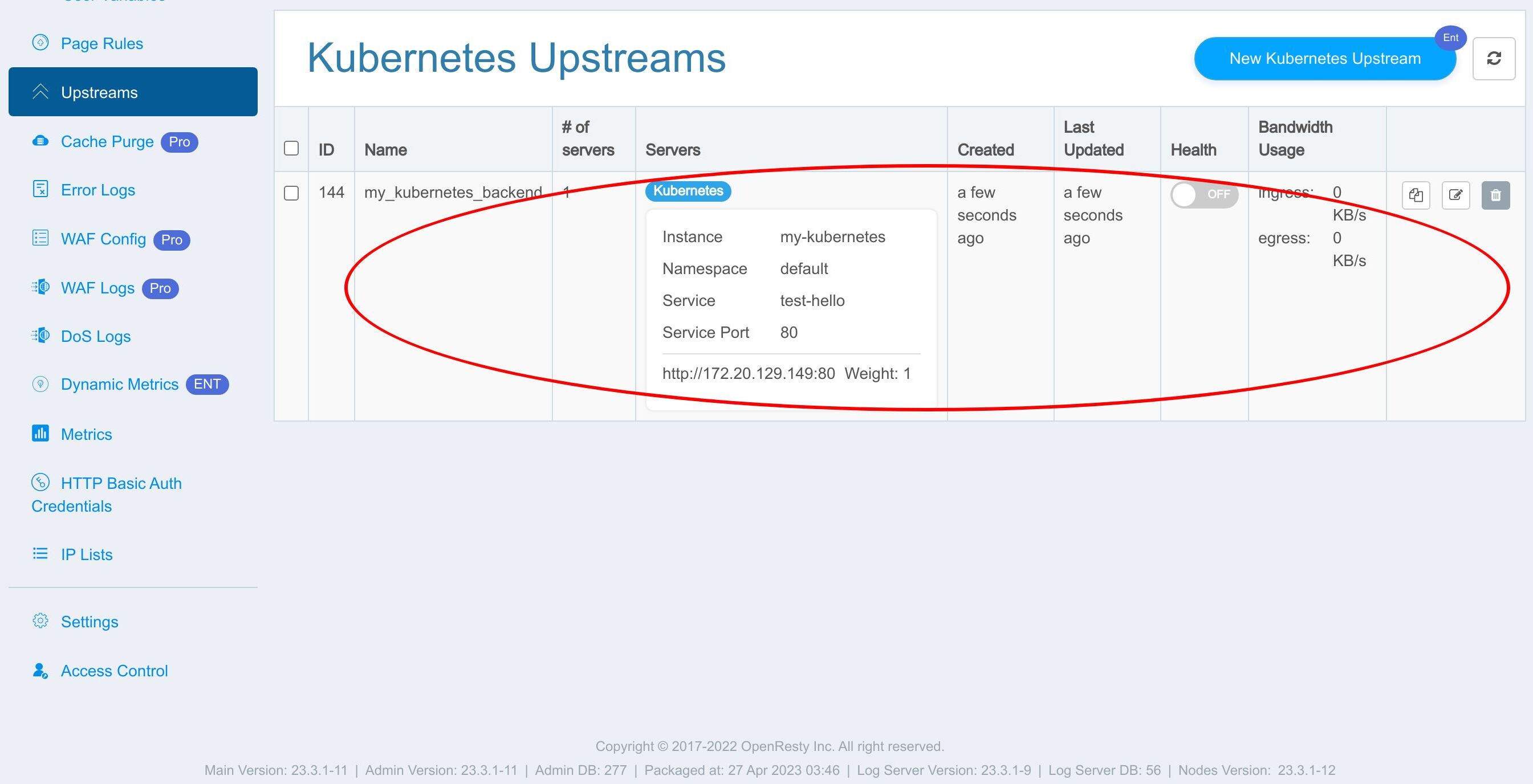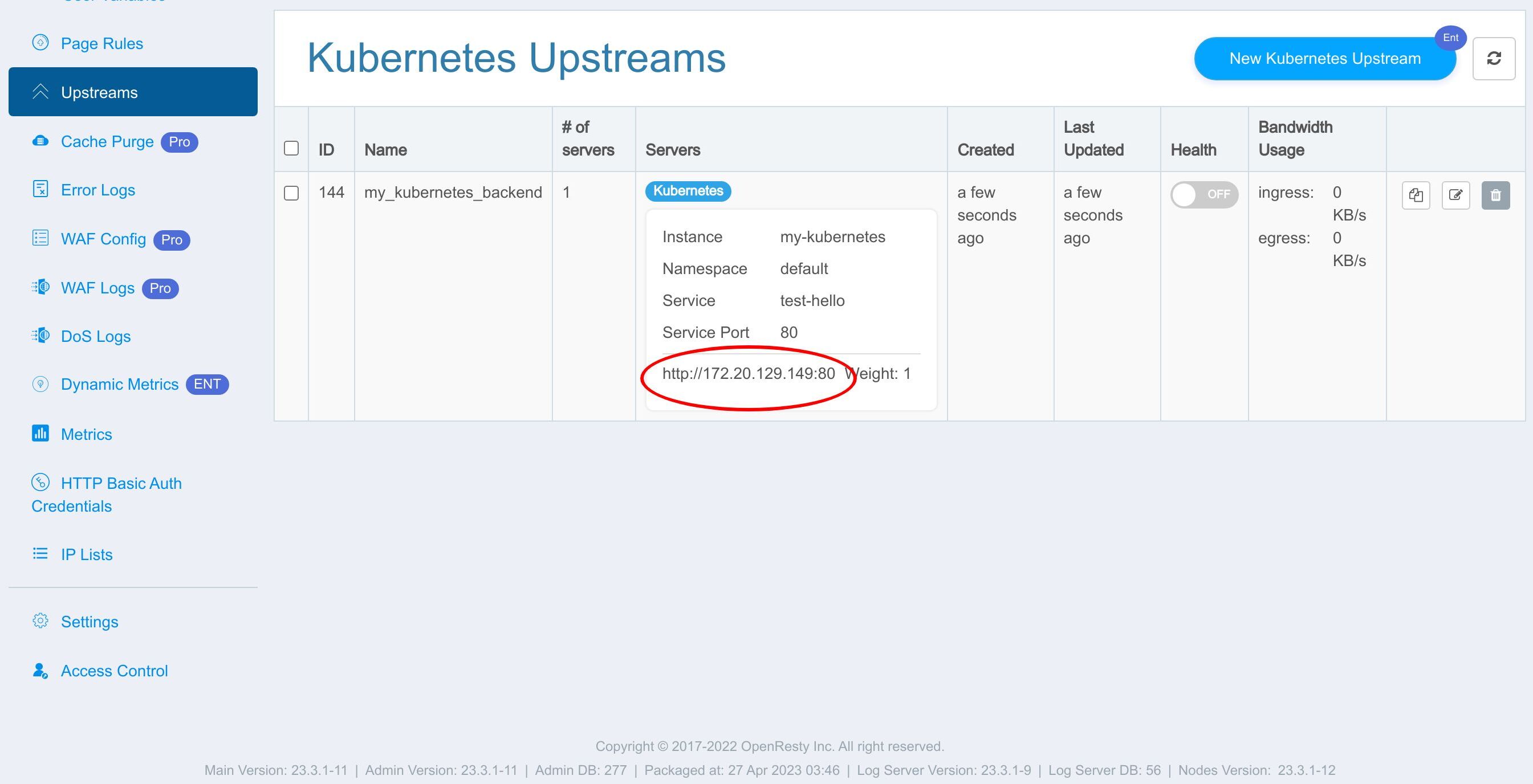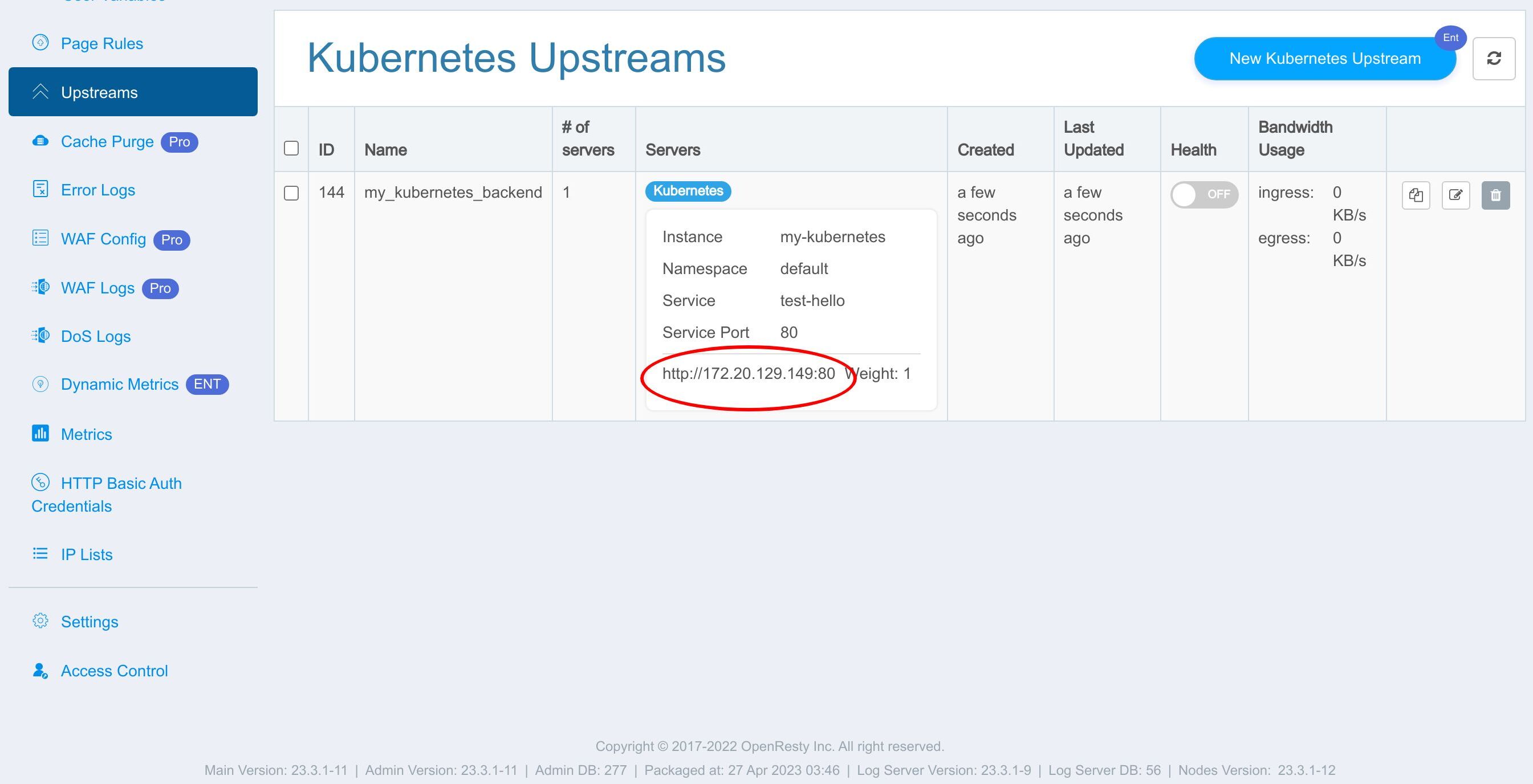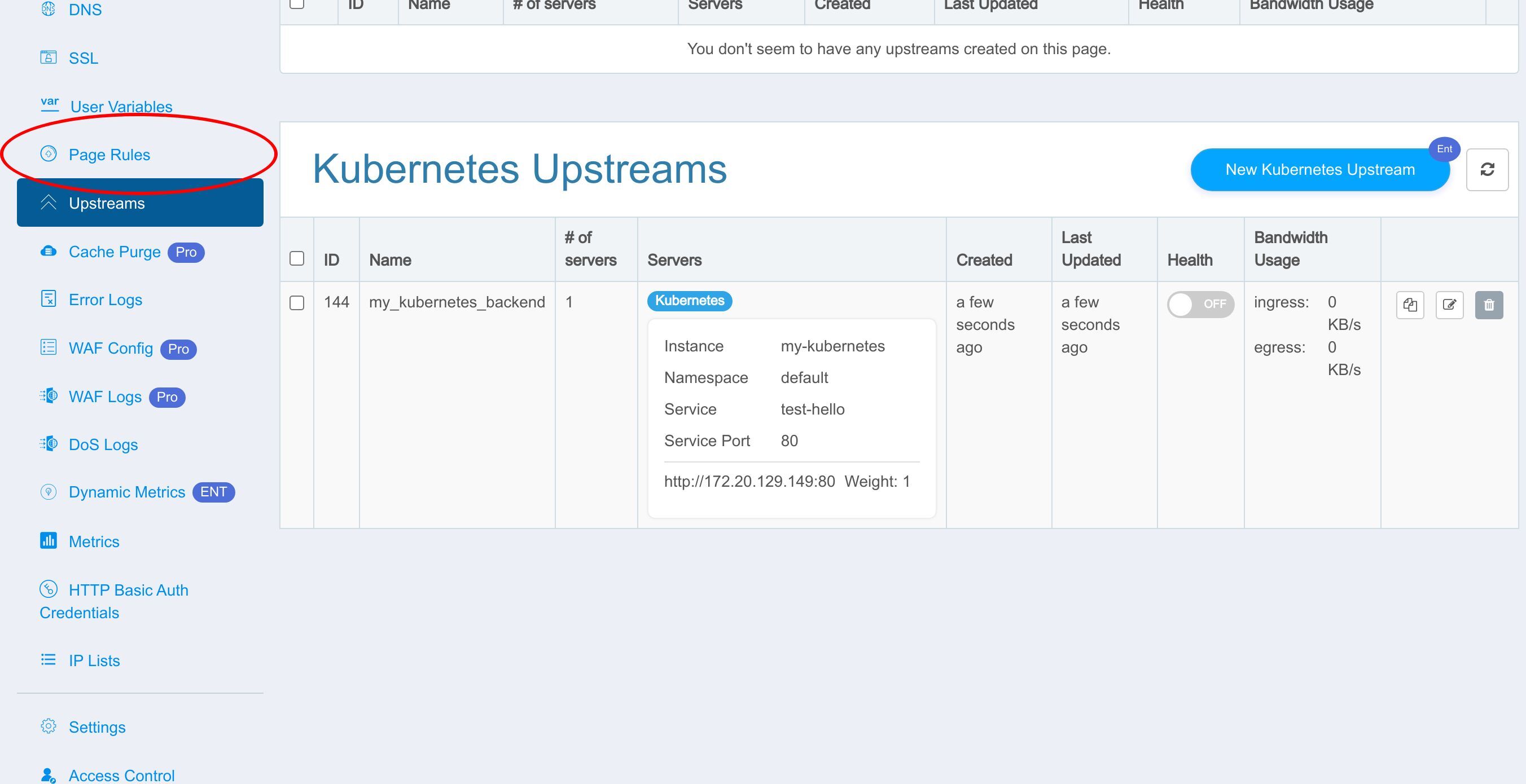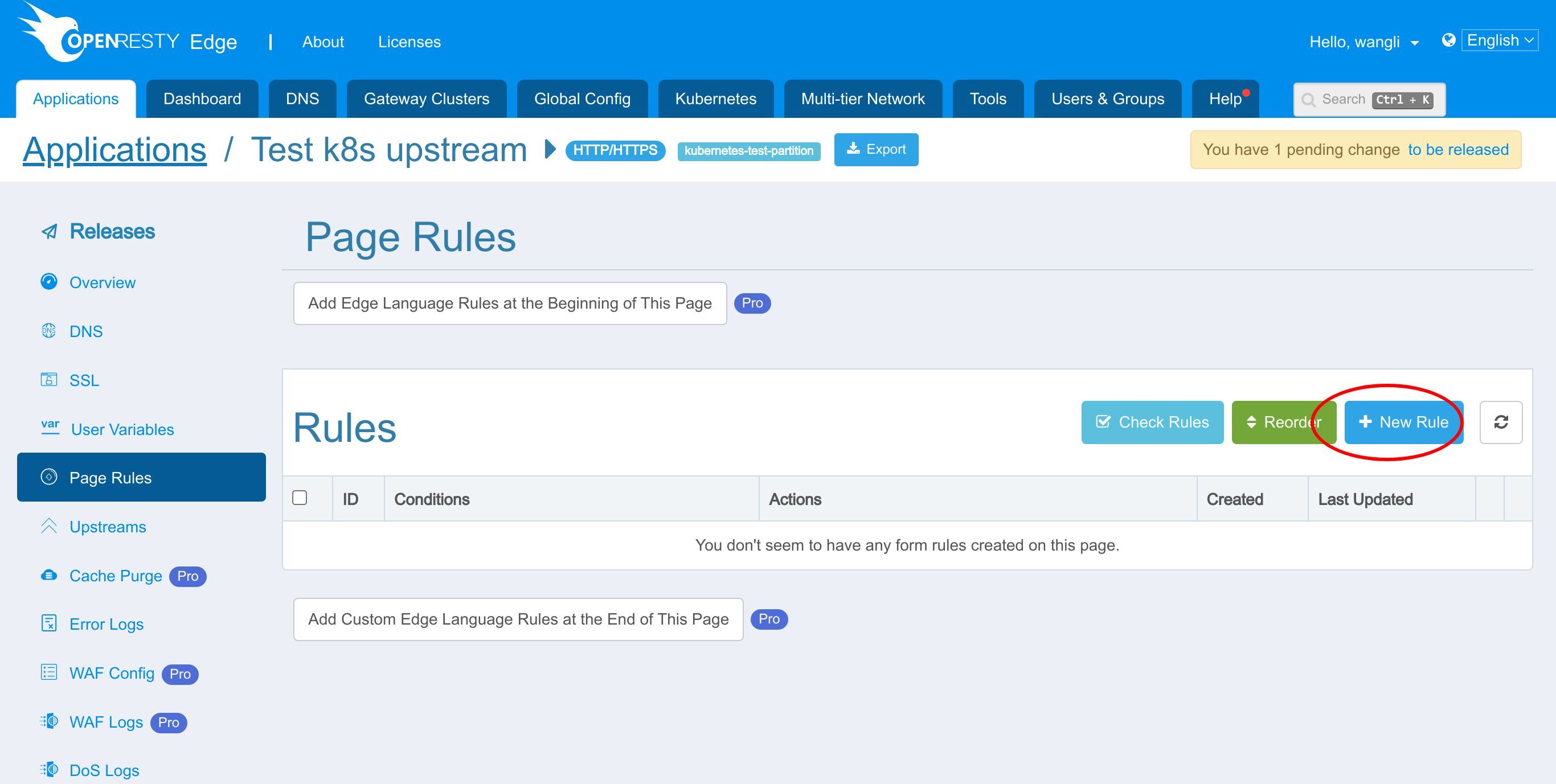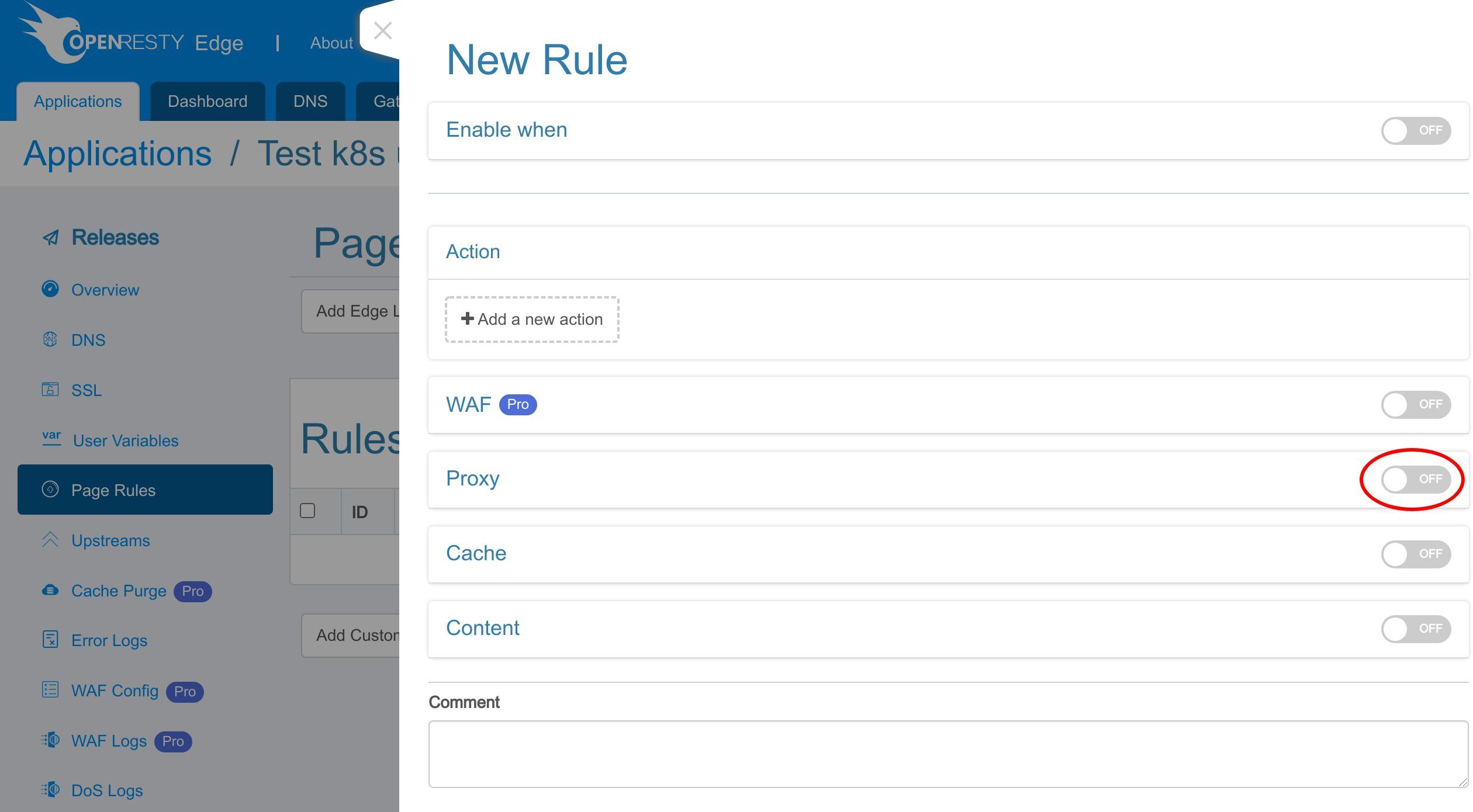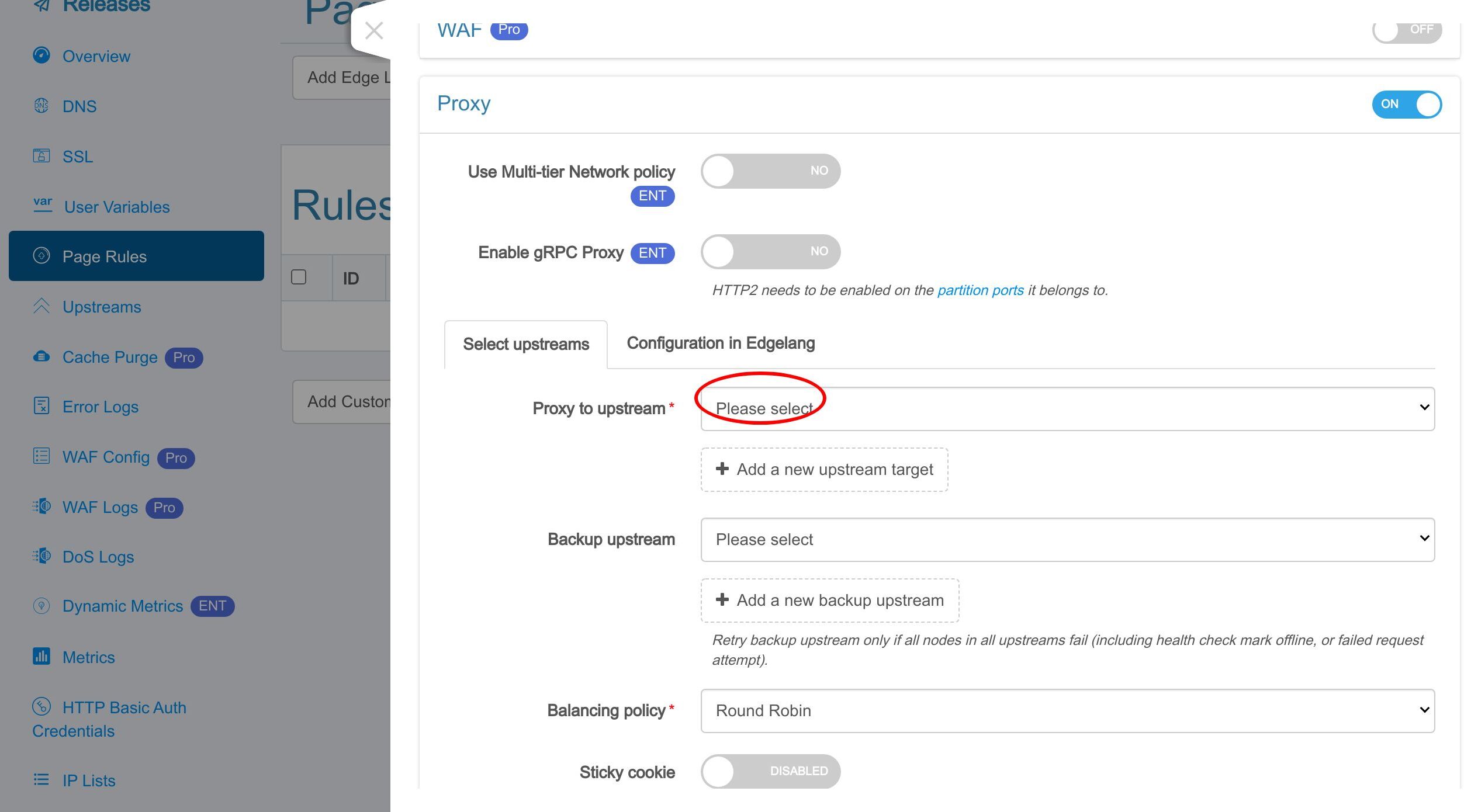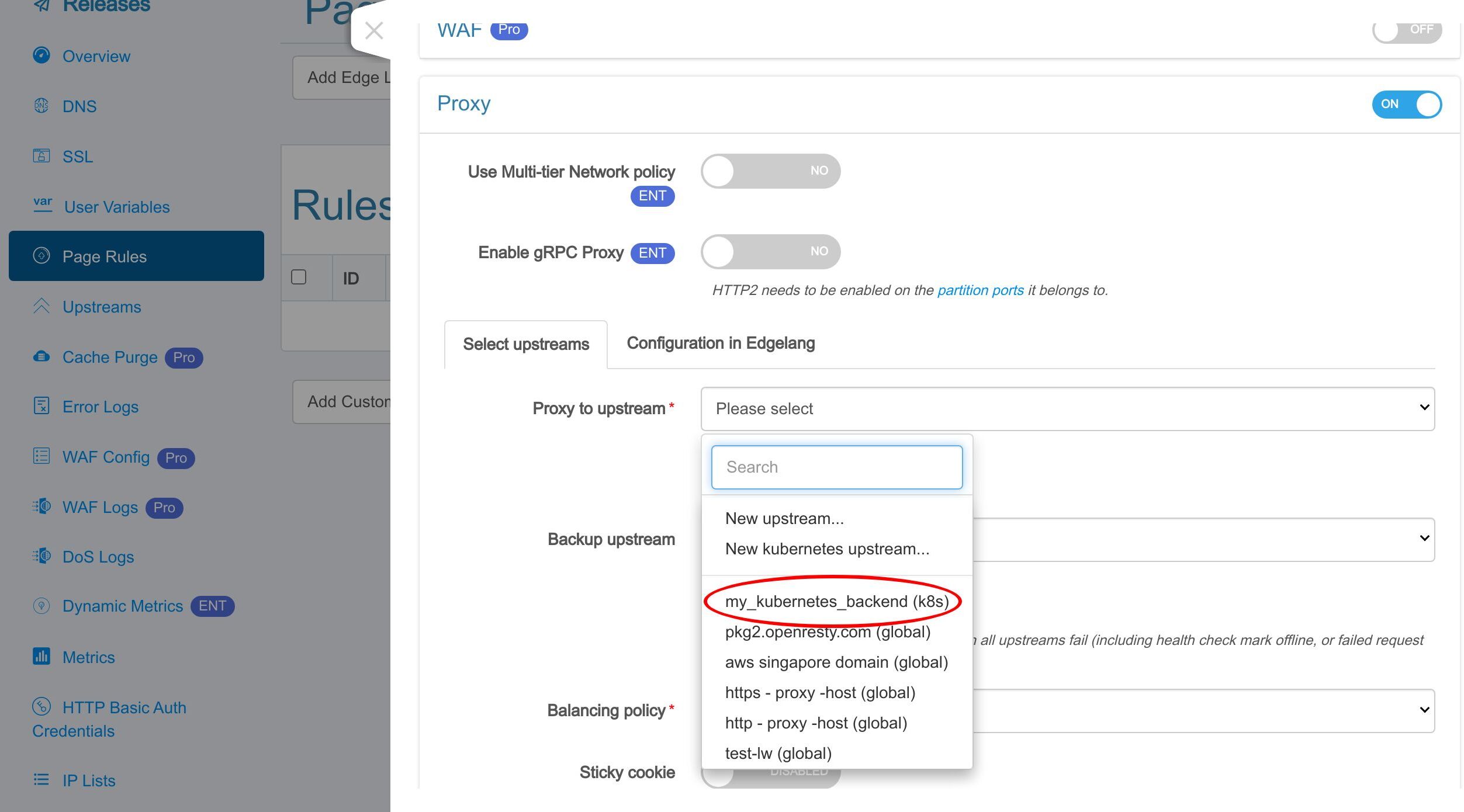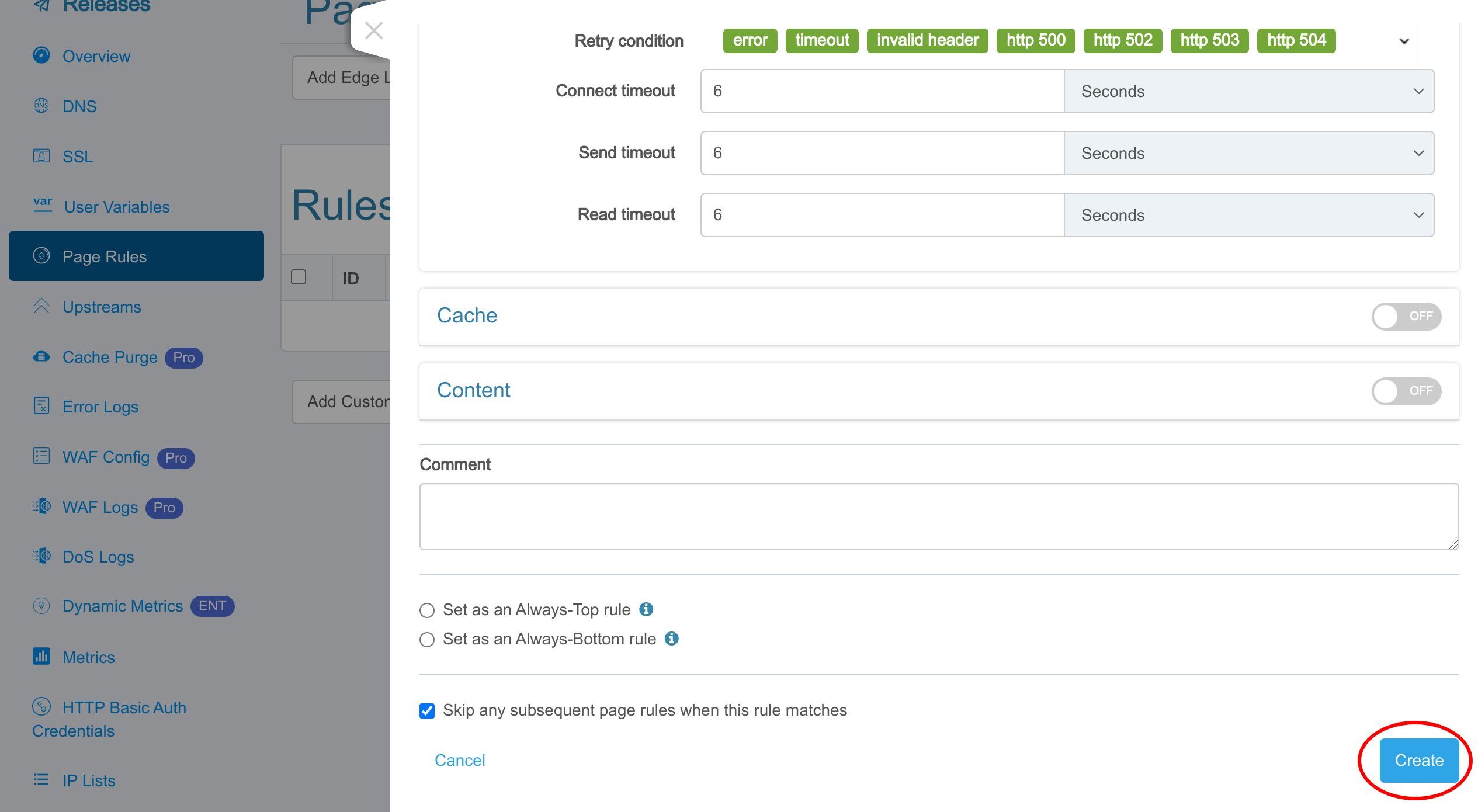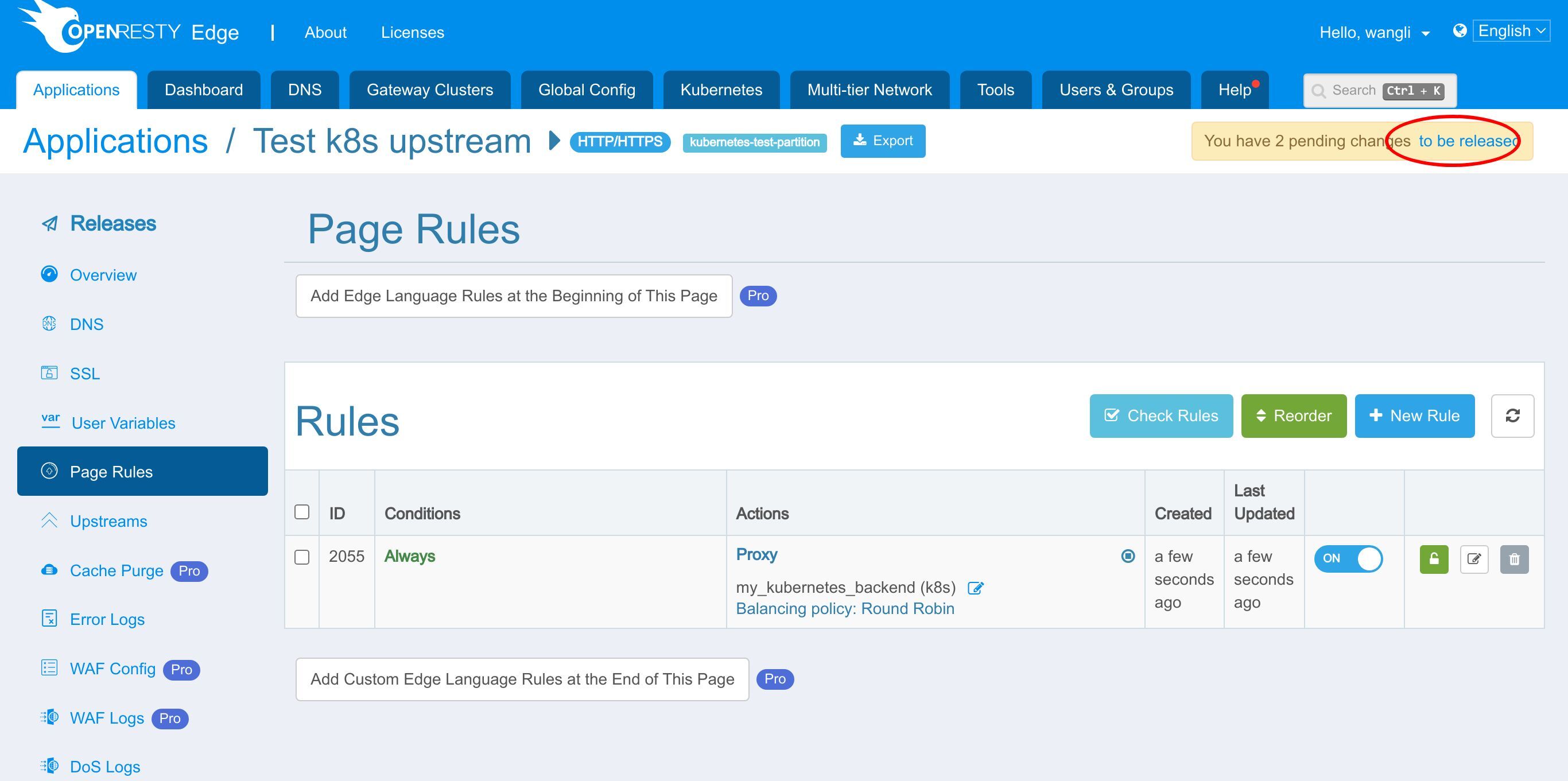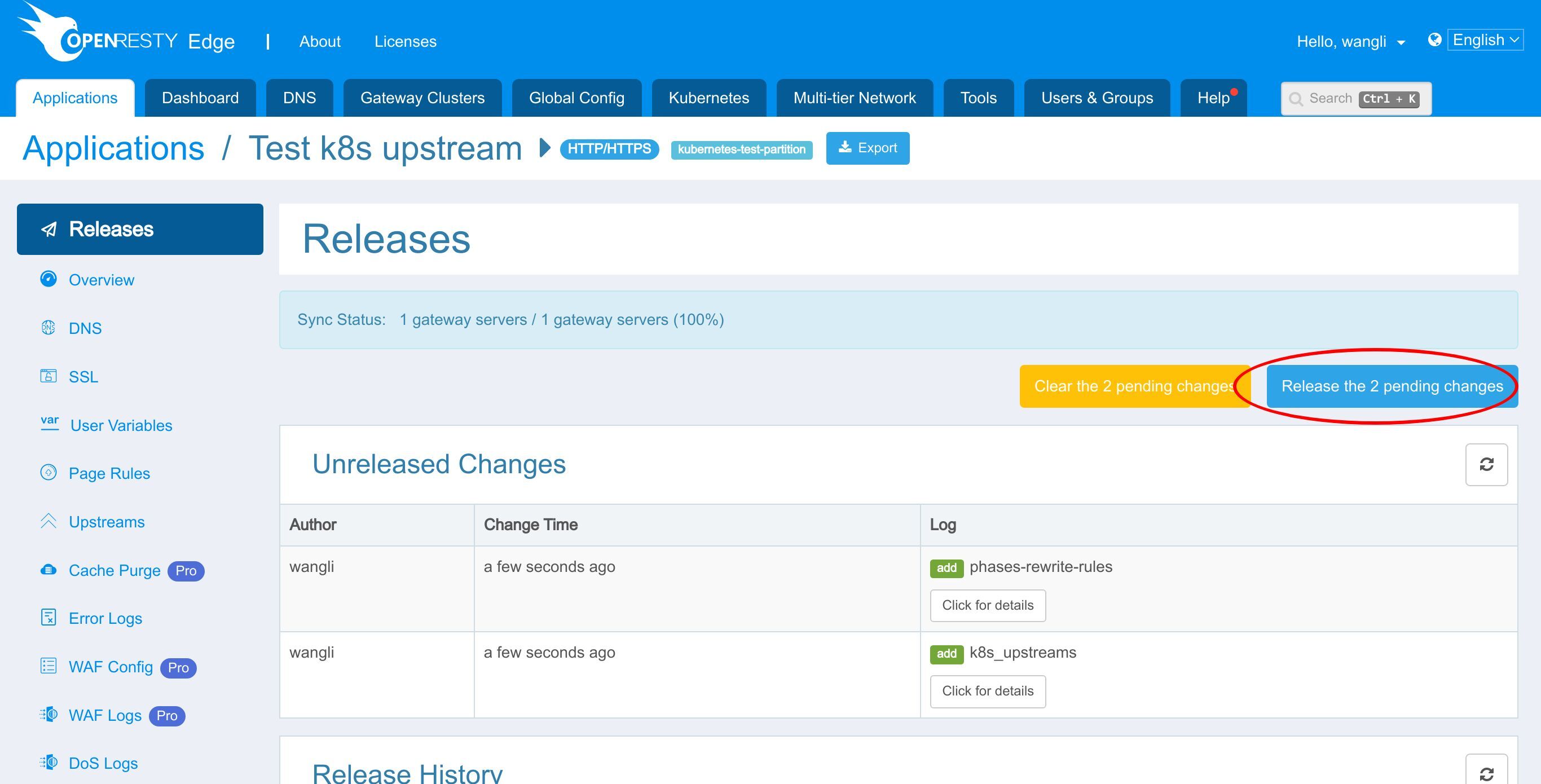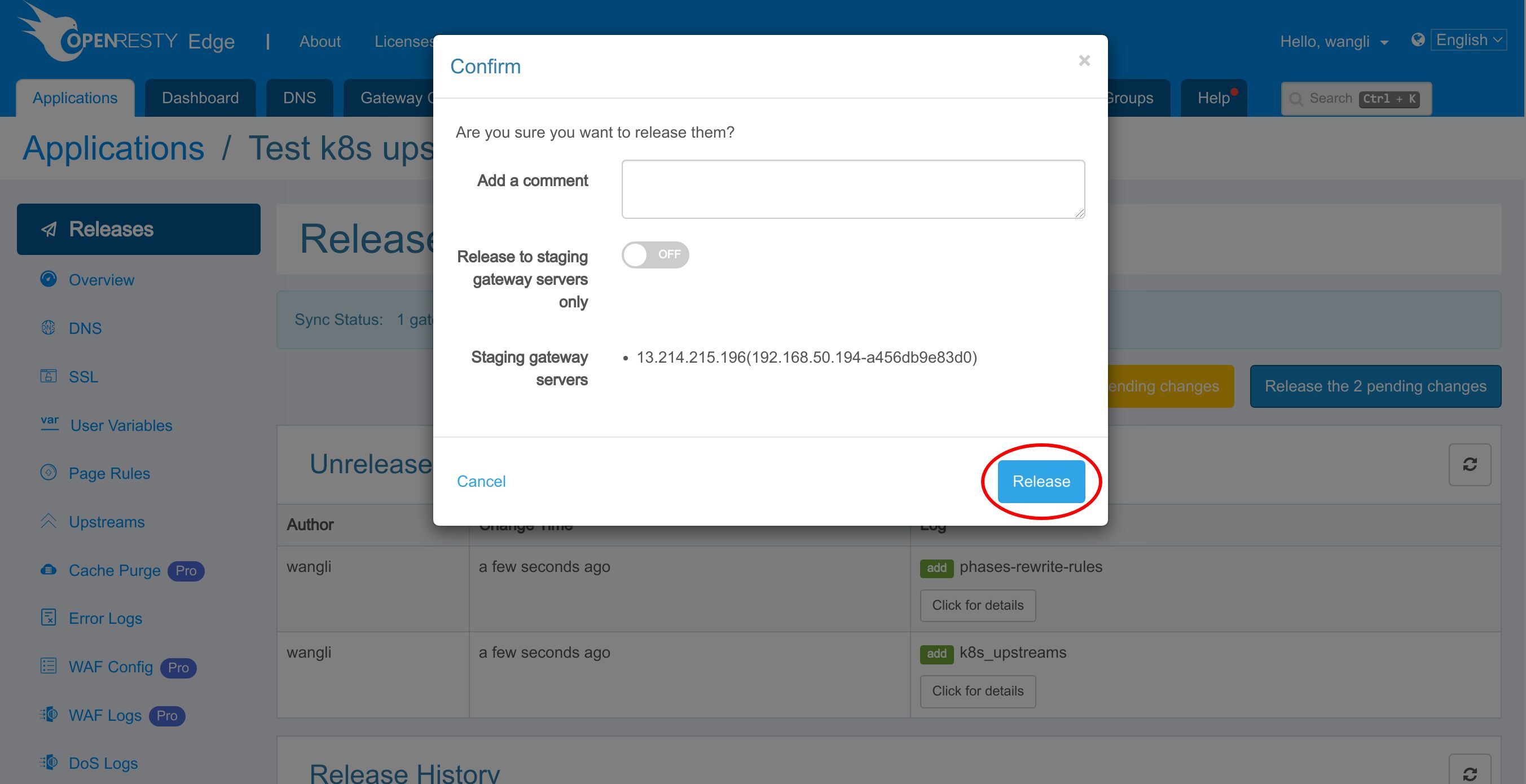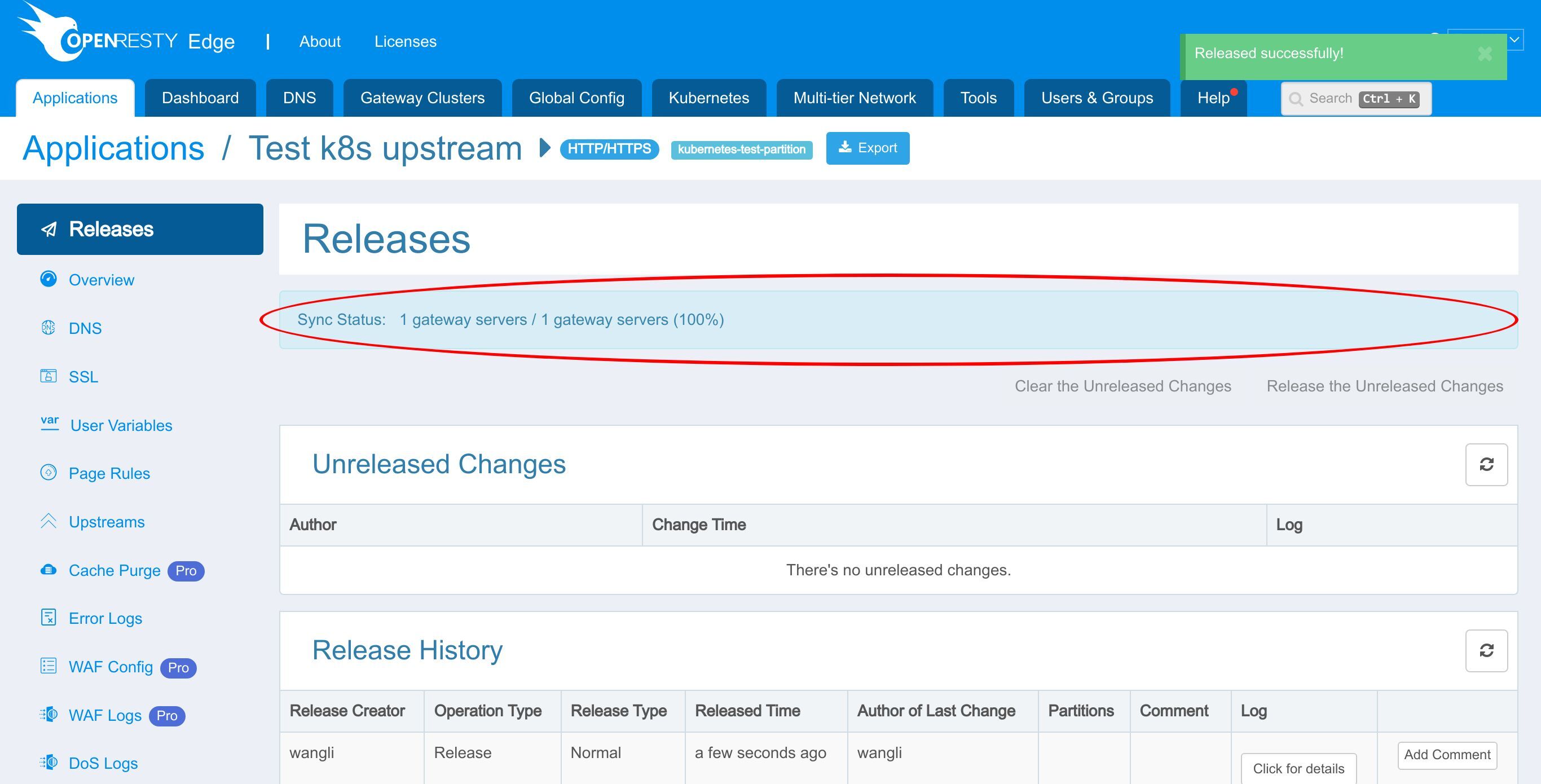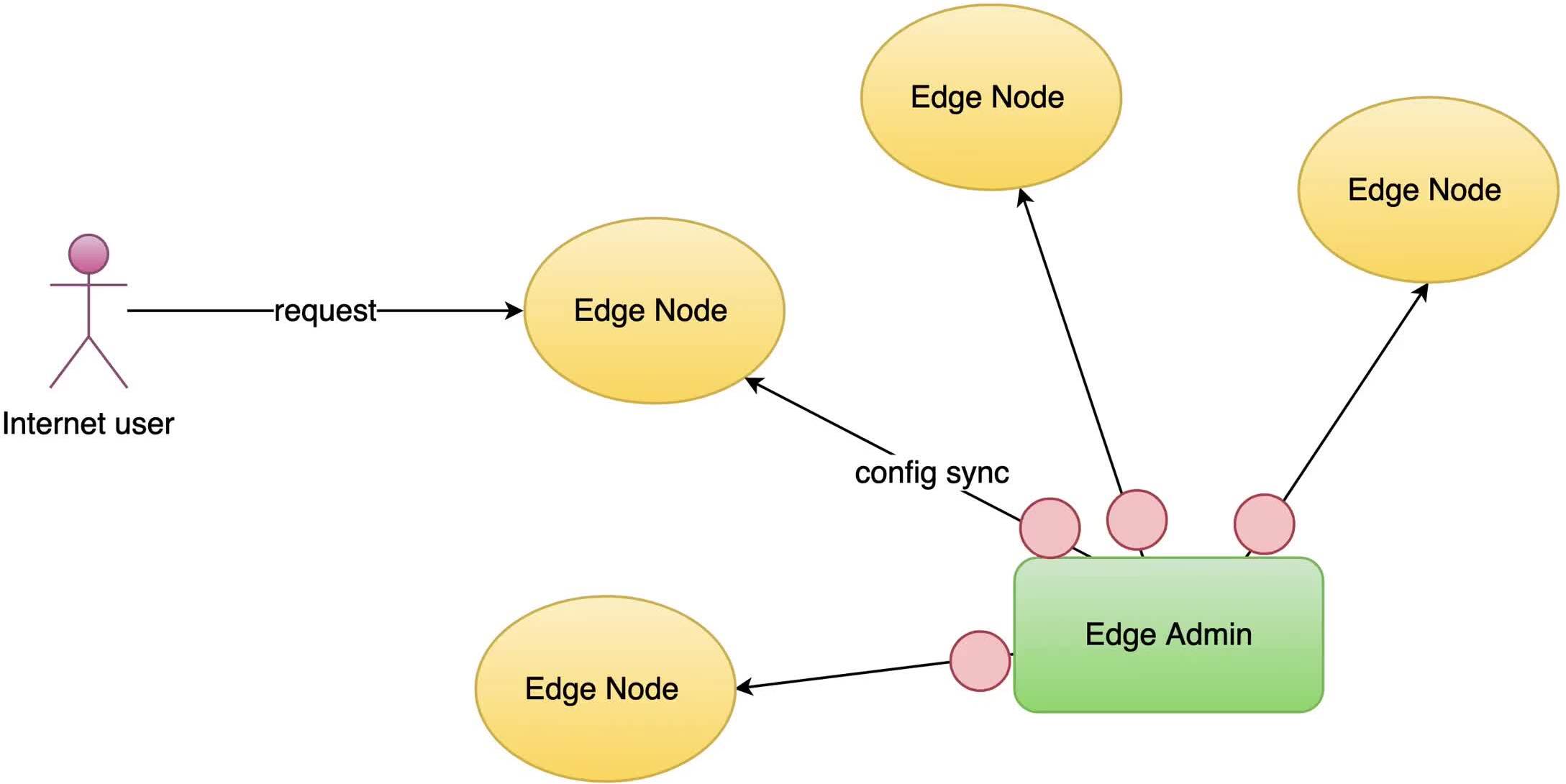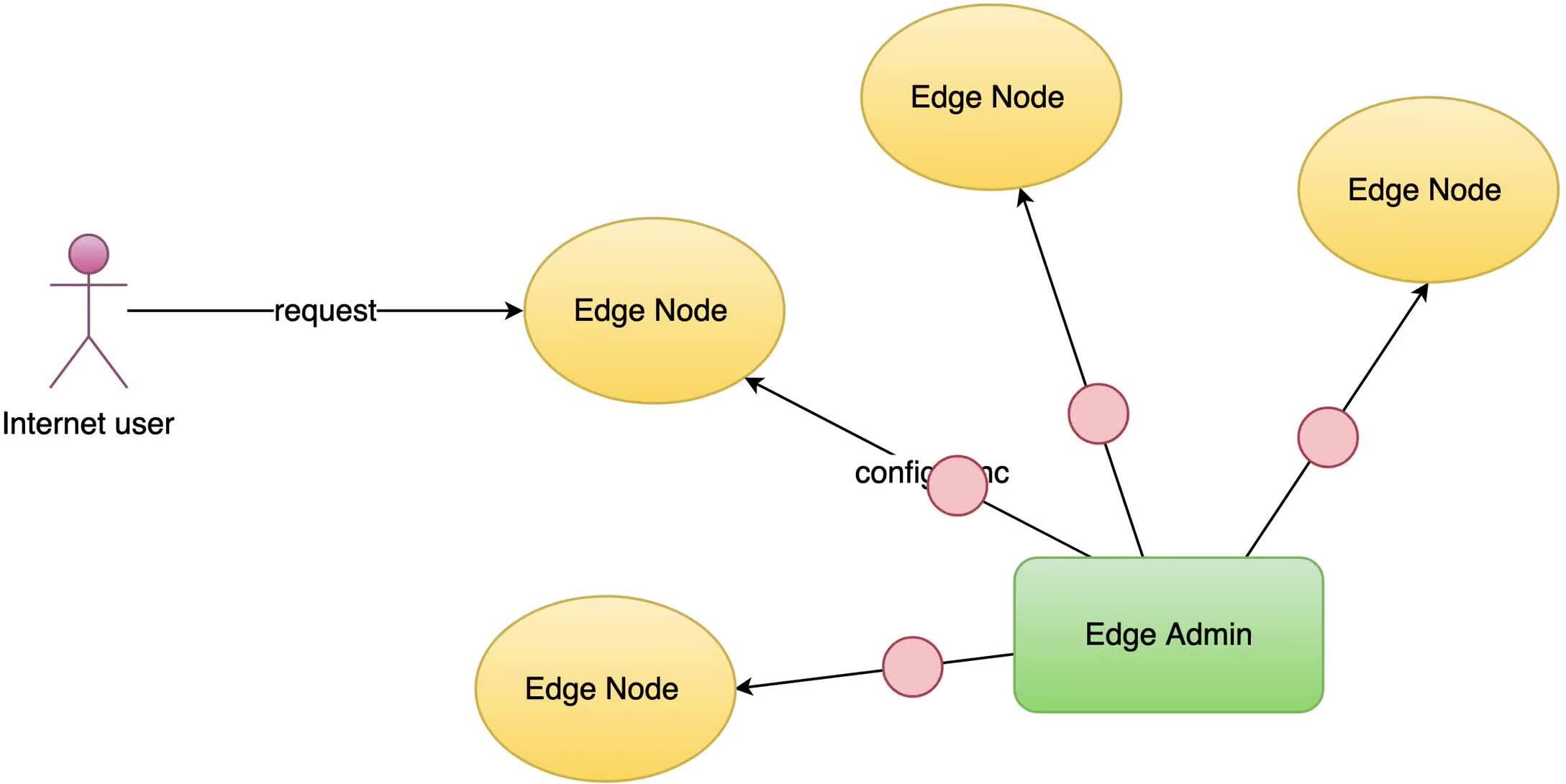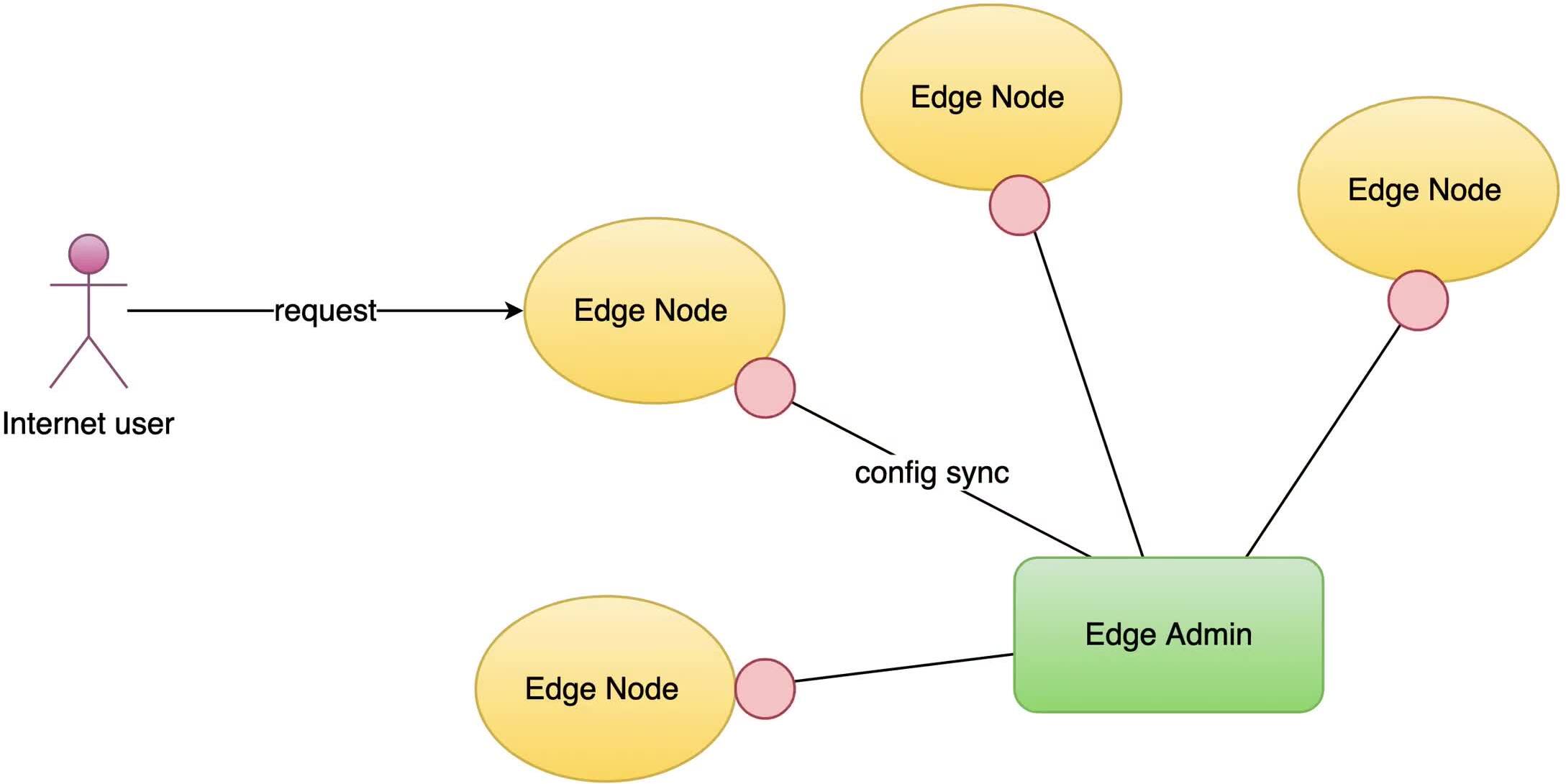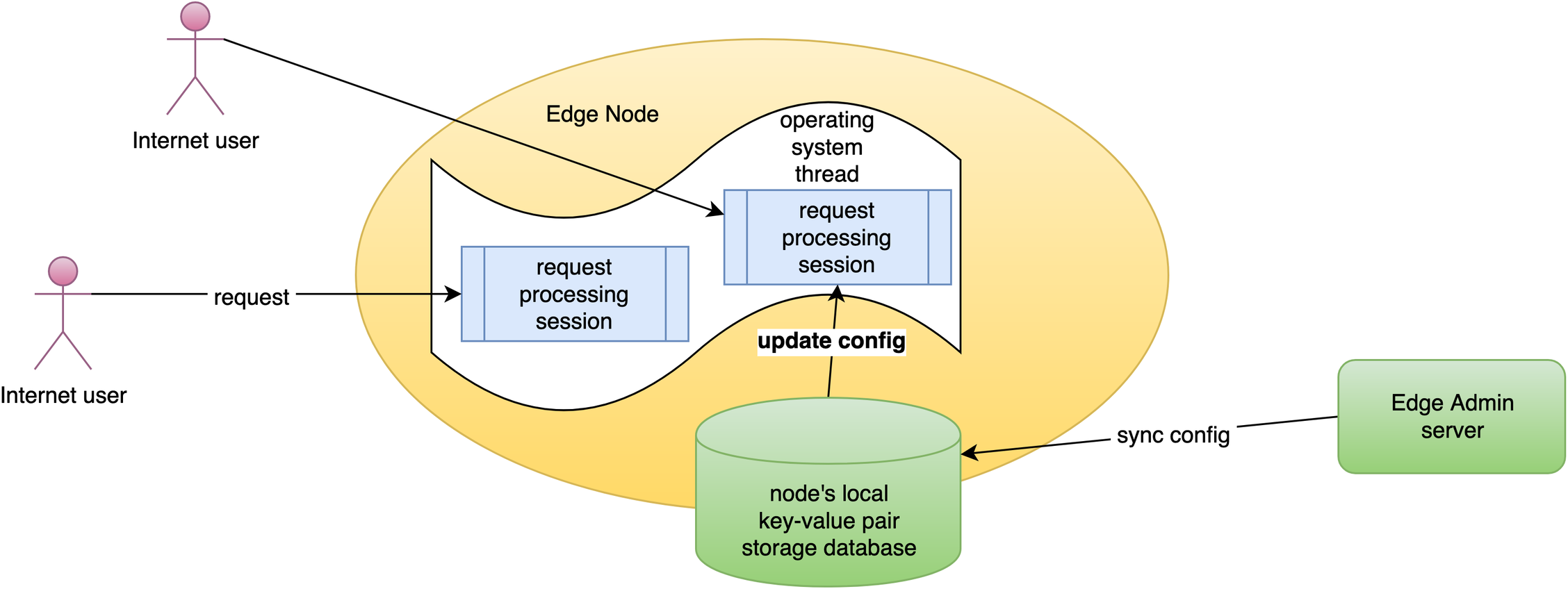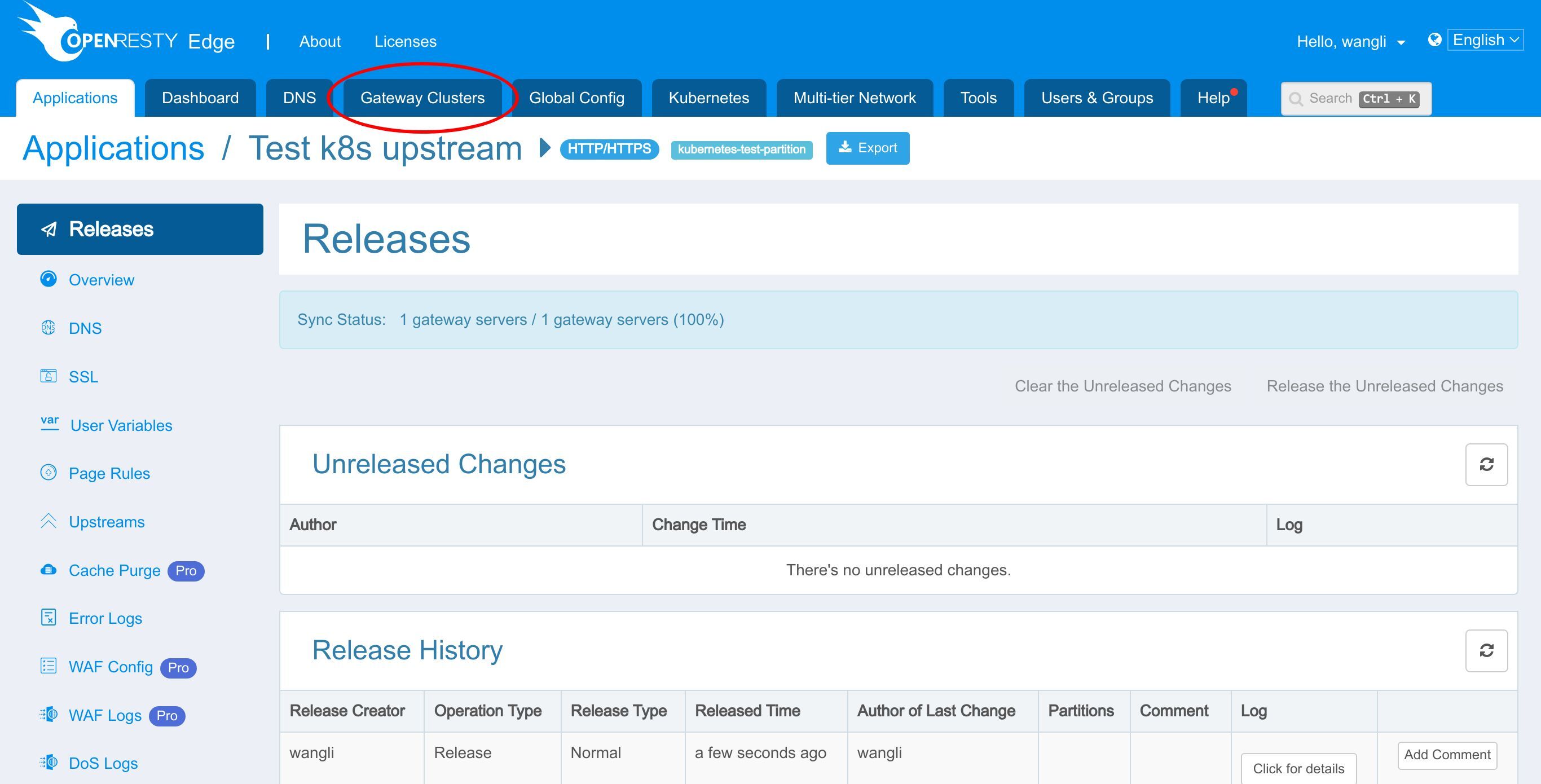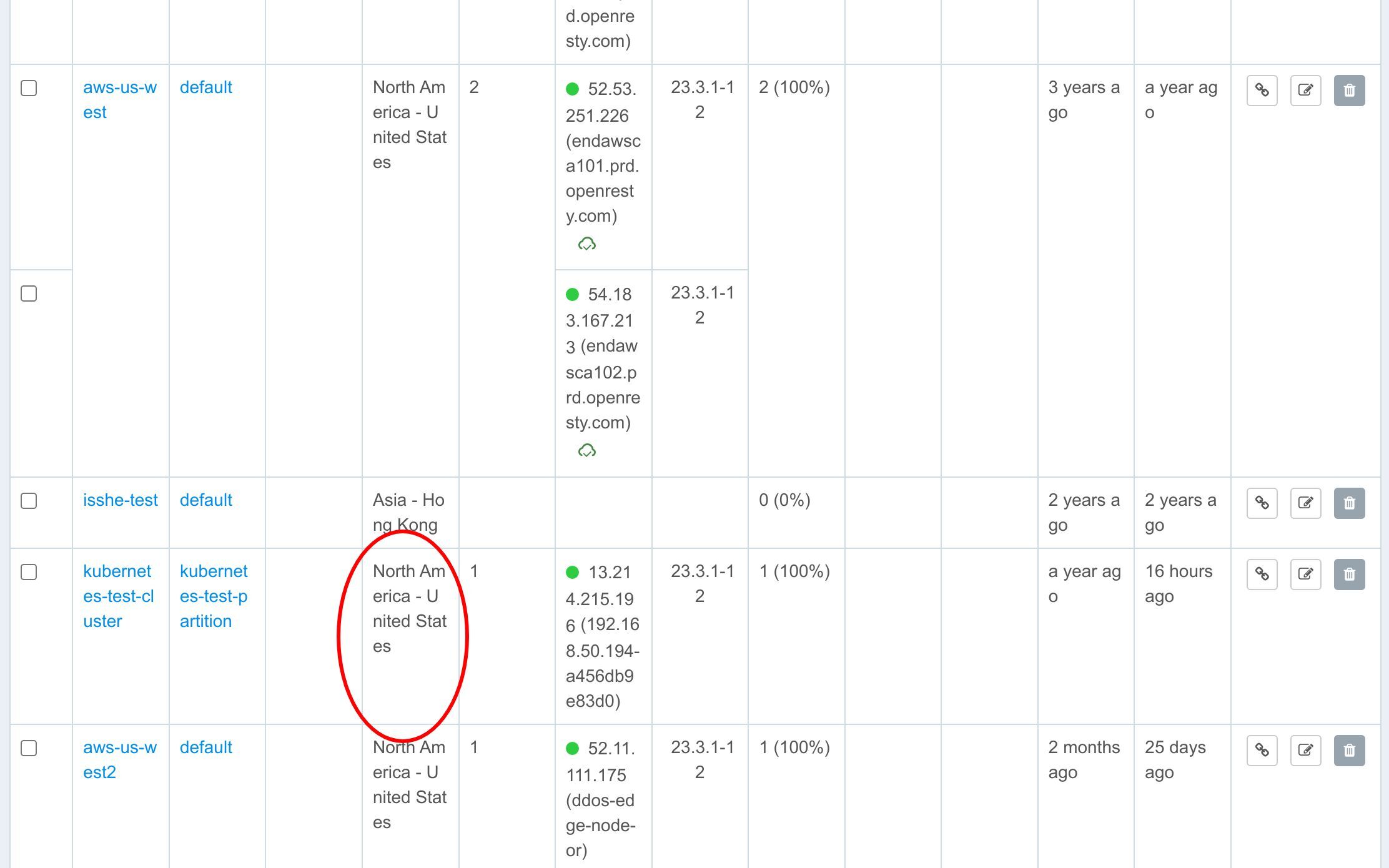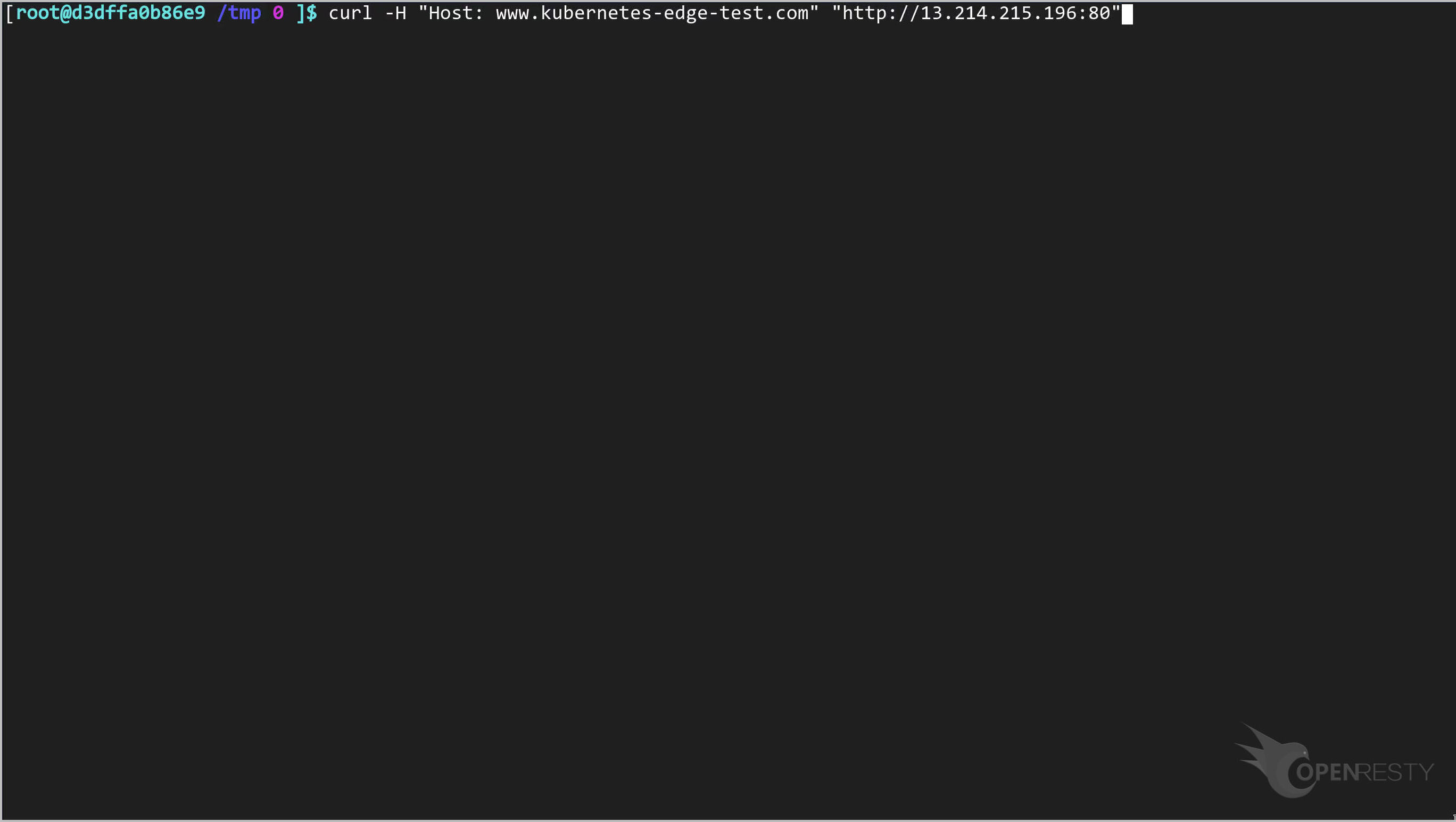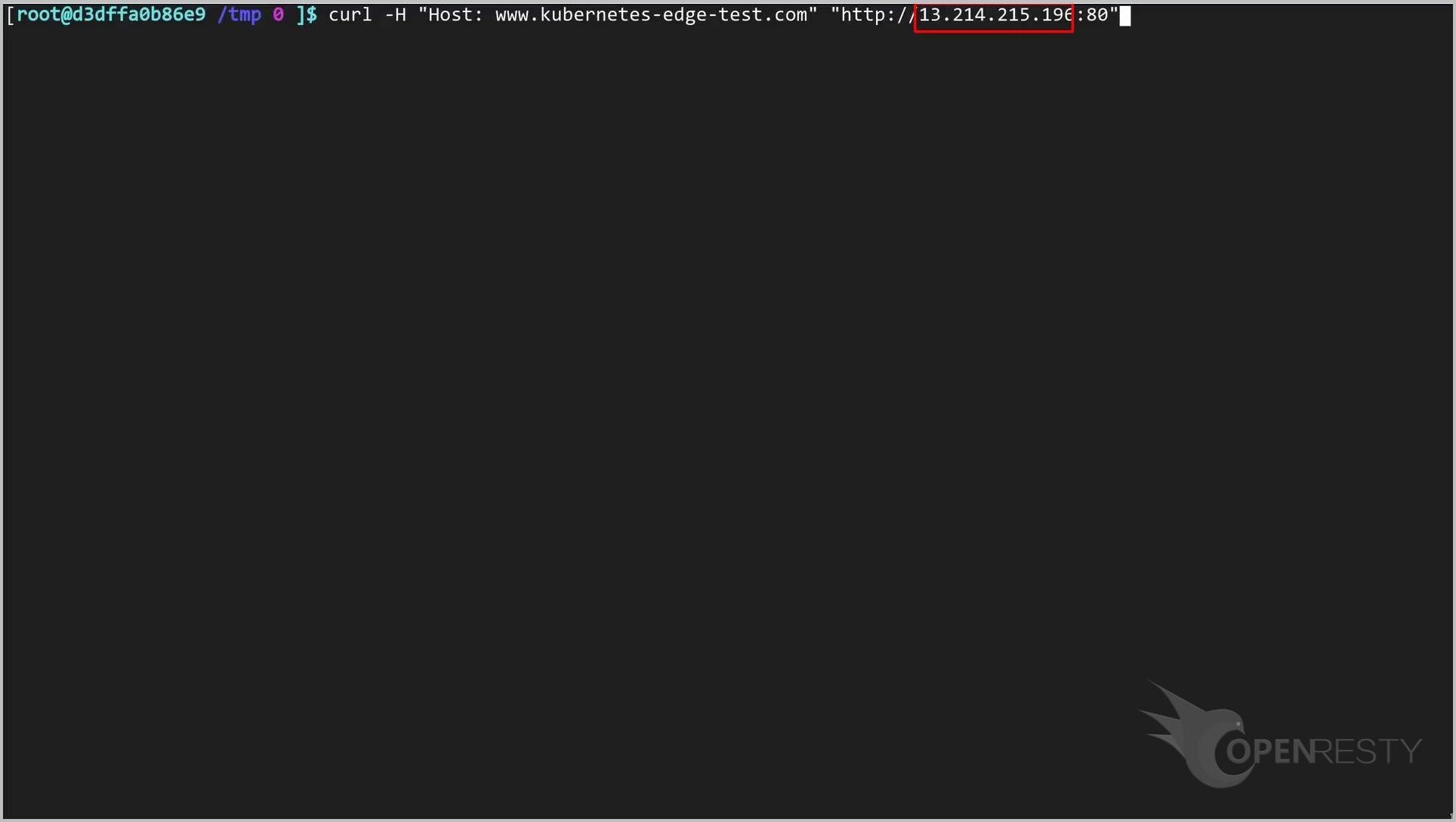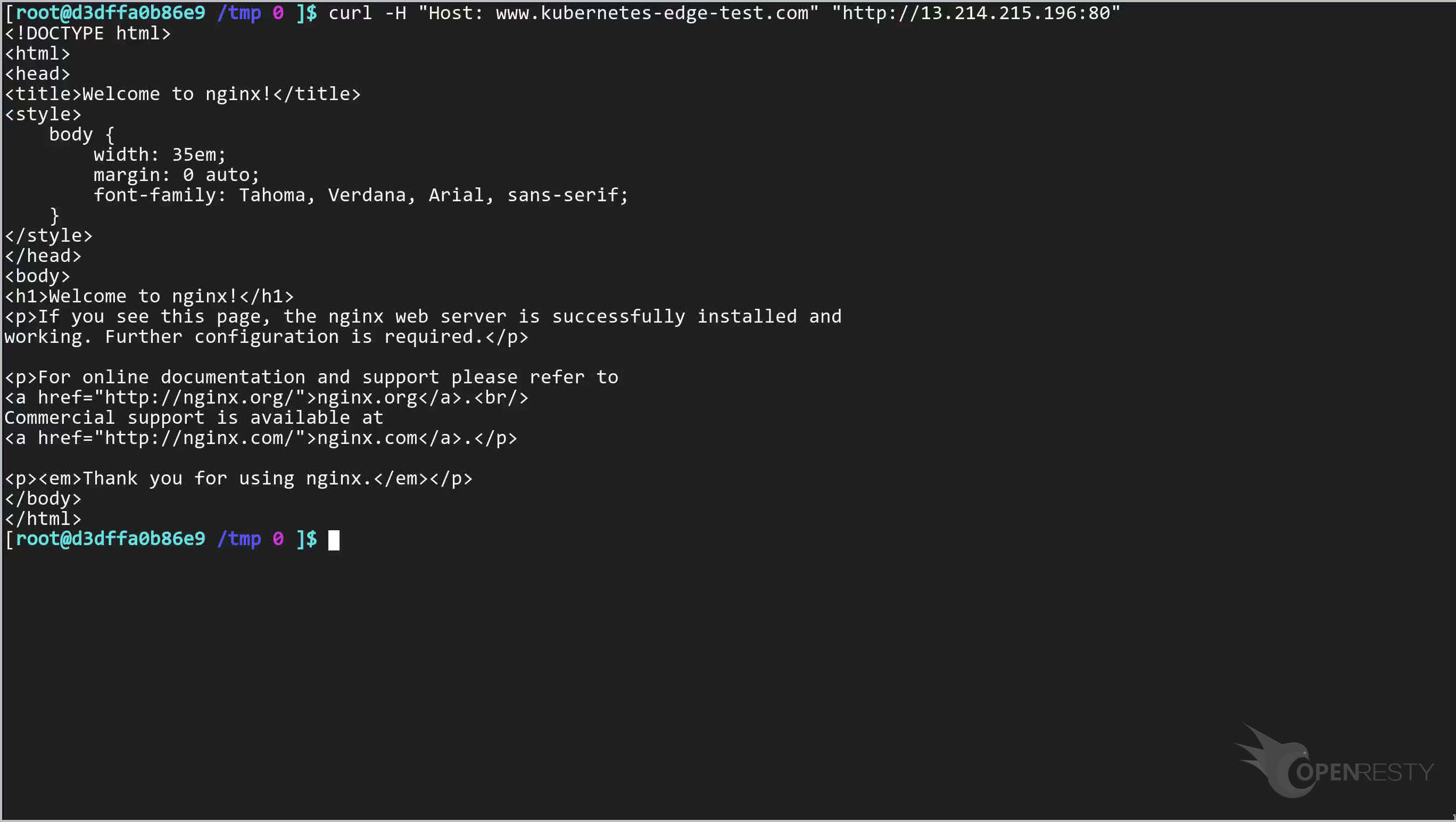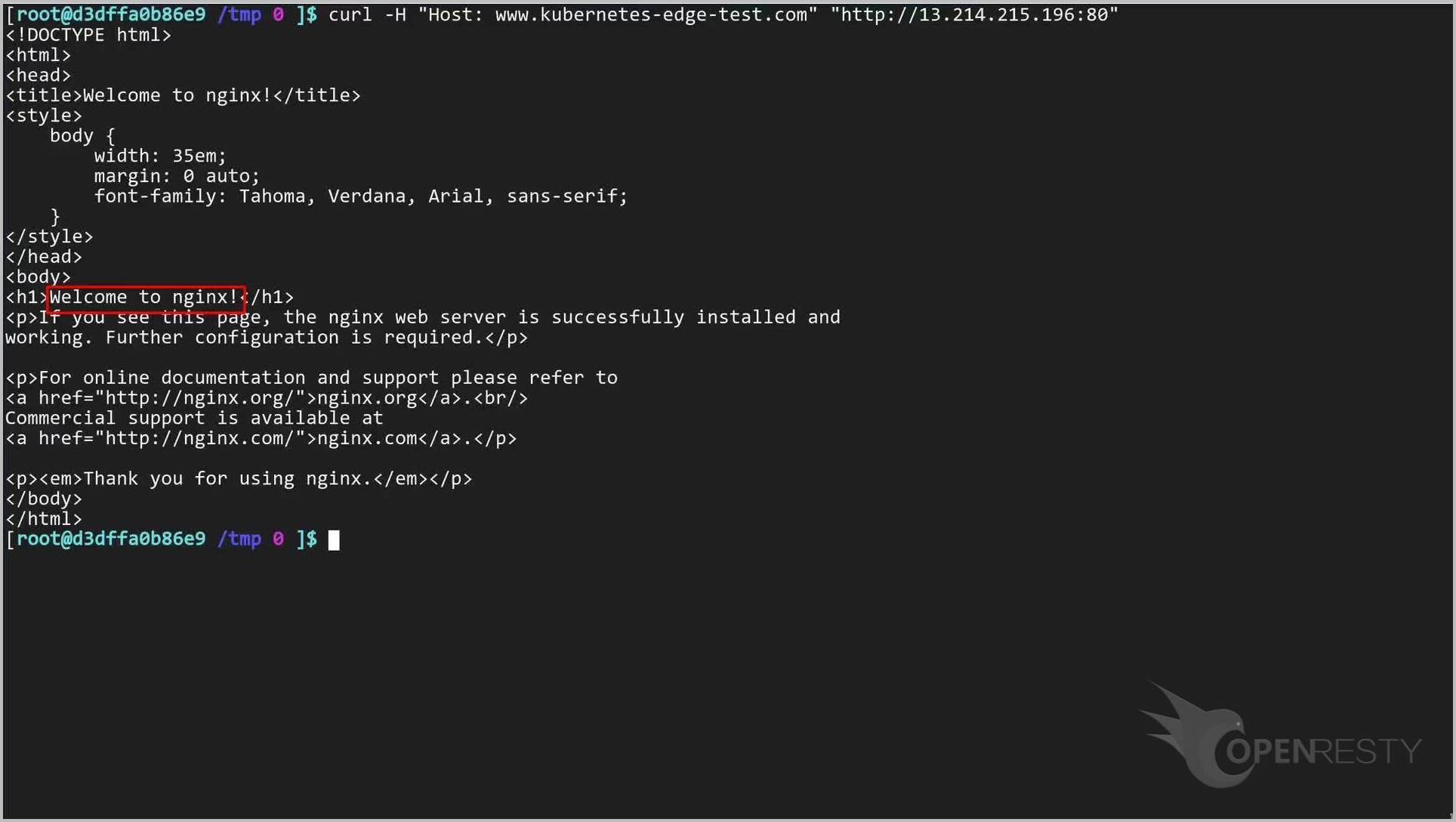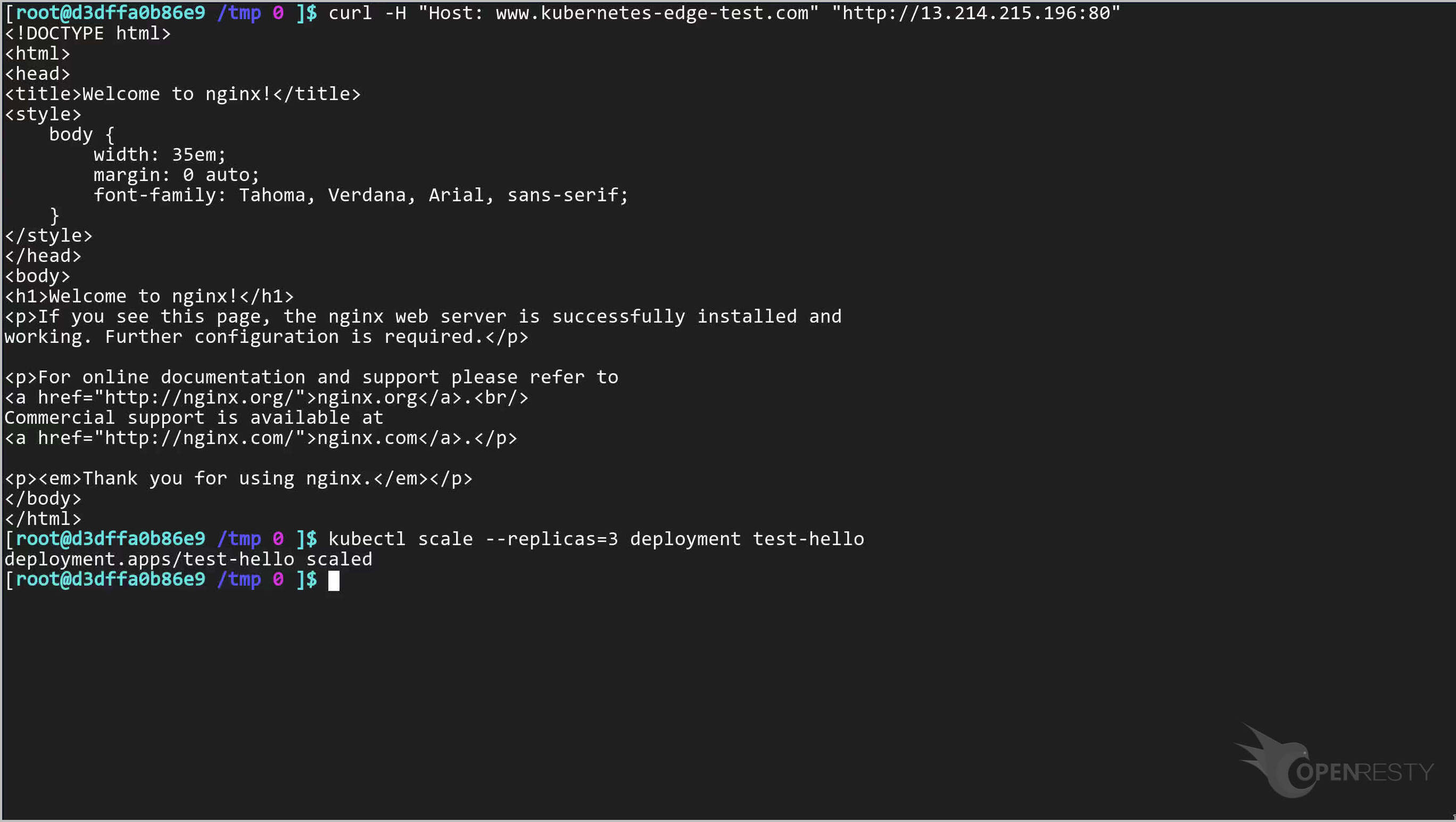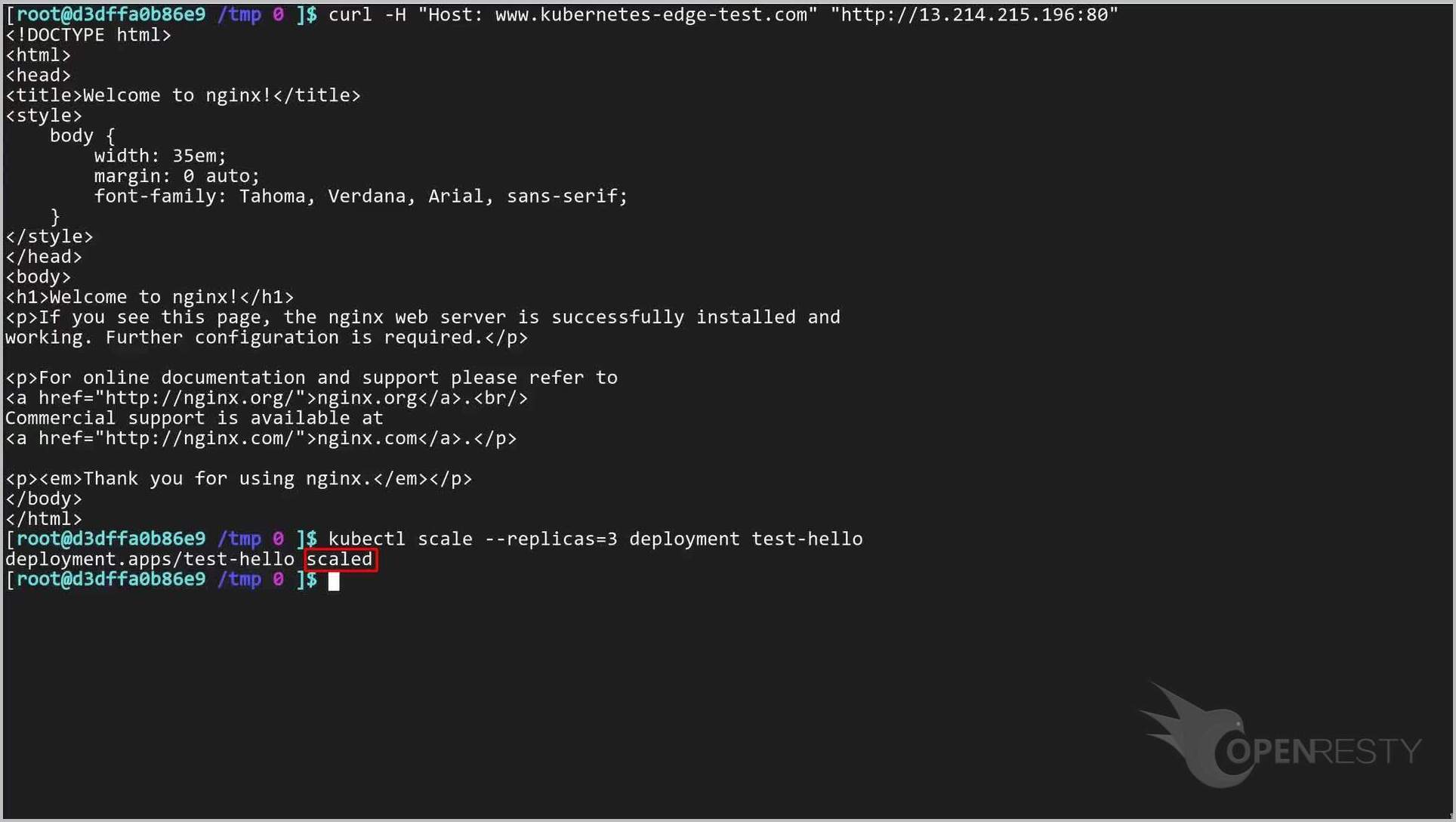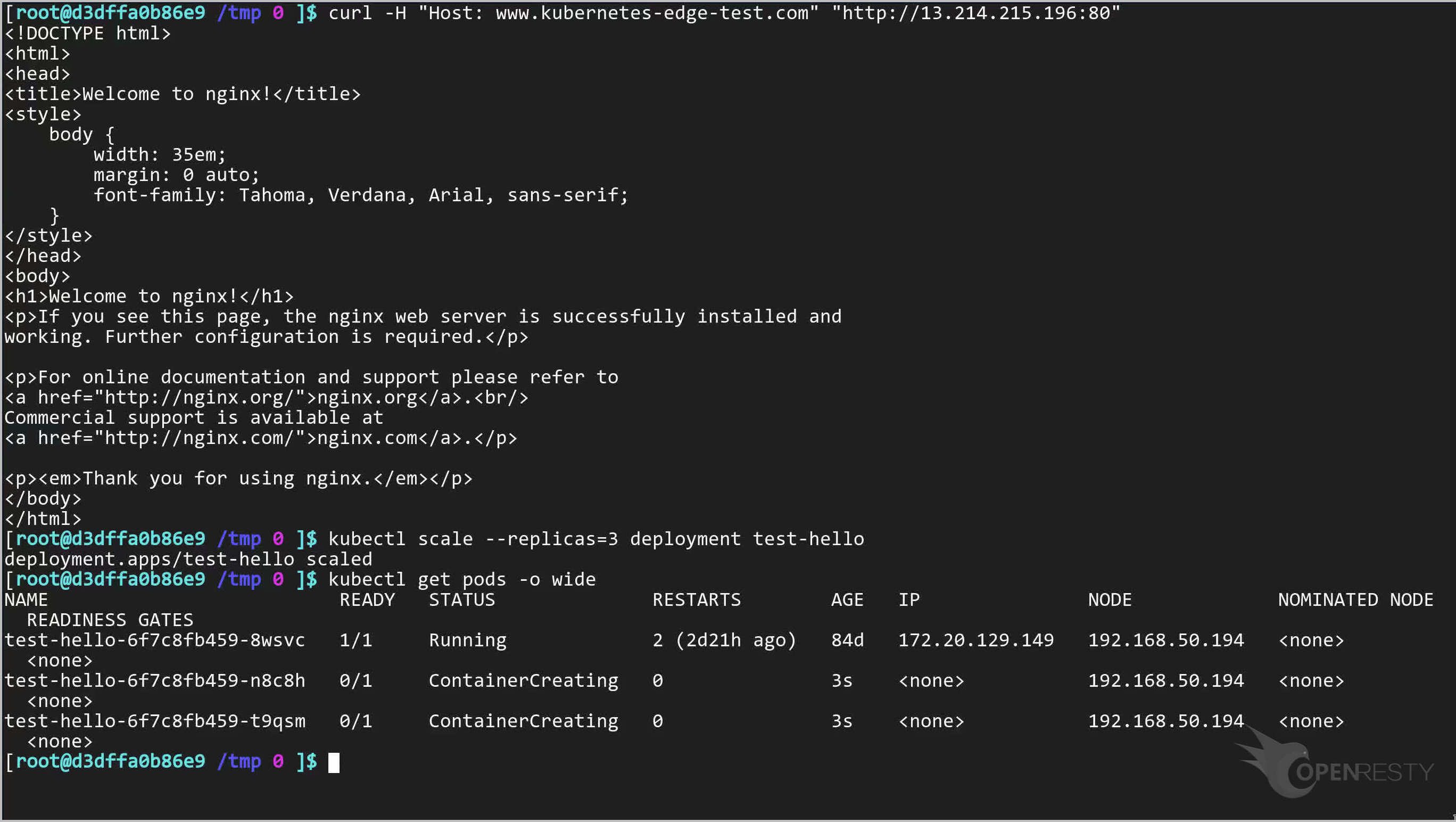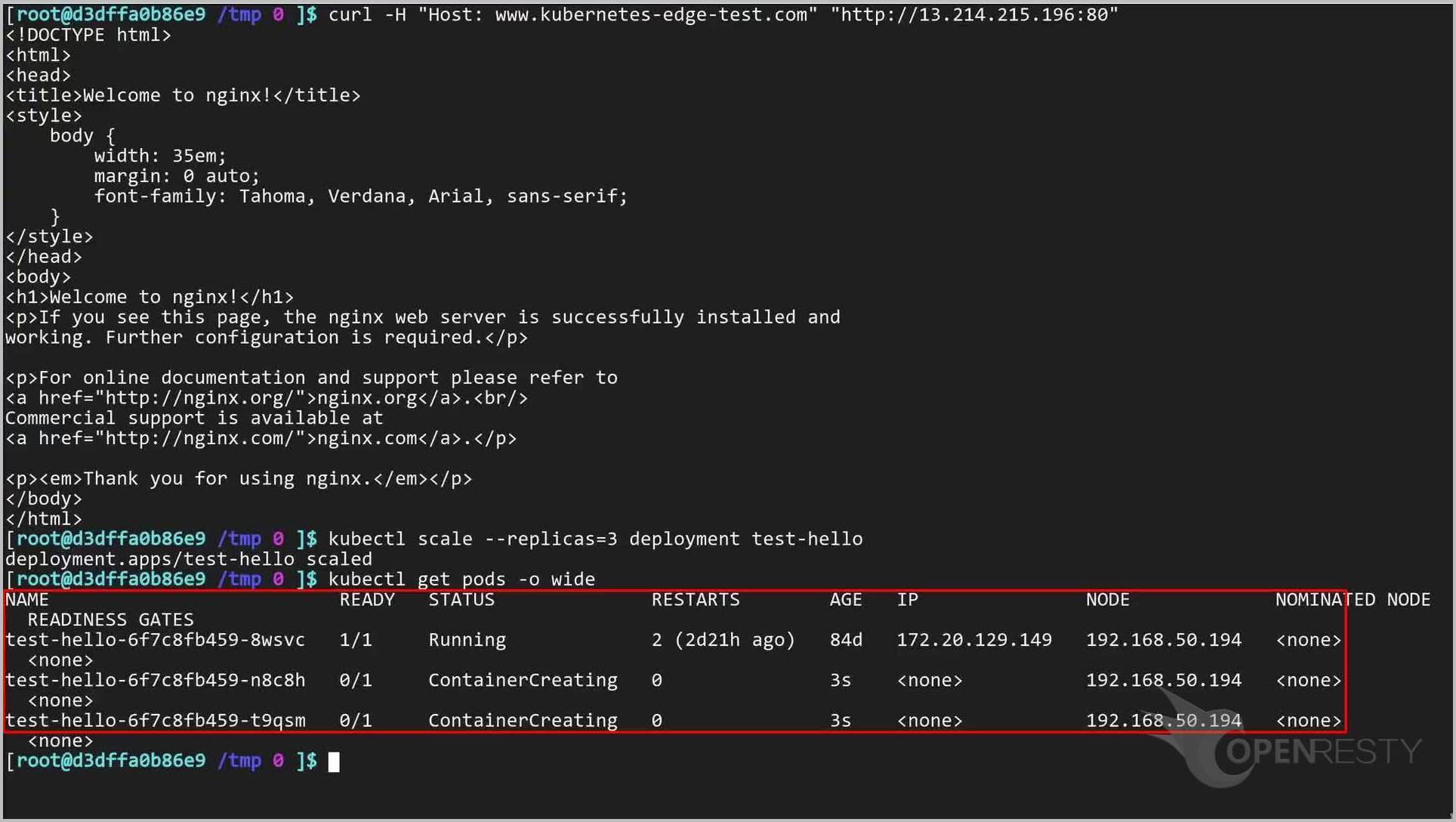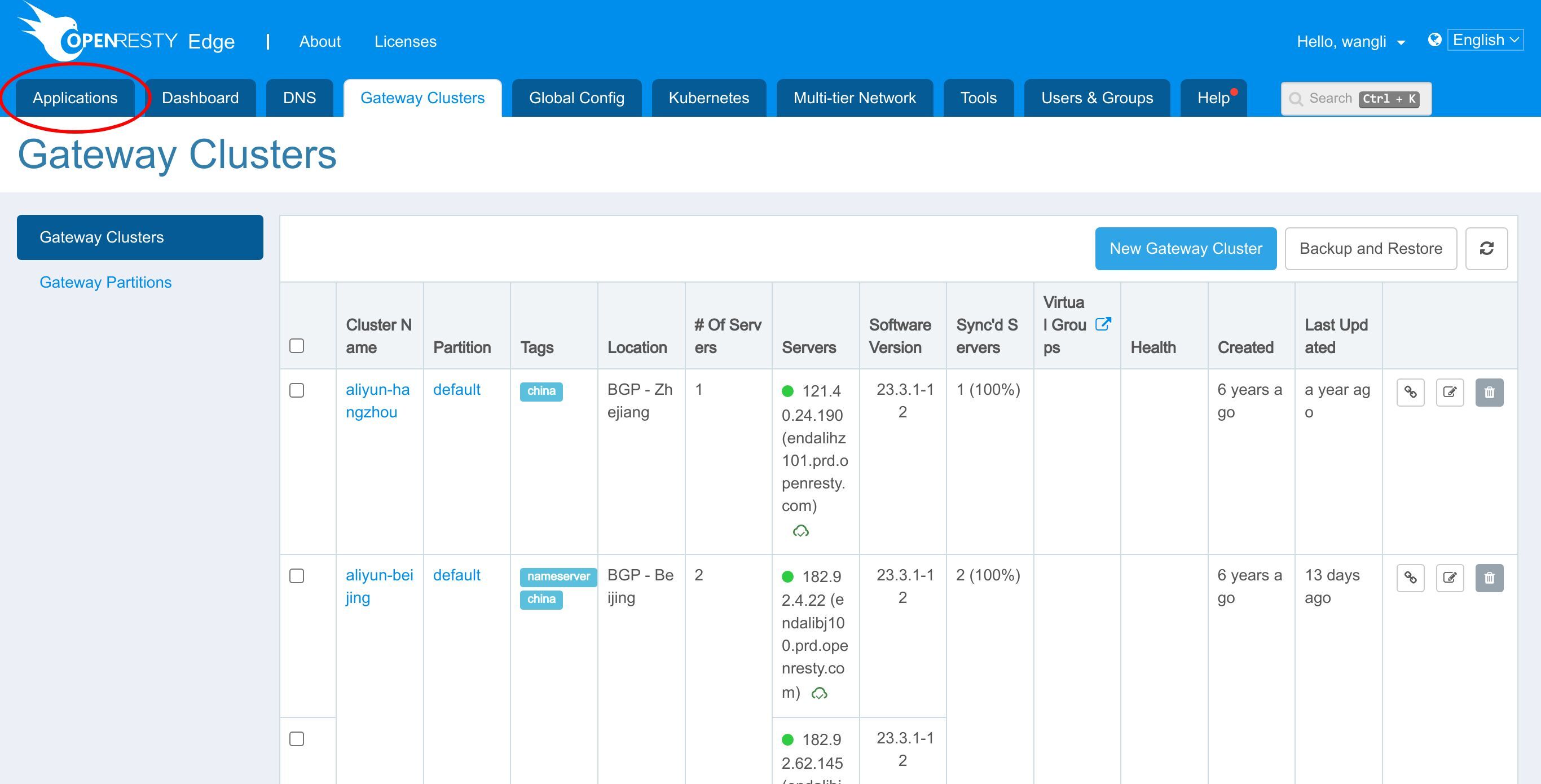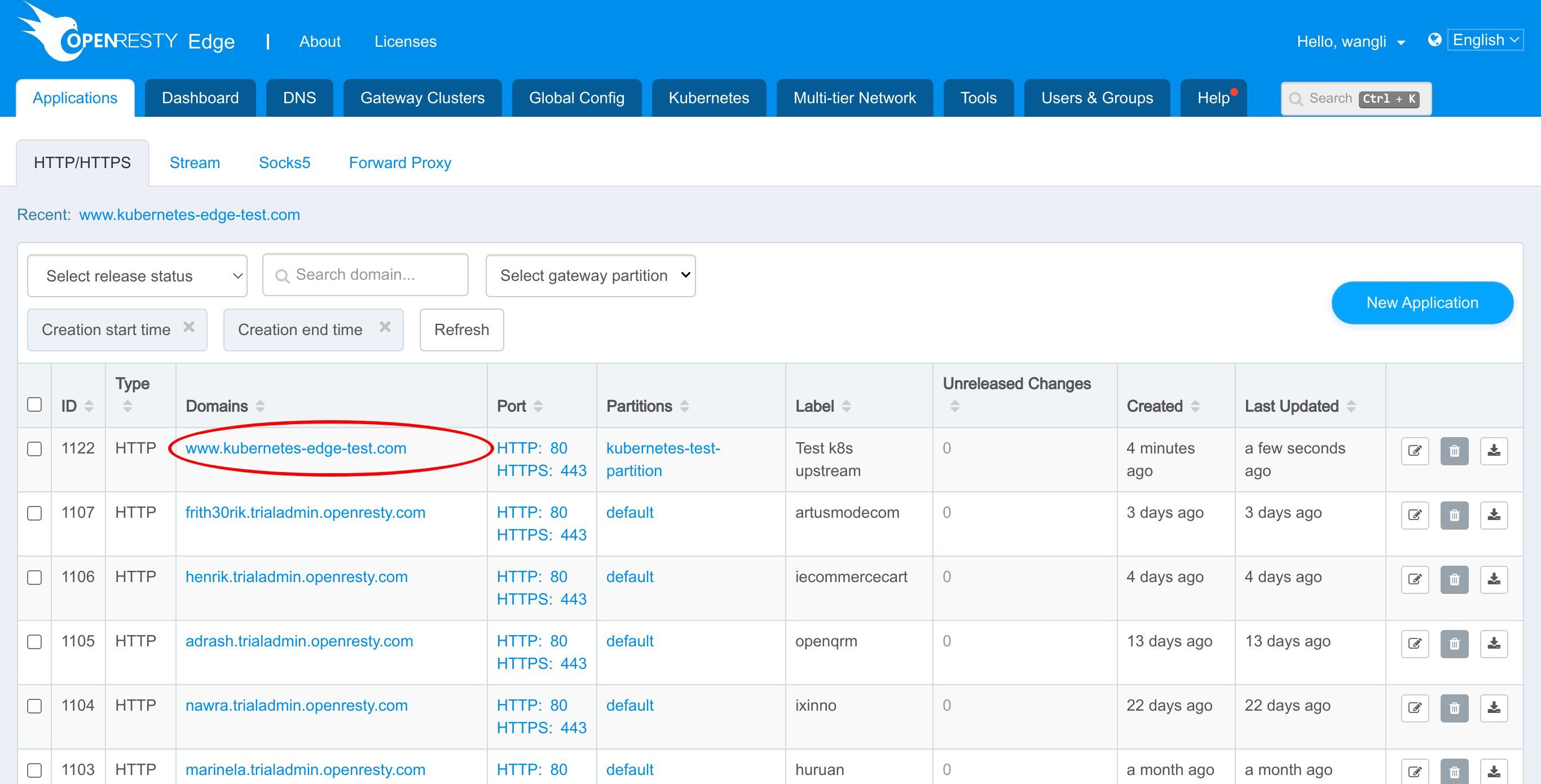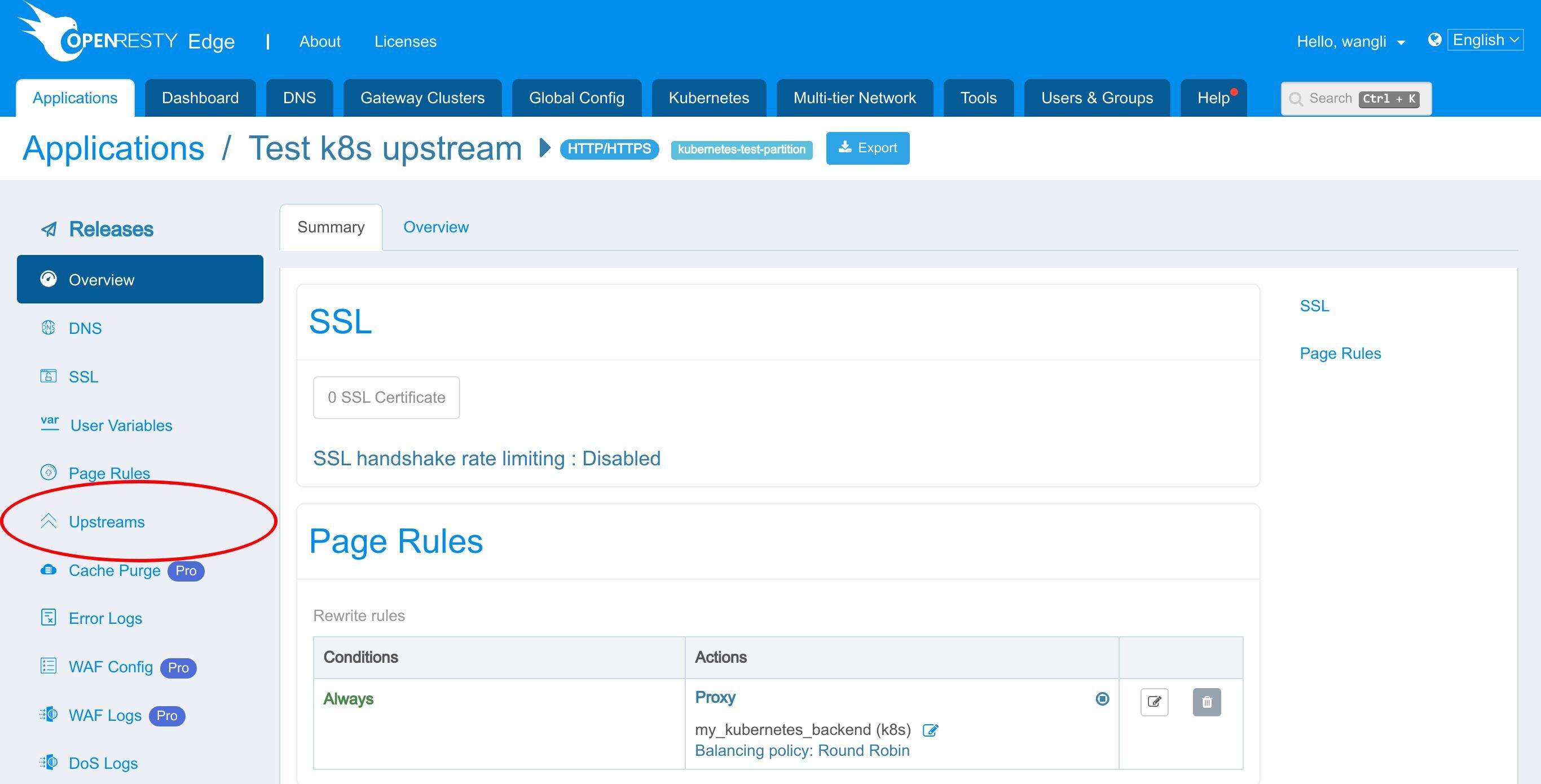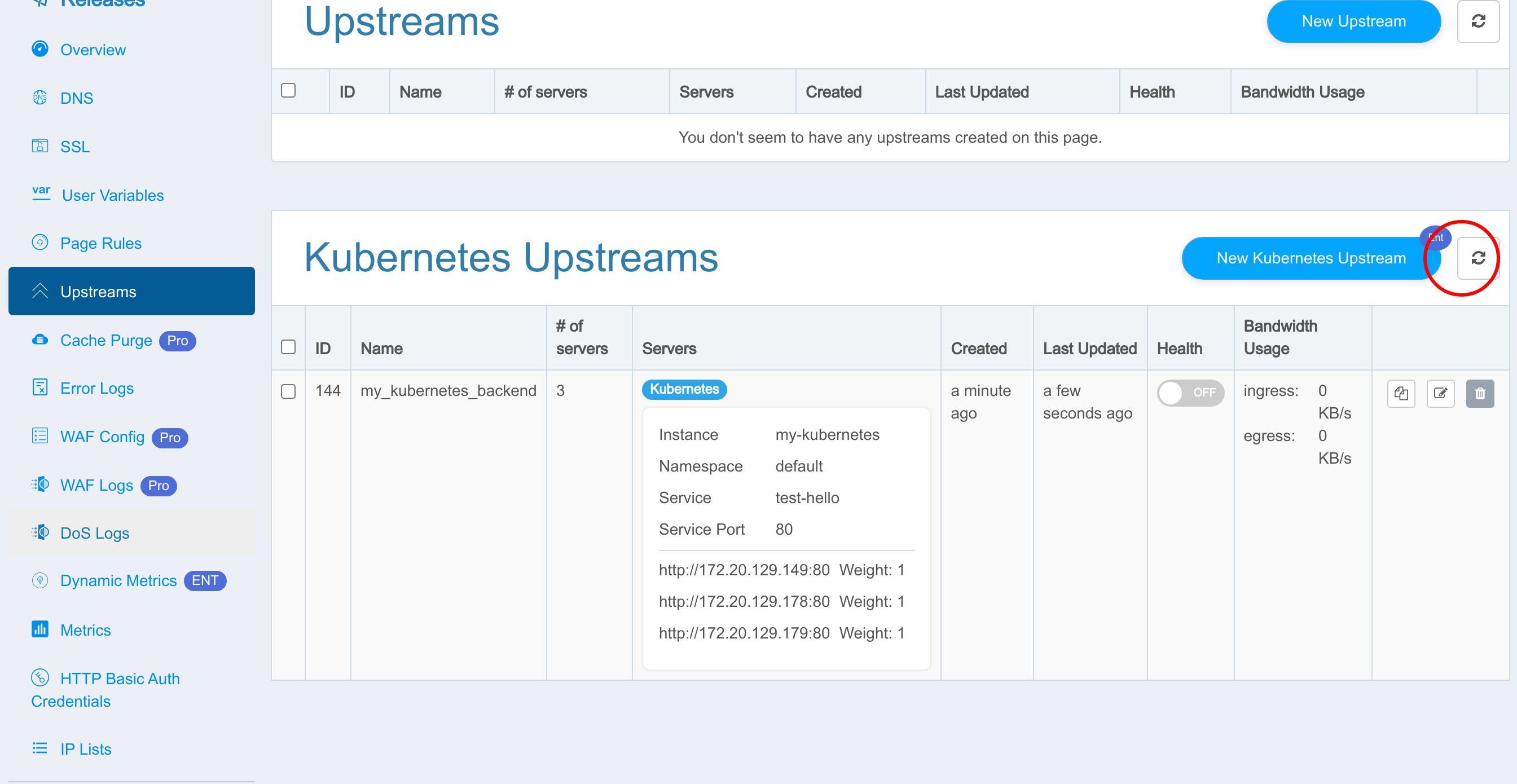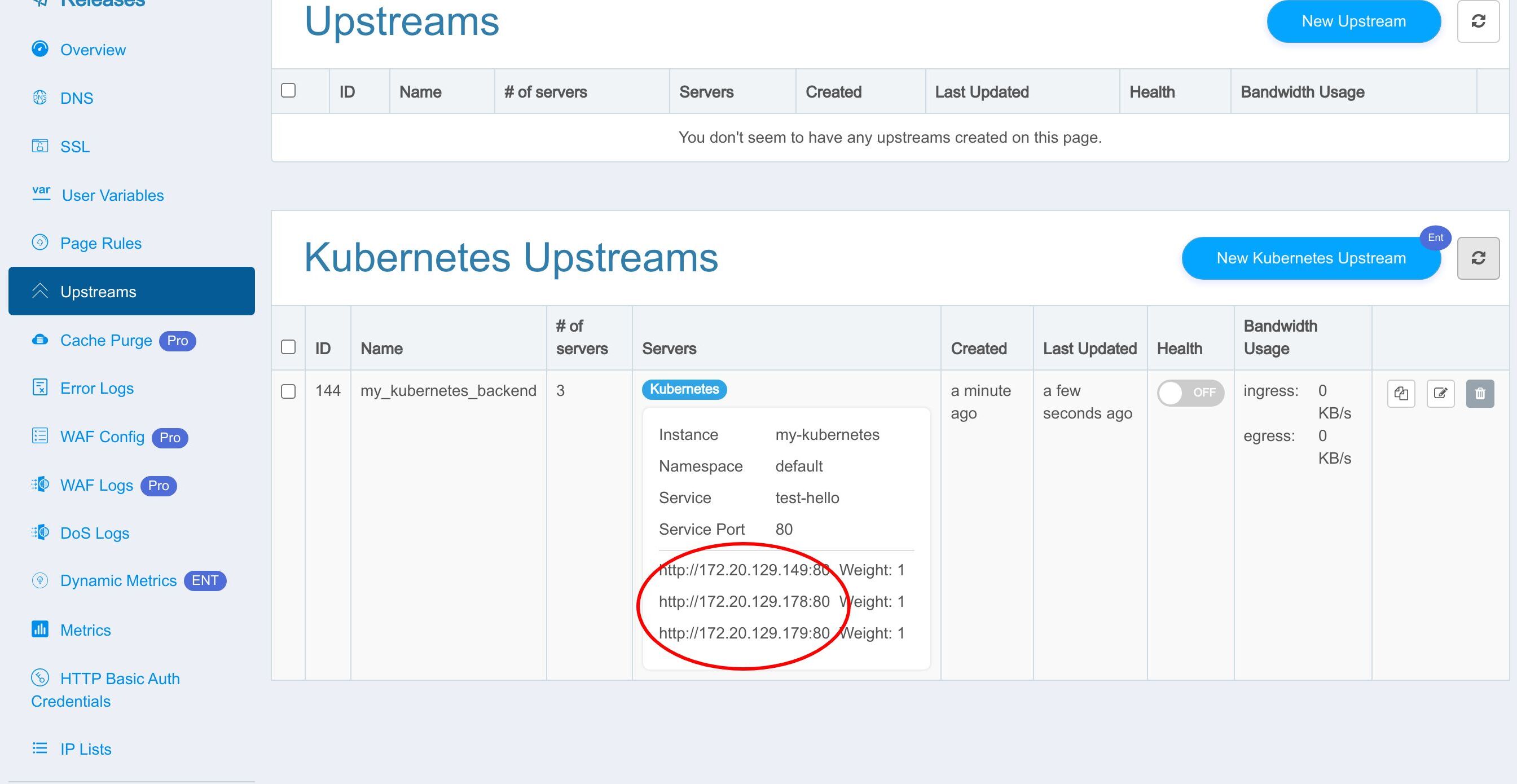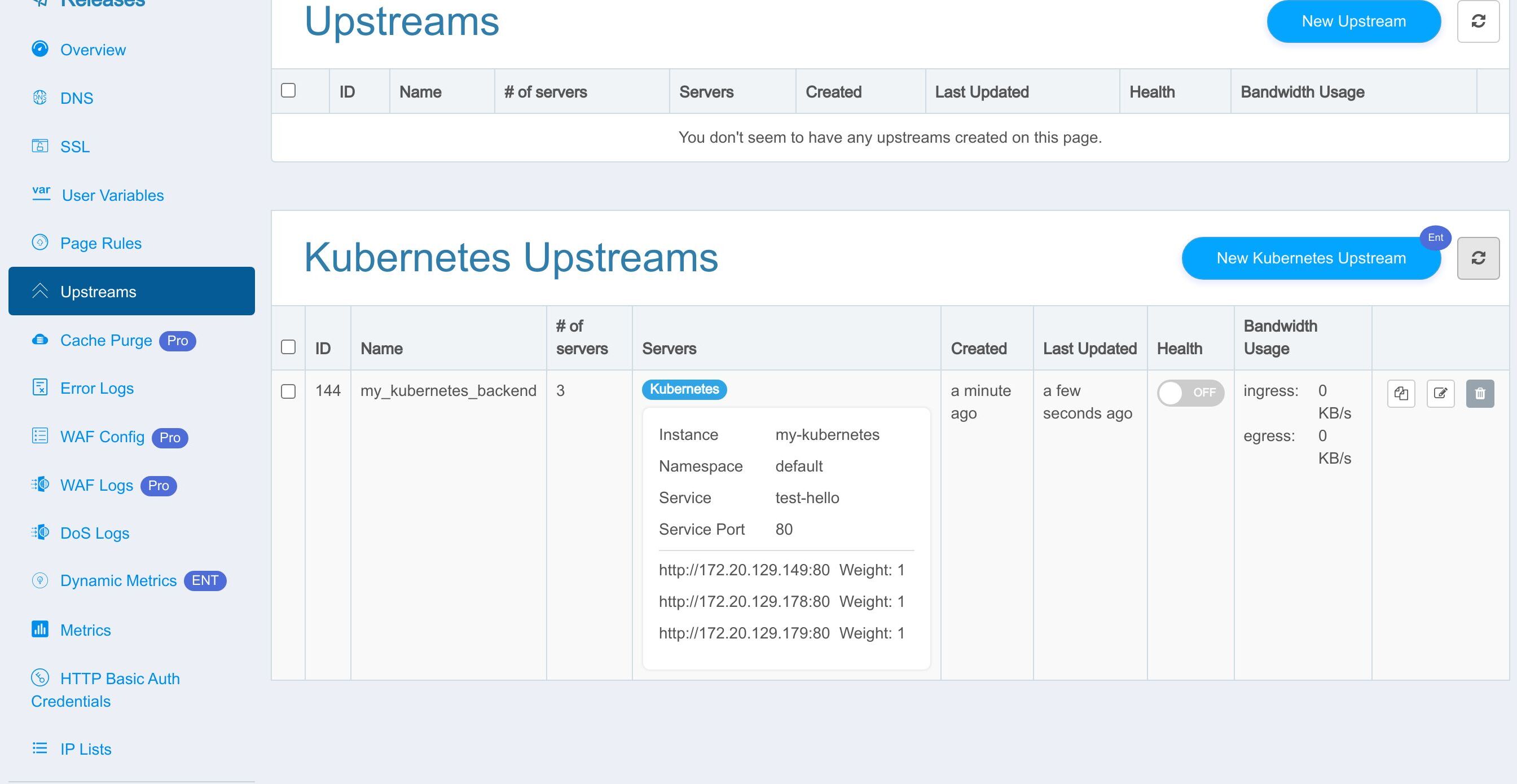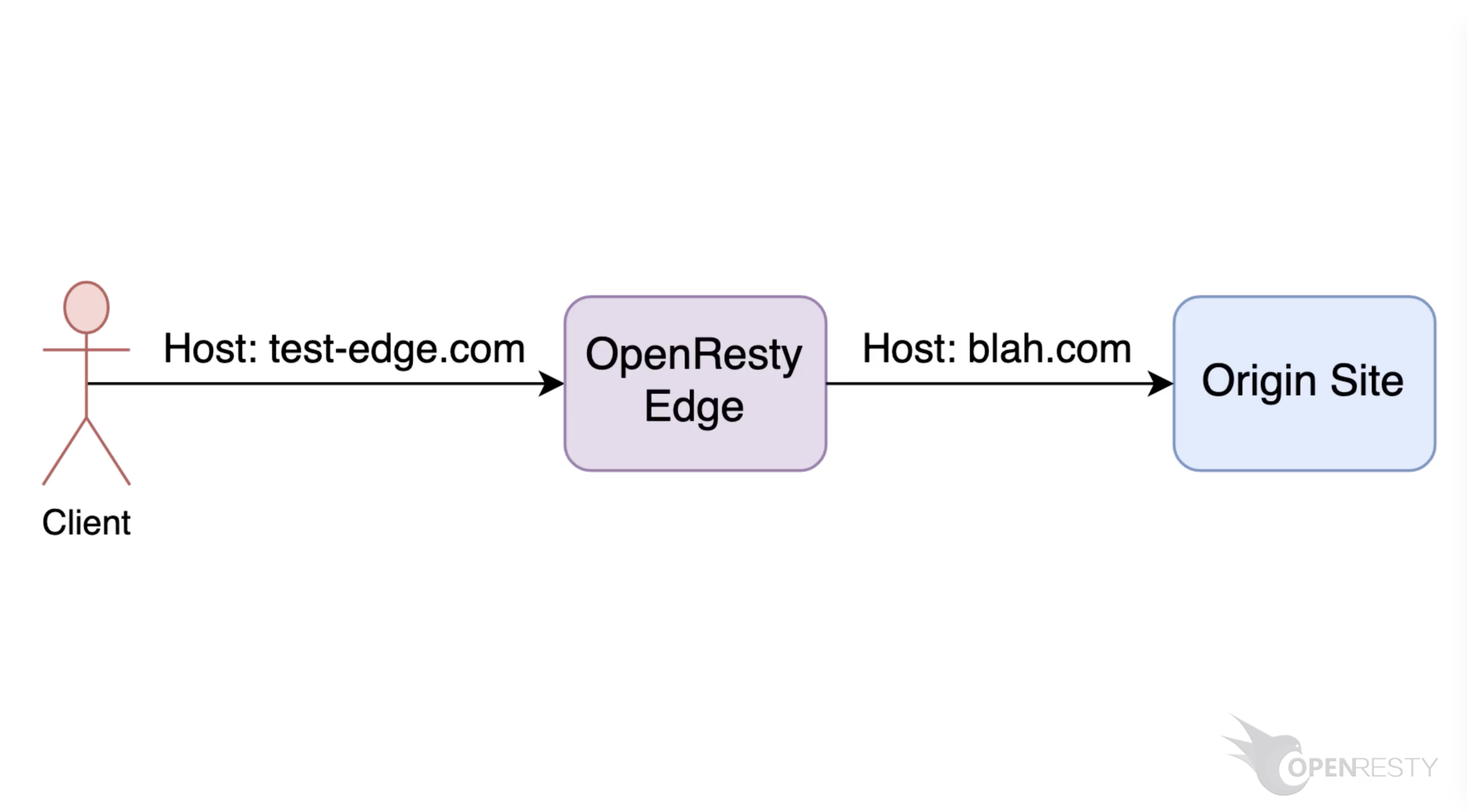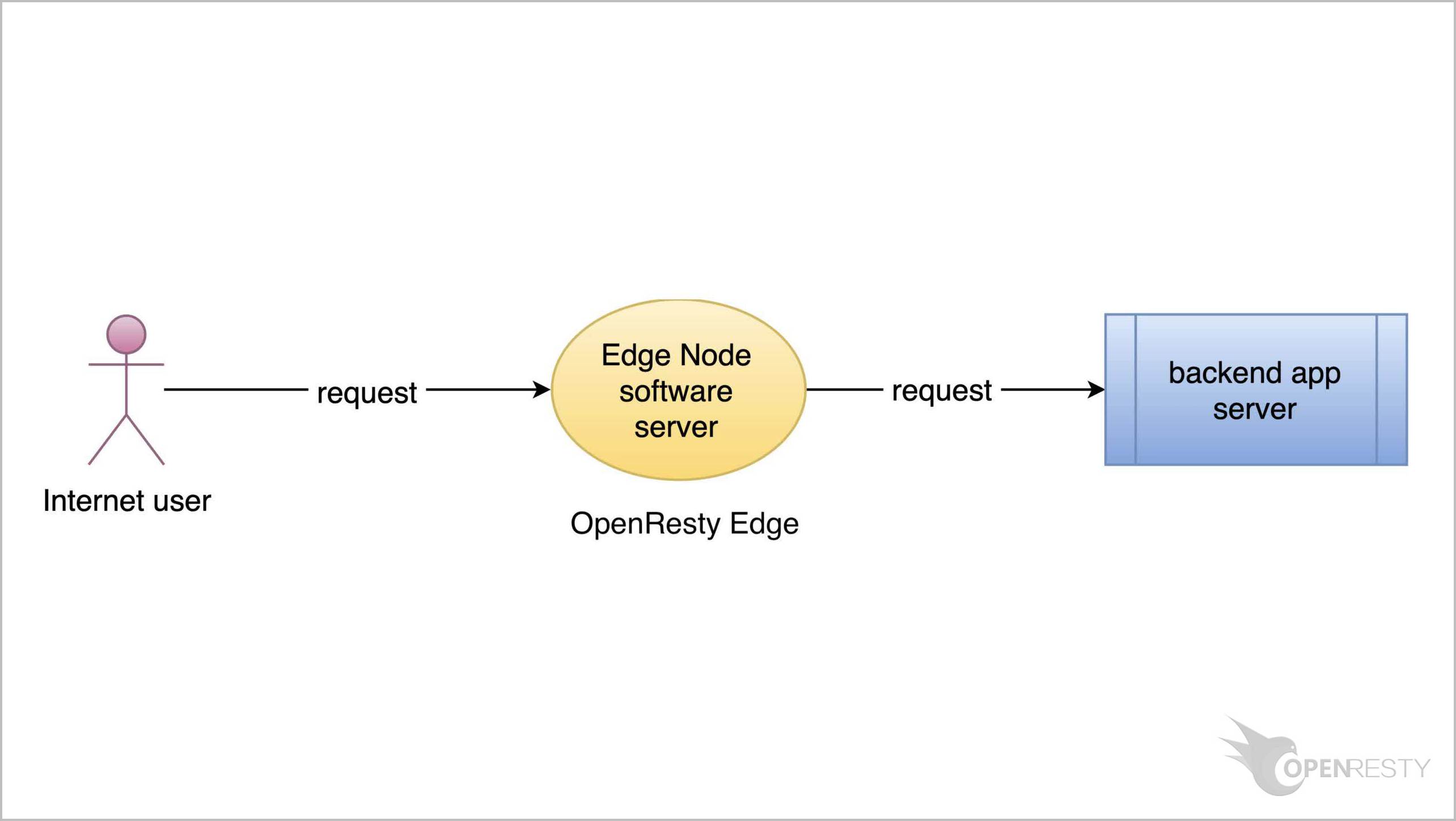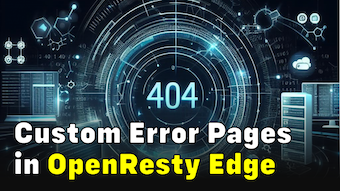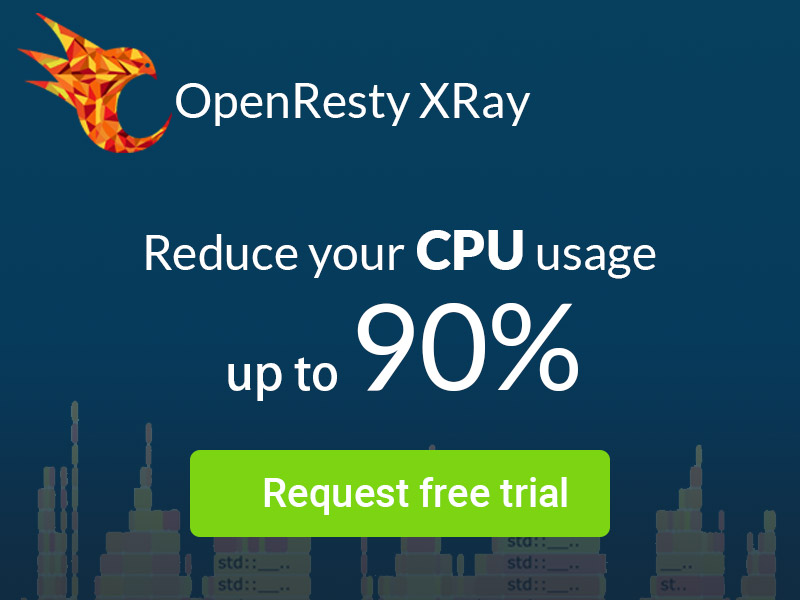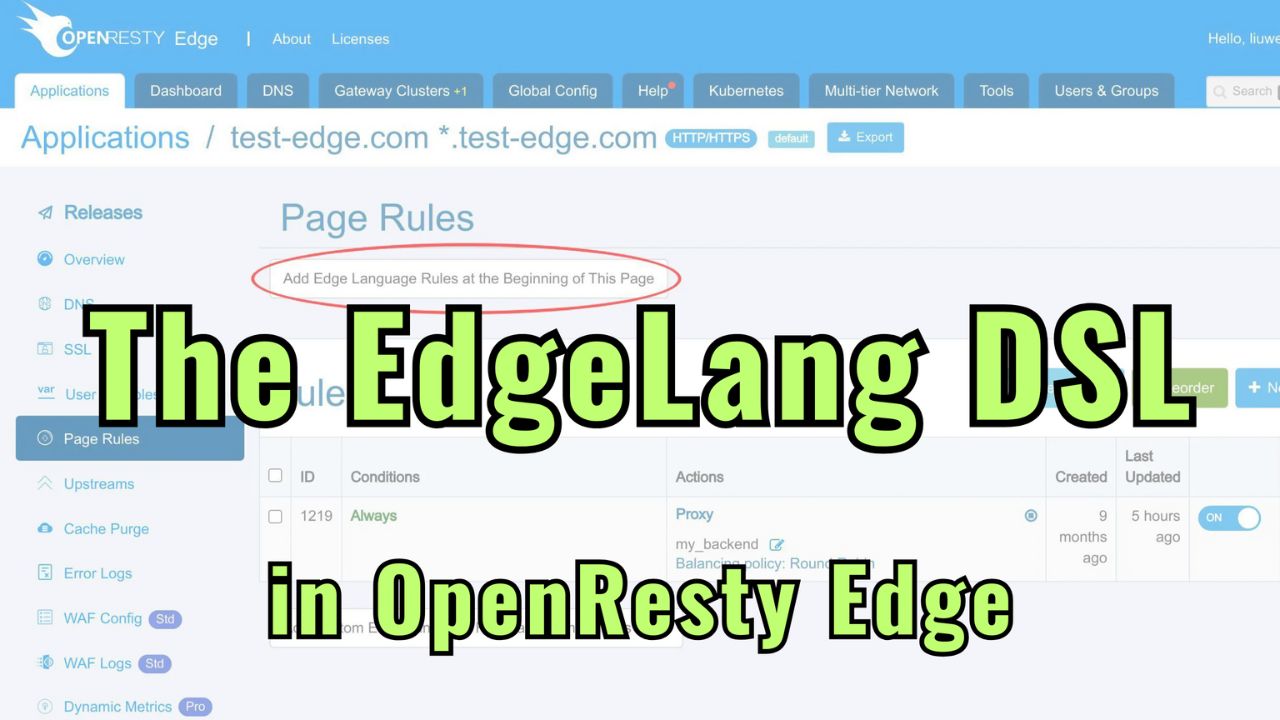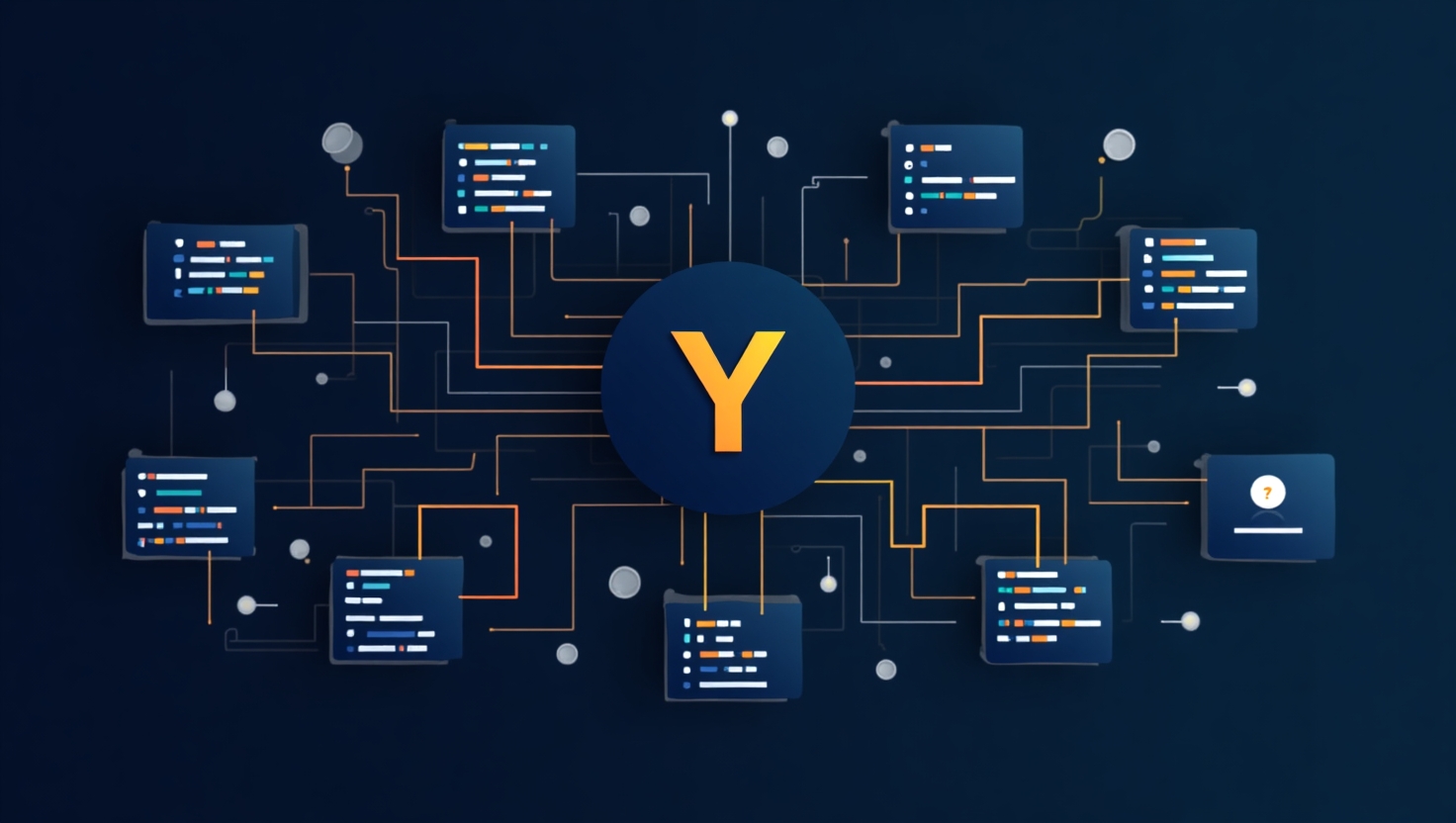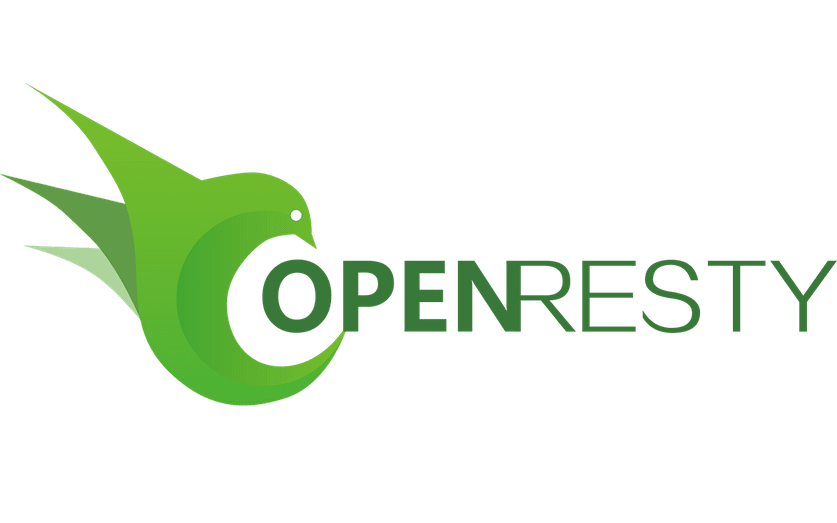Managing traffic to Kubernetes (K8s) upstreams in OpenResty Edge
Today I will demonstrate how to use OpenResty Edge as a powerful ingress controller for Kubernetes Clusters. That is, managing traffic going to the backend applications running inside the Kubernetes containers.
In this tutorial, we will create a Kubernetes upstream in an Edge application. The Edge gateway servers may run inside or outside the Kubernetes Clusters. The Edge Admin servers continuously monitor the Kubernetes Clusters via its API servers. And it updates the upstream server list automatically according to the online and offline events of the Kubernetes Nodes (or containers).
How to create and use Kubernetes upstream
Now let’s go to a web console of OpenResty Edge. This is our sample deployment of the console. Every user has their own local deployment.
First, we need a gateway server in a dedicated gateway partition that can connect to the Kubernetes services.
Let’s go to the Gateway Partitions page.
We have already created a gateway partition, kubernetes-test-partition,
which contains a gateway cluster, kubernetes-test-cluster.
We need a separate gateway partition here because not all our gateway servers can connect to our Kubernetes services.
Go to the kubernetes-test-cluster cluster.
There is one gateway server already defined in this gateway cluster. We need to make sure that this gateway server can reach our Kubernetes Cluster.
Create Kubernetes Cluster
Before we can create a new Kubernetes upstream in an Edge application, we first need to register our Kubernetes Cluster globally.
Goto the Kubernetes page.
Click this button to add a new Kubernetes Cluster.
The OpenResty Edge Admin needs to establish connections to Kubernetes’ HTTPS API servers for any new notifications.
Enter the host name or IP address of our Kubernetes API server.
Then enter its port number.
Next we enter the name of the kubernetes Cluster
We disable the SSL certificate verification. This is because our Kubernetes API server’s certificate is self-signed.
We also need a token with enough privileges to access the Kubernetes API server.
Click on the link “How to generate this token”.
This window explains how to generate one from your own Kubernetes deployment. Now let me demonstrate the process.
Close this window.
We need to prepare a token.yml specification file. One sample of this file is as follows. It is for creating a service account with reading access to the
namespaces,
services,
endpoints, and
Pods objects.
Then we create the service account using the following command.
kubectl apply -f /root/token.yml
Finally, we use the following command to get the token of the service account.
The text after “token:” is the token we need.
Now we have a token to access the Kubernetes API server.
Paste the API token we just created.
Click the Create button.
Create Kubernetes upstream
Now that we have the Kubernetes Cluster registered globally. It’s time to create an upstream in an Edge application to make use of this cluster.
Go to the application list page.
We already prepared an Edge application named www.kubernetes-edge-test.com.
Our application is mapped to the gateway partition we showed earlier.
Enter the application.
Go to the Upstreams page.
Click New Kubernetes Upstream.
Enter the name of the Kubernetes upstream, “my kubernetes backend”.
Select a Kubernetes Cluster as the target.
We select the one we just created at the beginning of this tutorial.
Now select the target Kubernetes namespace.
Choose the namespace named “default”. You may have a different namespace though.
Select a Kubernetes service from a list.
We select the “test-hello” service.
And also the service port.
It’s port 80 in our case.
Save the new upstream.
Now we have successfully created a new Kubernetes upstream.
The upstream server addresses have already appeared.
They are Kubernetes Nodes or containers automatically synchronized from the Kubernetes Cluster.
Create a page rule that uses Kubernetes upstream
Just as with ordinary upstreams, we still need to create a new Page Rule to make use of this new Kubernetes upstream.
Go to the Page Rules page.
Click the “New Rule” button.
Enable the Proxy action.
Click on the “Proxy to upstream” drop-down list.
Select the Kubernetes upstream, “my kubernetes backend”, we just created.
Save this page rule.
We need to make a new configuration release for this Edge application, as always.
Click this button.
Ship it!
It is fully synchronized.
Now the new page rule has been pushed to all the gateway clusters and servers.
Our configuration changes do NOT require server reload, restart, or binary upgrade. So it’s very efficient and scalable.
Test
Next, let’s find the Edge gateway server in the right partition to actually test it.
Go to the Gateway Clusters page.
Find the right gateway server here.
Its public IP address ends with .196.
Copy this IP address so that we can use it on the command line.
On the terminal, let’s try to access the Kubernetes service through this gateway server.
Note that we use the gateway server IP address we just copied.
Run this command.
Now we see that the access to the service was successful. In the rest of the tutorial, we’d modify the configuration of the Kubernetes service.
We will increase the number of the Kubernetes Nodes to 3 on the fly.
kubectl scale --replicas=3 deployment test-hello
It was scaled successfully.
Let’s check the new Nodes.
kubectl get pods -o wide
There are indeed three Kubernetes Nodes now.
The Kubernetes upstream should be automatically updated by Edge Admin to reflect this change.Let’s go back to our Edge application page to check it out.
Return to the Upstreams page.
Refresh the Upstreams page to avoid any stale data.
Yay! The Kubernetes upstream indeed has 3 servers now!
Similarly, if there are fewer Kubernetes Nodes, Edge Admin will also automatically update the upstream. This is what I’d like to cover today.
What is OpenResty Edge
OpenResty Edge is our all-in-one gateway software for microservices and distributed traffic architectures. It combines traffic management, private CDN construction, API gateway, security, and more to help you easily build, manage, and protect modern applications. OpenResty Edge delivers industry-leading performance and scalability to meet the demanding needs of high concurrency, high load scenarios. It supports scheduling containerized application traffic such as K8s and manages massive domains, making it easy to meet the needs of large websites and complex applications.
If you like this tutorial, please subscribe to this blog site and/or our YouTube channel. Thank you!
About The Author
Yichun Zhang (Github handle: agentzh), is the original creator of the OpenResty® open-source project and the CEO of OpenResty Inc..
Yichun is one of the earliest advocates and leaders of “open-source technology”. He worked at many internationally renowned tech companies, such as Cloudflare, Yahoo!. He is a pioneer of “edge computing”, “dynamic tracing” and “machine coding”, with over 22 years of programming and 16 years of open source experience. Yichun is well-known in the open-source space as the project leader of OpenResty®, adopted by more than 40 million global website domains.
OpenResty Inc., the enterprise software start-up founded by Yichun in 2017, has customers from some of the biggest companies in the world. Its flagship product, OpenResty XRay, is a non-invasive profiling and troubleshooting tool that significantly enhances and utilizes dynamic tracing technology. And its OpenResty Edge product is a powerful distributed traffic management and private CDN software product.
As an avid open-source contributor, Yichun has contributed more than a million lines of code to numerous open-source projects, including Linux kernel, Nginx, LuaJIT, GDB, SystemTap, LLVM, Perl, etc. He has also authored more than 60 open-source software libraries.